小编教你开机启动项怎么设置
- 分类:Win7 教程 回答于: 2017年09月23日 00:00:55
设置好开机启动项可以有效的提高自己电脑的开机速度,优化过的电脑开机只需要10秒不到,而启动项多的电脑,往往开机需要长达两三分钟,这的差距一下就拉开了,想必你也想要令自己的电脑开机速度提升吧,你只需要掌握接下来的教程就可以了。
是否觉得自己电脑的开机时间非常久,开机速度慢极了,其实这可能是因为电脑自动启动的软件太多了,导致开机需要启动的程序太多了,所以造成开机速度极慢,只要我们设置好开机启动项,将无用的程序关闭自动启动即可,接下来我们一起看看怎么设置开机启动项。
开机启动项
点“开始”,选择并点击“运行”,

开机启动项(图1)
输入“msconfig”,然后回车

开机启动项(图2)
进入“系统配置实用程序”,找到【启动】
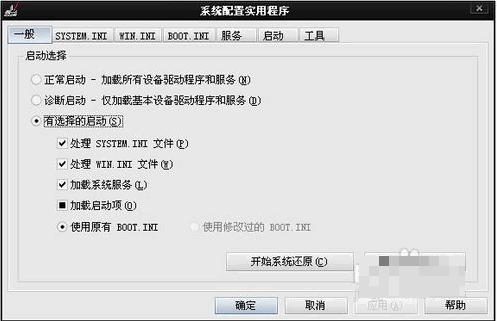
开机启动项(图3)
勾选的任务代表开机会自动启动,

开机启动项(图4)
去掉勾选则意味禁止自动启动,选择好后点击应用,在点击确定可以关闭
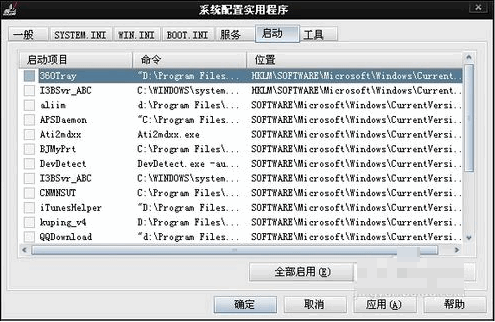
开机启动项(图5)
完成以上步骤就可以设置好开机启动,可以提高开机速度了。
 有用
62
有用
62


 小白系统
小白系统


 1000
1000 1000
1000 1000
1000 1000
1000 1000
1000 1000
1000 1000
1000 1000
1000 1000
1000 1000
1000猜您喜欢
- Windows 7设置指南2024/08/24
- 新手必看:用U盘装Win7系统的详细步骤与..2024/10/01
- win7旗舰版免费激活方法2024/01/05
- 电脑重新装系统win7的详细步骤..2024/02/01
- Win7激活工具小马:轻松激活您的操作系..2024/01/15
- 怎样重装系统win7系统知乎推荐的方法..2022/11/25
相关推荐
- 带网卡驱动的驱动精灵,小编教你怎么用..2018/05/15
- 华硕弘道D630MT电脑重装系统win7步骤..2023/04/11
- Win7打印机共享设置指南2023/12/14
- 一步到位:电脑一键重装系统win7的简单..2024/08/18
- 笔记本风林雨木安装win7系统图文教程..2020/08/22
- Win7旗舰版GHO:完整系统备份文件下载..2024/03/25




















 关注微信公众号
关注微信公众号





