小编教你Ghost win7系统64位怎么设置自动关机
- 分类:Win7 教程 回答于: 2017年05月13日 15:07:07
我们的电脑如果一直处于开机的状态,这样不仅很不环保,而且还能让电脑的寿命减少,为了防止这种情况的发生,我们还是可以使用设置深度技术Ghost win7系统64位系统自动关机的方法来解决的,但是如何来解决呢?接着我们就来详细的了解一下吧。
我们经常会使用原版Ghost win7系统64位设置自动关机的方法来设置我们的电脑来关机,我们由于经常会看着电视,呼呼大睡,所以方便我们的关机,所以经常会使用电脑自动设置关机的方法来解决这种问题。
Ghost win7系统64位设置自动关机步骤:
自动关机,其实我们的Ghost win764位系统自带的功能上就有
在运行框中输入关机命令,然后打开开始按钮,点击运行即可
如果没有运行,使用win+r打开即可。
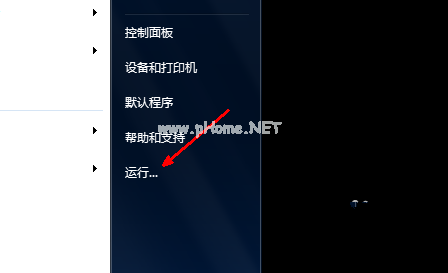
Ghost win7设置自动关机(图1)
以3个小时关机为例,步骤:打开开始,打开运行框,输入shutdown -s -t 10800 ,点击确定,由于我们这里是由秒来计算的。
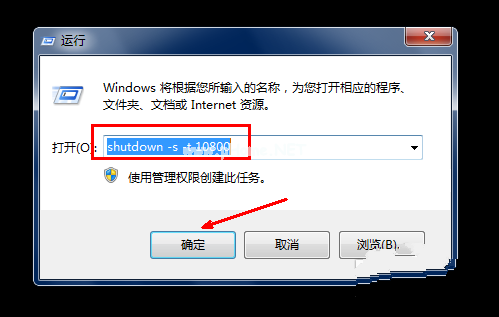
Ghost win7设置自动关机(图2)
点击确定后,出现一个黑色命令框,然后在下图所示中的一个信息,即关机信息,表示电脑将在多少分钟内关闭。
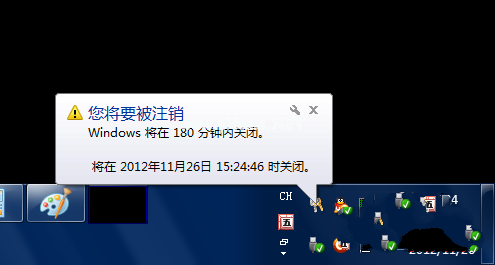
Ghost win7设置自动关机(图3)
如果快到关机的时间,但是你其他的事情没有完,就再次打开运行,在运行框中输入shutdown -a,然后点击确定,shutdown -a表示取消之前的设置。
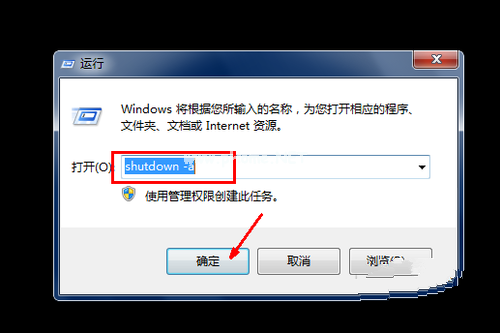
Ghost win7设置自动关机(图4)
出现黑色命令框,即计划的任务被取消。

Ghost win7设置自动关机(图5)
打开运行框,在运行框中输入at 14:26 shutdown -s命令,点击确定即可。
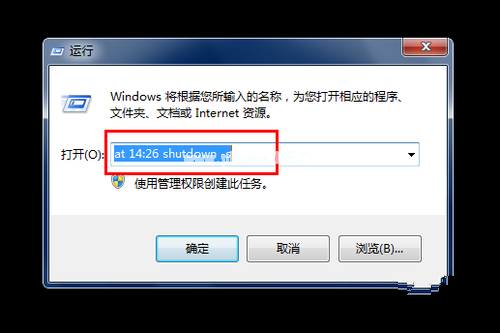
Ghost win7设置自动关机(图6)
 有用
83
有用
83


 小白系统
小白系统


 1000
1000 1000
1000 1000
1000 1000
1000 1000
1000 1000
1000 1000
1000 1000
1000 1000
1000 1000
1000猜您喜欢
- 怎么给笔记本电脑重装系统win7..2022/06/12
- 电脑怎么重装系统方法win72022/09/05
- Win7激活破解方法大全2024/01/02
- 笔记本内存条安装,小编教你笔记本怎么..2018/02/28
- win7极简系统如何重装2022/12/16
- win7开机黑屏只有鼠标的解决方法..2023/10/19
相关推荐
- 怎样安装win7系统利用小白系统安装..2022/11/15
- 如何使用一键重装系统Windows7?详细教..2024/09/29
- 电脑重装系统win7旗舰版官网..2023/04/13
- 移动硬盘不显示盘符,小编教你移动硬盘..2018/09/11
- Win7显卡驱动下载2023/12/02
- Win7重装系统步骤详解2023/11/18




















 关注微信公众号
关注微信公众号





