win10升级win11重启黑屏怎么办
- 分类:Win11 教程 回答于: 2023年03月30日 10:21:30
win10升级win11重启黑屏怎么办?最近有网友给电脑win10升级win11的过程中就发生这种情况,一时间不知所措。其实种情况的原因也有好几种,下小编就来分享下解决win10升级win11重启黑屏的方法。
工具/原料:
系统版本:win11专业版
品牌型号: 华硕UL30KU23A
软件版本:小白一键重装系统v2990
方法/步骤:
方法一:进入任务管理器运行新任务
1、 电脑虽然黑屏,但也有可能是处于系统运行状态,所以先同时按下Ctrl+Shift+Esc打开任务管理器。
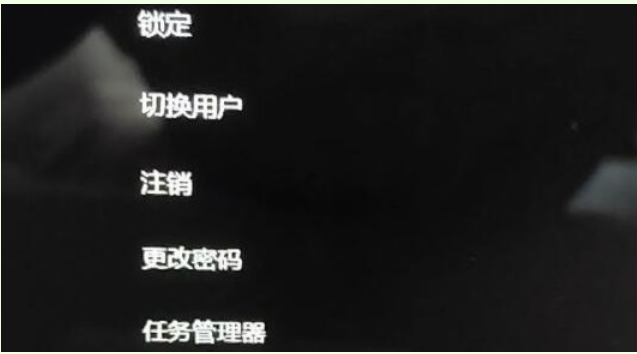
2、 然后,点击任务管理文件,选择运行新任务。
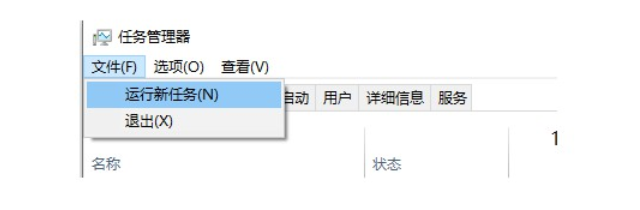
3、 如图所示,输入explorer.exe并点击确定。

4、 最后,电脑系统就会自动重启程序,让win11系统桌面可以正常显示。

方法二:启动修复或者卸载更新
1、 电脑重启,开机时快速按住F8键进入选择一个选项页面。

2、 如图所示,选择进入疑难解答,继续选择高级选项。

3、 在这个页面,你可以选择启动修复,也可以选择卸载更新。

4、 或者,你也可以选择不使用win10系统,通过windows更新回退即可。
方法三:U盘重装系统
1、下载小白软件后,将u盘插入好用的电脑,打开软件,点击开始制作启动盘。

2、选择好要制作的系统版本,点击开始制作。

3、确认好已备份好所有资料,点击确定。

4、等待下载安装系统所需要的各种资源。

5、提示u盘制作完成后点击取消。

6、将u盘插入要安装系统的电脑,开机按启动热键进入系统,点击Boot选项卡,选择Boot Option #1项,回车。

7、等待系统自动安装。

8、提示安装完成后点击立即重启。

9、进入系统桌面,安装完成。

总结:
1、进入任务管理器运行新任务
2、启动修复或者卸载更新
3、u盘重装系统
 有用
80
有用
80


 小白系统
小白系统


 1000
1000 1000
1000 1000
1000 1000
1000 1000
1000 1000
1000 1000
1000 1000
1000 1000
1000 0
0猜您喜欢
- win11回收站图标消失2024/01/09
- Win11支持战地吗?详解兼容性与优化设置..2024/08/03
- Win11首次开机流程详解:小白必看的完整..2024/10/11
- Win11开机进入桌面缓慢,如何解决?..2023/11/13
- win11家庭版设置跳过联网的方法..2022/02/18
- 网易mumu模拟器win11:打造极致流畅的Wi..2023/12/18
相关推荐
- windows11下载安装教程2022/12/04
- win11系统怎么重装2023/02/24
- Win11个性化图片,让你的桌面焕然一新!..2024/05/14
- 小白装机安装windows11正式的教程..2021/11/26
- 关于win11垂直同步怎么开2023/01/13
- win10升级win11重启黑屏怎么办?..2022/08/05




















 关注微信公众号
关注微信公众号





