win11不能装ps怎么办
- 分类:Win11 教程 回答于: 2023年02月08日 12:05:46
ps软件是我们日常办公不可缺少的应用软件之一,有网友发信单位的win11系统电脑按装不上ps,想咨询解决win11不能装ps的方法,下面小编就来分享下win11不能装ps怎么办,一起来看看吧。
工具/原料:
系统版本:win11正式版
品牌型号:华为MateBook 14s
方法/步骤:
方法一:从官网下载ps进行安装
1、首先我们先去ps软件的官网,下载到最新版本的安装包到电脑,然后将其解压。

2、打开安装包,运行其中的“Setup.exe”安装程序。

3、选择语言和安装位置,点击“继续”。

4、等待安装完成,就可以在win11中使用ps软件了。

方法二:创建PS.reg
1、新建一个记事本。
2、打开记事本,将下满代码粘贴进去:
Windows Registry Editor Version 5.00
[HKEY_LOCAL_MACHINE\SOFTWARE\Microsoft\Internet Explorer\Main\FeatureControl\FEATURE_BROWSER_EMULATION]
"Acrobat.exe"=dword:00002af8
"AASIapp.exe"=dword:00002af8
"AcroLicApp.exe"=dword:00002af8
"AcroRd32.exe"=dword:00002af8
"Adobe Extension Manager CS6.exe"=dword:00002af8
"AdobeCaptivate.exe"=dword:00002af8
"FlashBuilder.exe"=dword:00002af8
"Aero.exe"=dword:00002af8
"AfterFX.exe"=dword:00002af8
"Bridge.exe"=dword:00002af8
"Character Animator.exe"=dword:00002af8
"Dimension.exe"=dword:00002af8
"Fireworks.exe"=dword:00002af8
"Illustrator.exe"=dword:00002af8
"InDesign.exe"=dword:00002af8
"InCopy.exe"=dword:00002af8
"lightroom.exe"=dword:00002af8
"Lightroom.exe"=dword:00002af8
"Adobe Media Encoder.exe"=dword:00002af8
"Muse.exe"=dword:00002af8
"Photoshop.exe"=dword:00002af8
"Adobe Prelude.exe"=dword:00002af8
"Adobe Premiere Pro.exe"=dword:00002af8
"Adobe Premiere Rush.exe"=dword:00002af8
"xd.exe"=dword:00002af8
"Creative Cloud.exe"=dword:00002af8
"Adobe Presenter.exe"=dword:00002af8
"RoboHelp.exe"=dword:00002af8
"FrameMaker.exe"=dword:00002af8
"Fresco.exe"=dword:00002af8
"Adobe Extension Manager CC.exe"=dword:00002af8
"ExtendScript Toolkit.exe"=dword:00002af8
"Scout.exe"=dword:00002af8
"Animate.exe"=dword:00002af8
"Adobe Audition.exe"=dword:00002af8
"Dreamweaver.exe"=dword:00002af8
[HKEY_LOCAL_MACHINE\SOFTWARE\WOW6432Node\Microsoft\Internet Explorer\Main\FeatureControl\FEATURE_BROWSER_EMULATION]
"Acrobat.exe"=dword:00002af8
"AASIapp.exe"=dword:00002af8
"AcroLicApp.exe"=dword:00002af8
"AcroRd32.exe"=dword:00002af8
"Adobe Extension Manager CS6.exe"=dword:00002af8
"AdobeCaptivate.exe"=dword:00002af8
"Aero.exe"=dword:00002af8
"AfterFX.exe"=dword:00002af8
"Bridge.exe"=dword:00002af8
"Character Animator.exe"=dword:00002af8
"Dimension.exe"=dword:00002af8
"FlashBuilder.exe"=dword:00002af8
"Fireworks.exe"=dword:00002af8
"Illustrator.exe"=dword:00002af8
"InDesign.exe"=dword:00002af8
"InCopy.exe"=dword:00002af8
"lightroom.exe"=dword:00002af8
"Lightroom.exe"=dword:00002af8
"Adobe Media Encoder.exe"=dword:00002af8
"Muse.exe"=dword:00002af8
"Photoshop.exe"=dword:00002af8
"Adobe Prelude.exe"=dword:00002af8
"Adobe Premiere Pro.exe"=dword:00002af8
"Adobe Premiere Rush.exe"=dword:00002af8
"xd.exe"=dword:00002af8
"Creative Cloud.exe"=dword:00002af8
"Adobe Presenter.exe"=dword:00002af8
"RoboHelp.exe"=dword:00002af8
"FrameMaker.exe"=dword:00002af8
"Fresco.exe"=dword:00002af8
"Adobe Extension Manager CC.exe"=dword:00002af8
"ExtendScript Toolkit.exe"=dword:00002af8
"Scout.exe"=dword:00002af8
"Animate.exe"=dword:00002af8
"Adobe Audition.exe"=dword:00002af8
"Dreamweaver.exe"=dword:00002af8
3、点击【文件】-【另存为】。
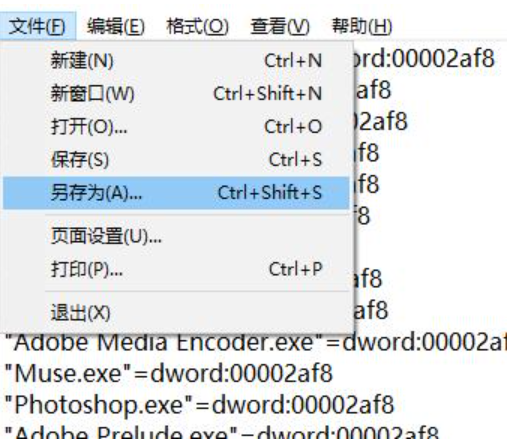
4、将保存类型改成【所有文件】,将文件名修改:修复Win11无法安装PS.reg ,点击保存。

5、双击打开【修复Win11无法安装PS.reg】,点击是导入即可。
拓展内容:关于win11更多相关知识分享
总结:
1、从官网下载ps进行安装
2、创建PS.reg
 有用
26
有用
26


 小白系统
小白系统


 1000
1000 1000
1000 1000
1000 1000
1000 1000
1000 1000
1000 1000
1000 1000
1000 1000
1000 0
0猜您喜欢
- lenovou盘重装win11的详细教程..2021/09/03
- win11闪屏白屏如何解决2022/12/03
- win10升级win11系统要怎么操作..2021/11/26
- win11系统下载安装的步骤教程..2021/11/22
- win11恢复系统设置教程2022/10/17
- Win11垂直同步开启方法揭秘2024/01/03
相关推荐
- windows11激活教程2021/08/25
- win11安装至73%卡住不动,如何解决?..2023/12/06
- Win11关闭防火墙操作方法2023/10/21
- 电脑更新了win11玩游戏卡怎么办..2022/10/21
- Win11恢复出厂设置全攻略:详细步骤与注..2024/11/04
- win11怎么升级比较快速2022/07/09














 关注微信公众号
关注微信公众号



