win11怎么修改ip地址 win11如何设置网络属性
- 分类:Win11 教程 回答于: 2022年12月19日 10:22:51
很多用户已经升级到win11系统了那么win11如何设置网络属性,很多网友都不清楚这个操作,所以今天小编来给大家介绍win11修改ip地址方法步骤,大家快来学习一下吧。
工具/原料:
系统版本:windows11系统
品牌型号:惠普战66五代
方法/步骤:
开启IPV4来设置:
1.win11设置网络属性,点击开始菜单,进入到系统设置界面之中;在系统设置的页面中,选择在左侧的导航菜单,在其中找到“网络和因特网的选项页面”选项;

2、进入设置,打开属性即可;在网络的属性窗口中,我们可以找到“IP分配”这个功能,能看见当前是自动的方式进行获取的,我们单击在其旁边的编辑功能;
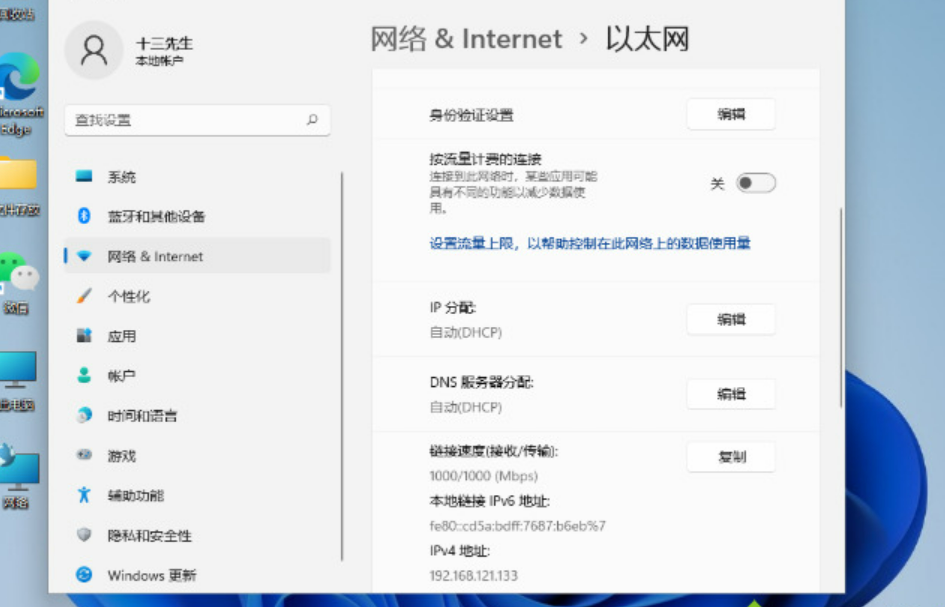
3、然后我们在进入的编辑IP设置页面中我们修改为“手动”,那么这时候就会显示出IPV4与IPV6的开关选项,我们选中IPV4将其开启;
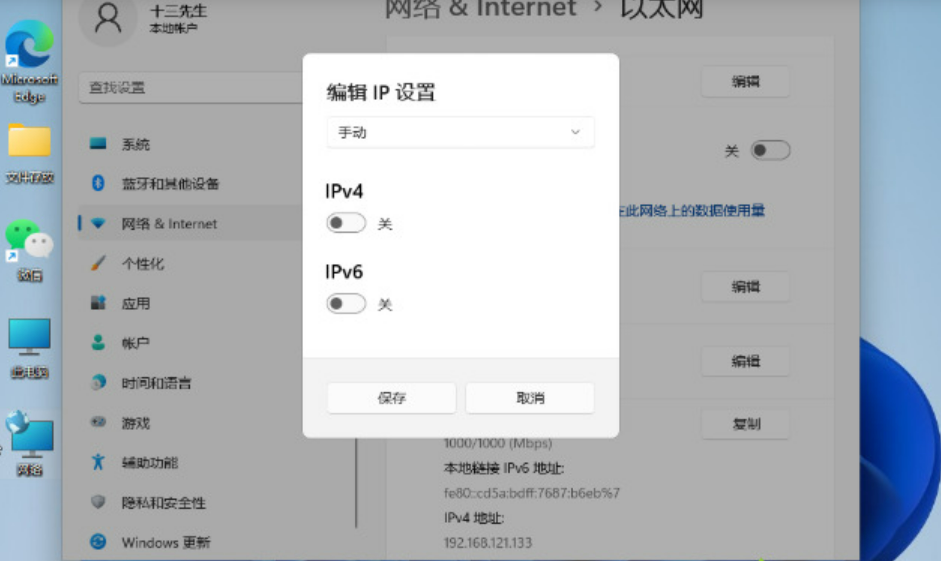
4、根据当前自身的局域网输入IP地址、和子网掩码跟网关等详细信息,设置完成后就点击【保存】;
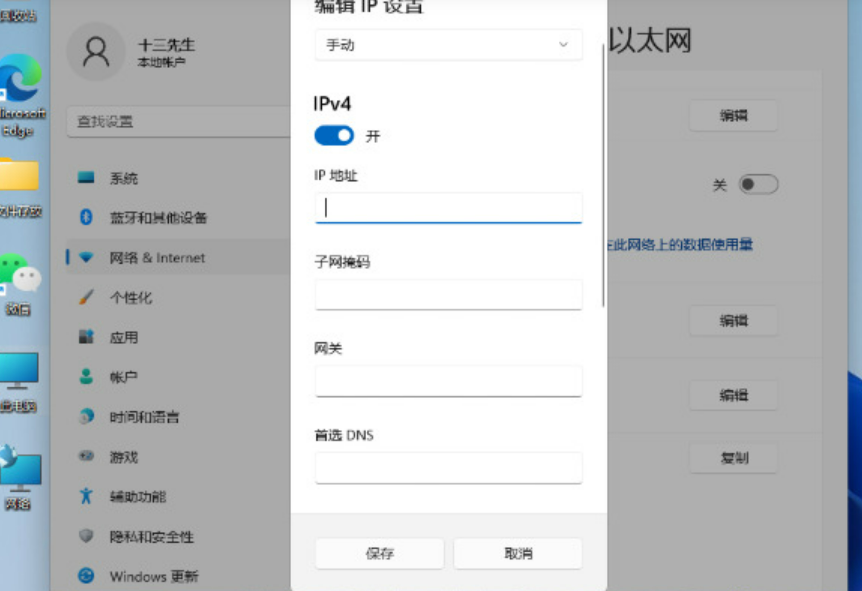
总结:
1.点击开始菜单,进入到系统设置界面之中;在系统设置的页面中,选择在左侧的导航菜单,在其中找到“网络和因特网的选项页面”选项;
2、进入设置,打开属性即可;在网络的属性窗口中,我们可以找到“IP分配”这个功能,能看见当前是自动的方式进行获取的,我们单击在其旁边的编辑功能;
3、然后我们在进入的编辑IP设置页面中我们修改为“手动”,那么这时候就会显示出IPV4与IPV6的开关选项,我们选中IPV4将其开启;
 有用
26
有用
26


 小白系统
小白系统


 1000
1000 1000
1000 1000
1000 1000
1000 1000
1000 1000
1000 1000
1000 1000
1000 1000
1000 0
0猜您喜欢
- 电脑升级至Win11后无法连接网络..2024/03/02
- Win11更新卸载方法大全2024/01/15
- Win11笔记本怎么更改用户名?详细步骤与..2024/07/06
- Win11正式版版本号查询,最新版本号一览..2023/11/16
- Win11打字不显框2024/01/26
- Win11修改任务栏合并的方法2023/12/11
相关推荐
- win11如何关闭防火墙2023/12/12
- u盘重装系统怎么装win82023/03/13
- win11浏览器兼容模式怎么设置..2023/02/10
- 想知道win11正式版怎么调用蓝牙..2022/10/26
- 电脑win11怎么调整分区2022/10/27
- 惠普暗影精灵Win11安装指南2024/03/28














 关注微信公众号
关注微信公众号



