win11双工模式选择什么样的设置
- 分类:Win11 教程 回答于: 2022年12月08日 10:32:05
很多新开始使用win11的网友担心系统不稳定,想给win11系统设置双工模式,但是win11双工模式选择什么样的设置,又怎么操作呢?下面就让小编来给大家做一期win11双工模式选择设置的介绍吧。
工具/原料:
系统版本:win11企业版
品牌型号:华硕F83E667Se-SL
方法/步骤:
1、右键点击桌面此电脑,选择管理进入。
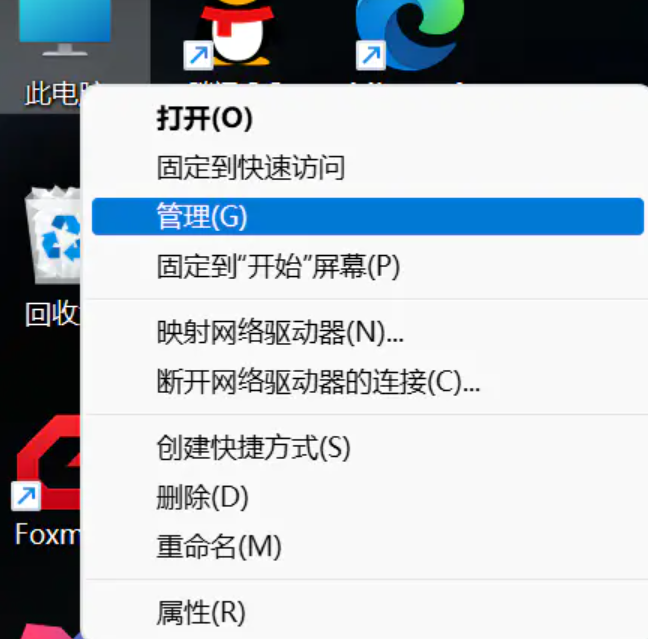
2、找到设备管理器 ,然后选择网络适配器。

3、再找到自己对应的有线网卡。

4、选择好有线网卡后右击点击属性。
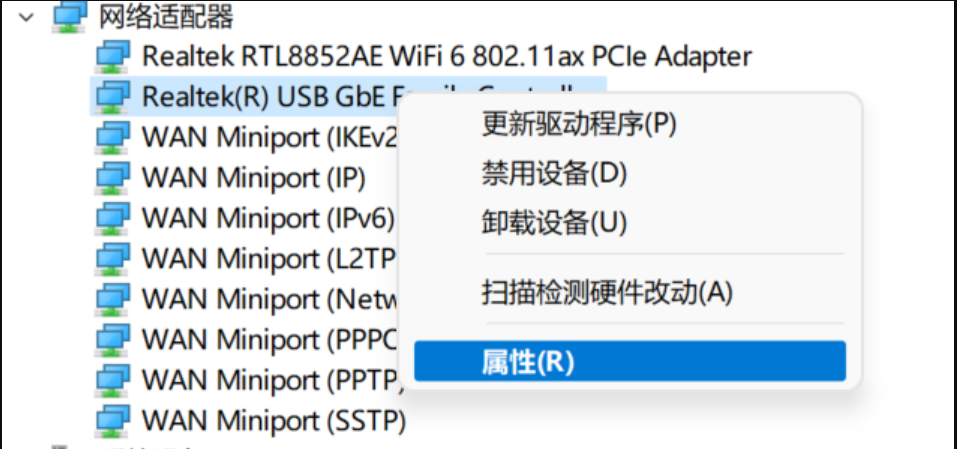
5、点开属性后选择高级选项,找到Speed&Duplex,在”值“下拉框中选择100Mbps Full Duplex,配置结束。

总结:
以上就是小编整理分享的win11双工模式选择设置的介绍,希望能帮助到大家。
 有用
80
有用
80


 小白系统
小白系统


 1000
1000 1000
1000 1000
1000 1000
1000 1000
1000 1000
1000 1000
1000 1000
1000 1000
1000 0
0猜您喜欢
- win11正式版版本号是多少2021/12/11
- Win11玩游戏出现鼠标问题的解决方案与..2024/08/08
- 7700处理器是否支持Windows 11?..2024/05/16
- win11恢复分区怎么删除的方法..2022/10/20
- Win11那么卡怎么办的解决方法..2022/02/03
- 笔记本电脑升级win11系统的方法介绍..2022/01/06
相关推荐
- win11启动u盘制作步骤2022/07/12
- 电脑怎么重装系统win11比较快捷..2022/06/07
- win11正式版怎么更新升级2021/12/03
- 如何在Win11系统设置默认浏览器,轻松解..2024/08/07
- 升级win11后不流畅怎么办2022/05/19
- Win11登录设置无密码选项2024/04/11




















 关注微信公众号
关注微信公众号





