电脑更新win11后无法开机充电怎么办
- 分类:Win11 教程 回答于: 2022年11月15日 10:31:47
最近小编感觉win11系统挺好的,自己的笔记本也有条件进行升级,于是更新到了最新的win11系统,但是,问题马上就出现了。电脑在安装之后发现电脑在充电的时候没有反应,充了一段时间之后电池电电量居然还是没有变化,更新win11后无法开机充电怎么办呢?下面我们就来看看具体的解决办法吧。
工具/原料:
系统版本:Win11系统
品牌型号:东芝 Satellite L510
方法/步骤:
更新win11后无法开机充电解决方法:
1、首先点击下方搜索按钮,接着在其中搜索并打开“控制面板”。

2、然后在控制面板界面中找到“硬件和声音”。
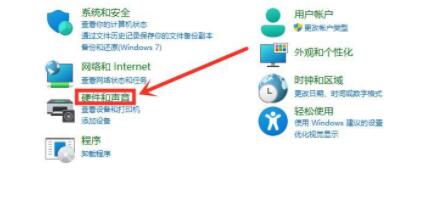
3、然后在硬件的电源选项下方,点击“选择电源计划”。
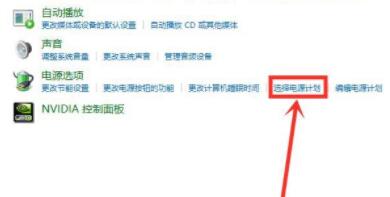
4、在电源计划中点击选择“更改高级电源设置”。
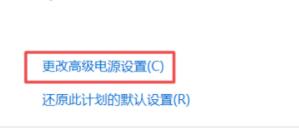
5、打开高级电源设置界面后,找到其中的电池选项并点击展开。

6、在其中点击展开“电池电量水平低”,将接通电源更改为“90”即可。

总结:
1、打开控制面板,点击硬件和声音;
2、在硬件的电源中点击选择电源计划,选择更改高级电源设置;
3、展开电池选项,展开“电池电量水平低”,将接通电源更改为“90”即可。
 有用
26
有用
26


 小白系统
小白系统


 1000
1000 1000
1000 1000
1000 1000
1000 1000
1000 1000
1000 1000
1000 1000
1000 1000
1000 0
0猜您喜欢
- 小白一键重装系统工具win11系统安装教..2021/08/16
- 如何安装电脑系统win112022/07/11
- win11不能装ps怎么解决2022/08/31
- win11的优化软件有哪些推荐2022/11/12
- Win11 PE装机版,轻松安装新系统..2024/03/18
- 如何手动更新win11系统2022/03/07
相关推荐
- 联想win11账户名称怎么改教程..2023/03/20
- Win11如何制作系统镜像2024/02/03
- Win11移除Hyper,提升系统性能..2024/02/26
- win11无法连接WiFi2024/04/26
- 绕开TMP安装Win11:详解2024最新解决方..2024/11/04
- 深入解析Win11颜色配置文件的设置与优..2024/08/14














 关注微信公众号
关注微信公众号



