win11预览更新版本教程
- 分类:Win11 教程 回答于: 2022年11月08日 10:31:48
现在Win11系统可以说非常火爆,全新的功能吸引了很多小伙伴安装进行体验,但是很多小伙伴不知道win11预览版本怎么更新,所以今天我给大家带来win11预览更新版本教程。大家快过来看看。
工具/原料:
系统版本:Win11系统
品牌型号:惠普星14高性能轻薄本
方法/步骤:
win11预览版本更新教程:
1、首先鼠标点击桌面左下角的windows图标,在弹出的列表界面中点击设置。
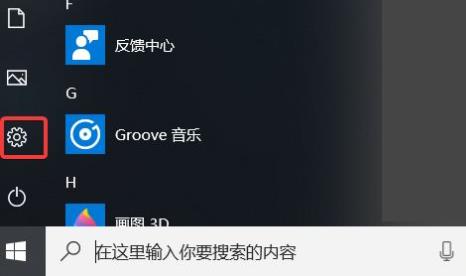
2、接着我们在设置列表中选择“更新与安全”。
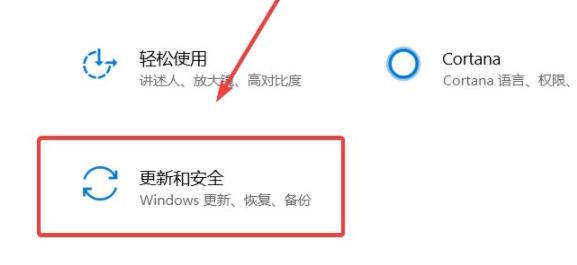
3、然后在更新与安全中选择“windows更新预览计划”。
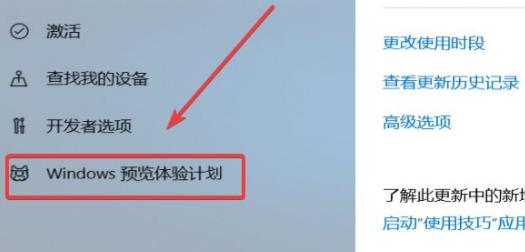
4、鼠标点击参与windows更新预览计划。

5、此时我们可以在更新与预览计划窗口界面中选择“dev渠道”。

6、最后点击重启电脑,选择windows更新页面,再点击页面的检查更新,即可成功开始自动下载更新。

总结:
1、点击windows图标,点击设置,“更新与安全”;
2、选择“windows更新预览计划”,点击参与windows更新预览计划;
3、选择“dev渠道”,重启电脑,选择windows更新,点击检查更新,电脑即可开始自动下载更新。
 有用
26
有用
26


 小白系统
小白系统


 1000
1000 1000
1000 1000
1000 1000
1000 1000
1000 1000
1000 1000
1000 1000
1000 1000
1000 0
0猜您喜欢
- win11程序图标在哪2023/12/13
- u盘做启动盘重装win11系统步骤..2022/08/26
- win11纯净版镜像下载地址2021/12/08
- Win11控制面板在哪里打开的方法介绍..2022/06/26
- win11iso 小白安装教程2022/10/20
- 正版win11官方报价解析:如何选择最适合..2024/07/03
相关推荐
- 华硕不支持Win112024/01/10
- Win11登录界面转圈问题解决攻略,快速恢..2024/10/11
- 电脑怎么更新win11正式版系统..2021/12/11
- win11怎么升级专业版2022/05/22
- 如何重装系统win11专业版教程..2022/09/12
- Win11更新无法接收2023/12/08














 关注微信公众号
关注微信公众号



