电脑win11怎么把微信放桌面
- 分类:Win11 教程 回答于: 2022年10月21日 15:02:09
因为微信是比较常见软件,因此很多的小伙伴都希望它安装到桌面上,但是却发现win11系统下载的微信不在桌面,这可能是没有安装或者安装时没有选择桌面导致的,下面我们就一起来学习一下win11怎么把微信放桌面吧
工具/原料:
系统版本:win11系统
品牌型号:荣耀magicbookbook13
方法/步骤:
win11把微信放桌面的教程:
1、如果你还没有下载安装微信的话,那么首先运行安装程序。

2、安装微信时,修改安装路径并点击“安装”即可。
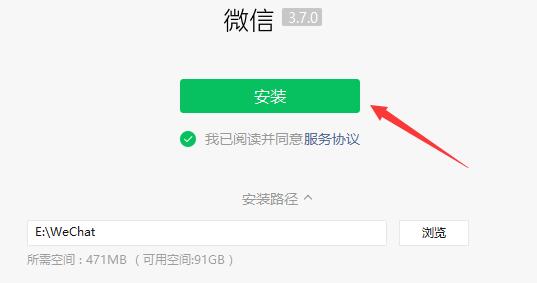
3、耐心等待安装完成后,微信软件就会自动出现在桌面上。
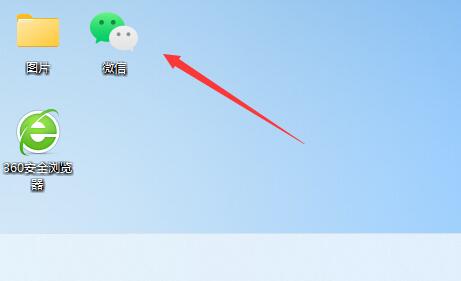
4、如果还是没有的话,那么点击打开“底部菜单”。
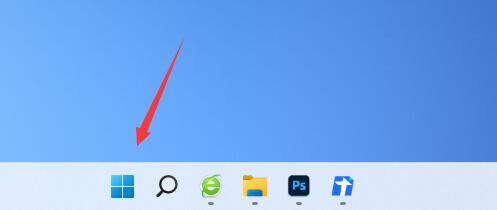
5、接着在上面搜索“微信”。
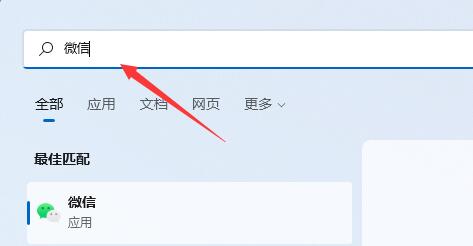
6、搜索到之后,在右侧点击选择“打开文件位置”。
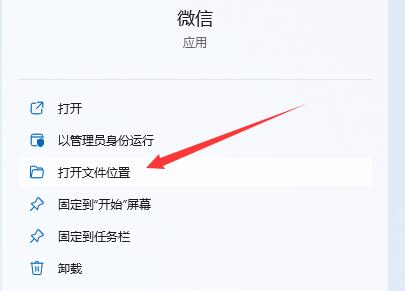
7、接着鼠标右键点击微信图标,选择“显示更多选项”即可。
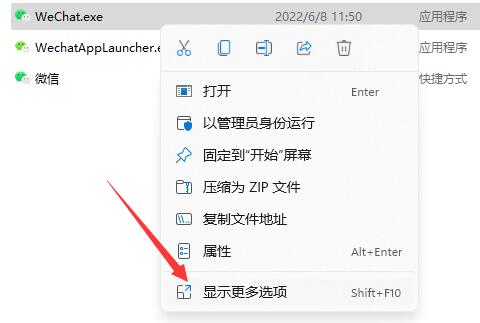
8、然后选择“发送到”并点击“桌面快捷方式”即可把微信放到桌面上。
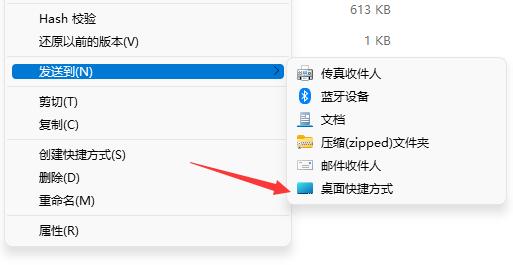
总结:
以上就是win11怎么把微信放桌面的教程,有需要的用户可以一起来看看吧,希望能够帮助到大家。
 有用
64
有用
64


 小白系统
小白系统


 1000
1000 1000
1000 1000
1000 1000
1000 1000
1000 1000
1000 1000
1000 1000
1000 1000
1000 0
0猜您喜欢
- Win11自带截图怎么保存?详解保存方法与..2024/08/28
- Win11如何安装EXE软件?详解安装步骤与..2024/10/11
- Win11系统与Win10对比2023/12/16
- win11 任务栏 透明的设置方法..2022/11/13
- MSDN win11 原版 下载的步骤教程..2022/01/17
- 电脑系统怎么重装win11教程步骤..2022/06/07
相关推荐
- 自己怎么重装电脑系统win112023/02/27
- win11安装卡顿闪退怎么办2022/06/16
- Win11按键弹窗:提升操作效率,轻松快捷的..2023/11/02
- 电脑更新win11黑屏没反应了怎么办..2022/01/30
- win11未建立以太网的解决方法..2022/02/19
- 解决方案:彻底消除win11页面跳动问题的..2024/08/26




















 关注微信公众号
关注微信公众号





