win11完全隐藏状态栏教程
- 分类:Win11 教程 回答于: 2022年10月17日 10:02:46
在win11系统中全屏游戏或者看电视的时候有很多用户都觉得任务栏碍事,但是又不知道该怎么去隐藏它,为此我们今天就给你们带来了win11完全隐藏状态栏操作方法.
工具/原料:
系统版本:windows11系统
品牌型号:惠普战66五代
方法/步骤:
win11完全隐藏状态栏操作方法:
1、首先点击下方开始菜单,选择设置,打开“windows设置”。
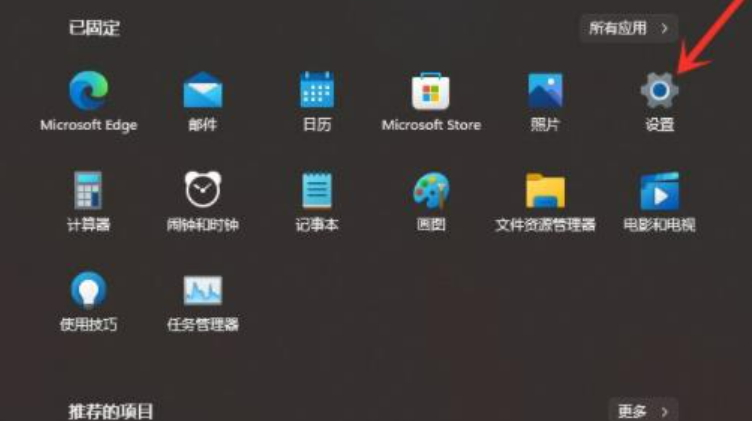
2、然后进入个性化界面,点击“任务栏”。
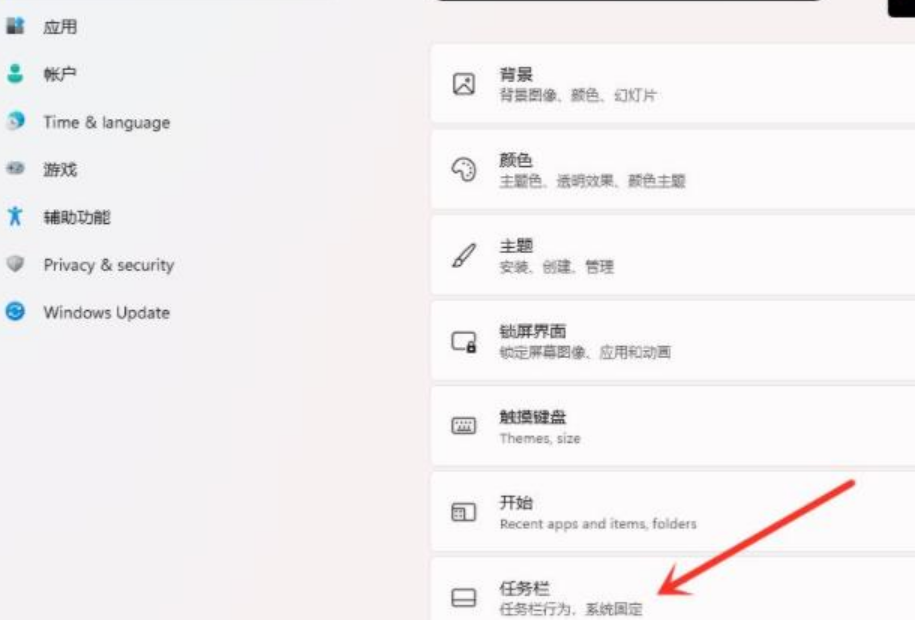
3、进入任务栏之后点击里面的“Taskbar behaviors”。
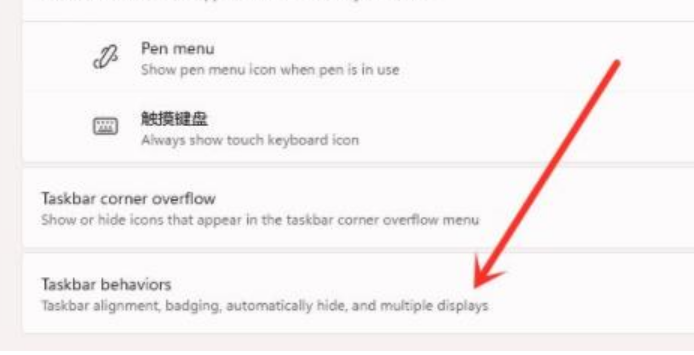
4、随后勾选“automatically hide the taskbar”即可。
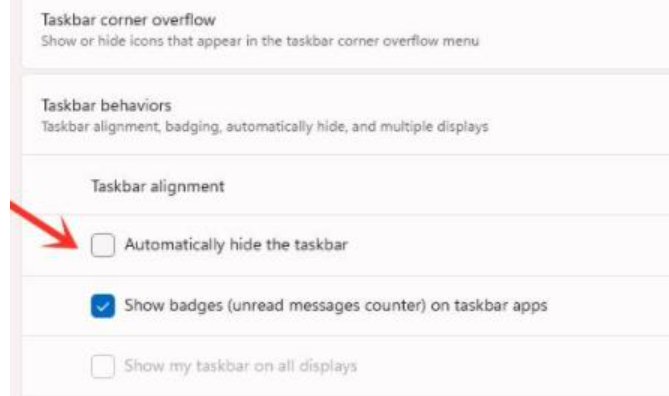
5、全部设置完成之后就可以隐藏任务栏了。
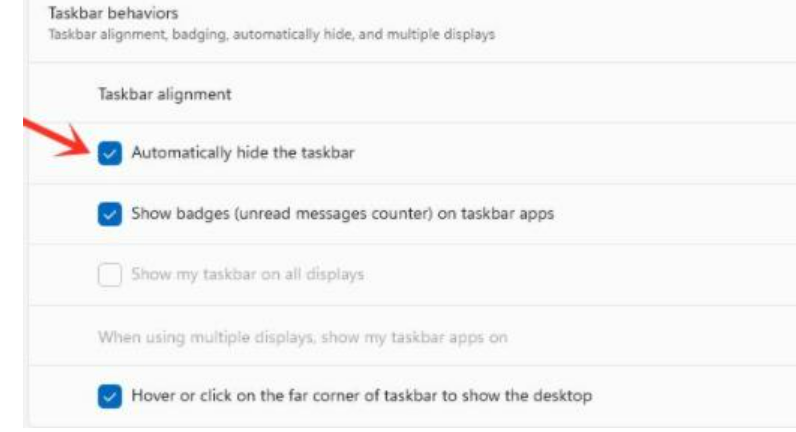
总结:
1、首先点击下方开始菜单,选择设置,打开“windows设置”。
2、然后进入个性化界面,点击“任务栏”。
3、进入任务栏之后点击里面的“Taskbar behaviors”。
4、随后勾选“automatically hide the taskbar”即可。
 有用
26
有用
26


 小白系统
小白系统


 1000
1000 1000
1000 1000
1000 1000
1000 1000
1000 1000
1000 1000
1000 1000
1000 1000
1000 0
0猜您喜欢
- Win11分屏使用方法详解:提高效率的秘诀..2024/10/12
- 13款macbook安装win11的教程-苹果电脑..2022/02/21
- Win11兼容软件盘点2023/10/21
- 老电脑是否需要升级Win112024/04/02
- windows11系统安装方法介绍_小白官网..2021/11/21
- tpm打开无效,无法安装Win112024/01/26
相关推荐
- 如何在硬盘上安装Win11:详细步骤与注意..2024/08/14
- win10升级win11后如何关闭系统..2023/12/16
- Win11设置图片密码2024/02/22
- 小白系统官网win11下载安装教程..2023/03/11
- 最新win11电脑系统下载2022/07/01
- 给电脑重装系统win11专业版2022/12/10














 关注微信公众号
关注微信公众号



