电脑win11怎么老是要更新
- 分类:Win11 教程 回答于: 2022年10月14日 09:31:50
最近有很多小伙伴们在后台私信小编说想要彻底对win11系统的自动更新将其进行关闭,但不知道自己不知道应该怎么办,还不清楚的小伙伴们不用着急,小编这就带来win11怎么老是要更新怎么解决吧。
工具/原料:
系统版本:win11系统
品牌型号:华硕VM490LN4510
方法/步骤:
win11系统停止自动更新教程:
1、首先在开始菜单界面中找到“系统设置”。
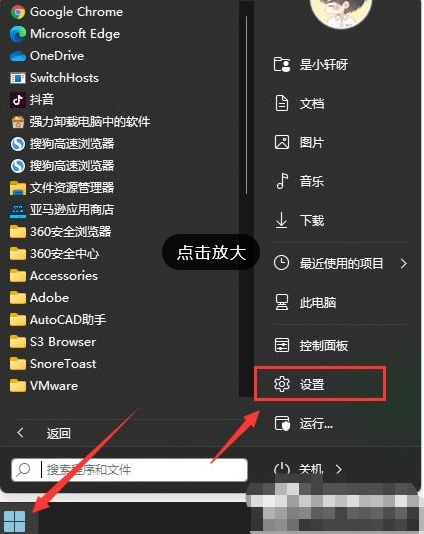
2、接着进入其中的“windows更新”选项。

3、进入之后在更新页面,点击暂停更新,选择暂停更新时间,即可成功关闭更新。

总结:
1、点击“系统设置”,进入“windows更新”;
3、进点击暂停更新以及选择暂停更新时间,就可以成功关闭更新了。
 有用
43
有用
43


 小白系统
小白系统


 1000
1000 1000
1000 1000
1000 1000
1000 1000
1000 1000
1000 1000
1000 1000
1000 1000
1000 0
0猜您喜欢
- 如何重装系统:Win11台式电脑的完美选择..2024/01/18
- 如何用正版win11系统重装系统..2023/02/15
- 解决Win11小窗口闪退问题的有效方法与..2024/08/01
- lenovou盘重装win11系统步骤2022/02/28
- 更新win11后电脑卡顿怎么办的解决方法..2021/12/27
- Win11和Win10哪个更好用2022/05/17
相关推荐
- 电脑如何用u盘重装系统win11..2022/08/01
- 如何用U盘装Win11:完整步骤与注意事项..2024/08/31
- 分享win11存储里的清理建议2022/12/06
- win11什么时候发布的正式版2022/09/08
- Win11的家庭组如何设置2024/01/16
- win11桌面一直刷新怎么办2022/08/17




















 关注微信公众号
关注微信公众号





