小白问win11系统怎么安装
- 分类:Win11 教程 回答于: 2022年08月13日 11:40:29
有电脑小白用户想要给电脑安装win11系统体验,但是自己不清楚具体win11系统怎么安装,担心操作不当导致电脑系统损坏等。那么小白问win11系统的安装方法是什么呢?下面就给大家分享下详细操作步骤。
工具/原料:
1、操作系统: windows 11
2、品牌型号:联想L380笔记本电脑
3、软件版本:小白三步装机版V1.0
方法/步骤:
1、在L380电脑上下载小白三步装机版软件,打开小白三步装机版软件,在主页面上直接选择立即重装win11系统。

2、然后软件就会下载重装需要的系统资源,只需要耐心等候。
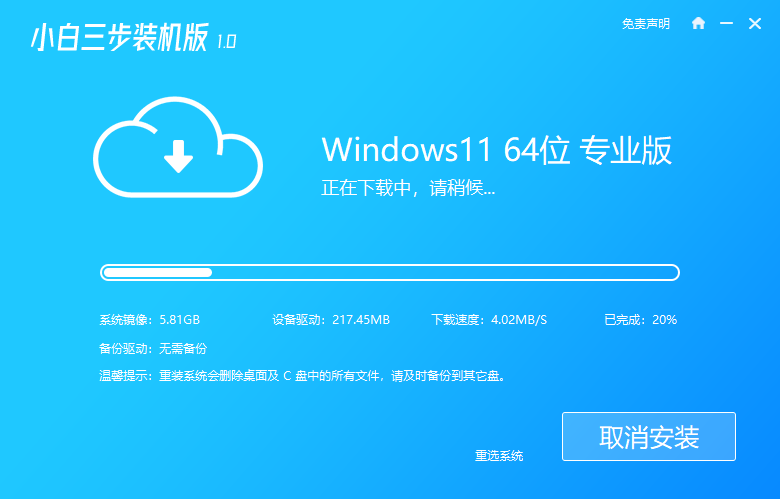
3、接下来就是工具对电脑的环境部署。
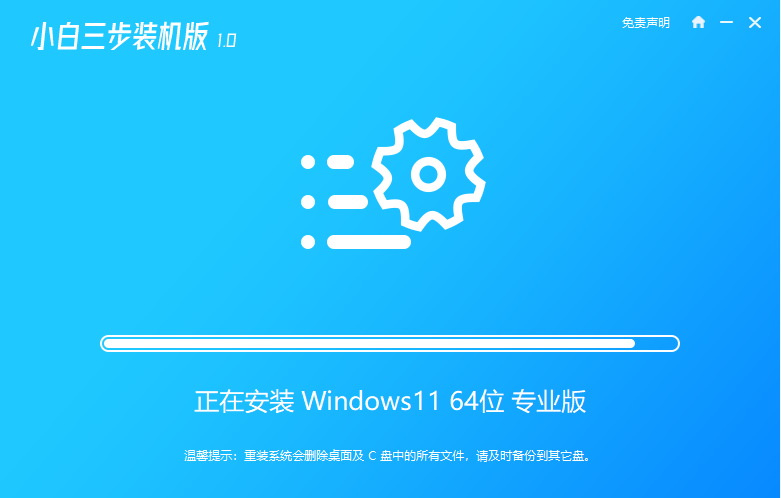
4、完成后,立即重启电脑。
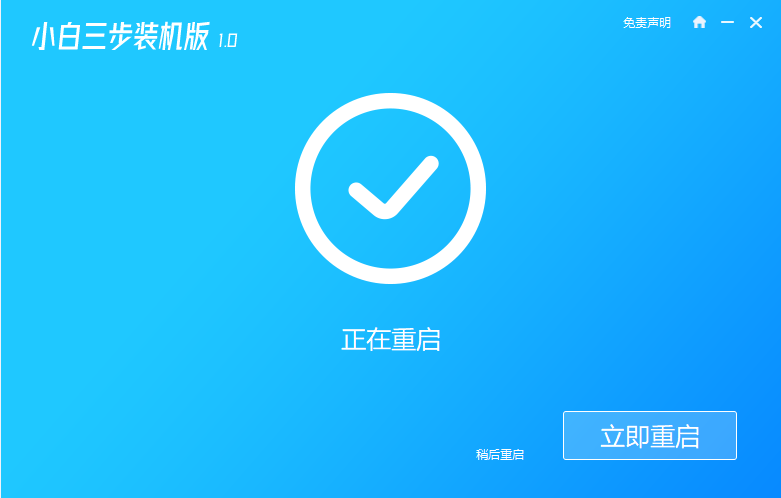
5、电脑重启时选择进入 Windows PE 系统。

6、进入到PE系统中,软件会自动继续重装,重装完后直接重启电脑。
7、经过一段时间,电脑进入到win11系统的桌面,表示重装成功。
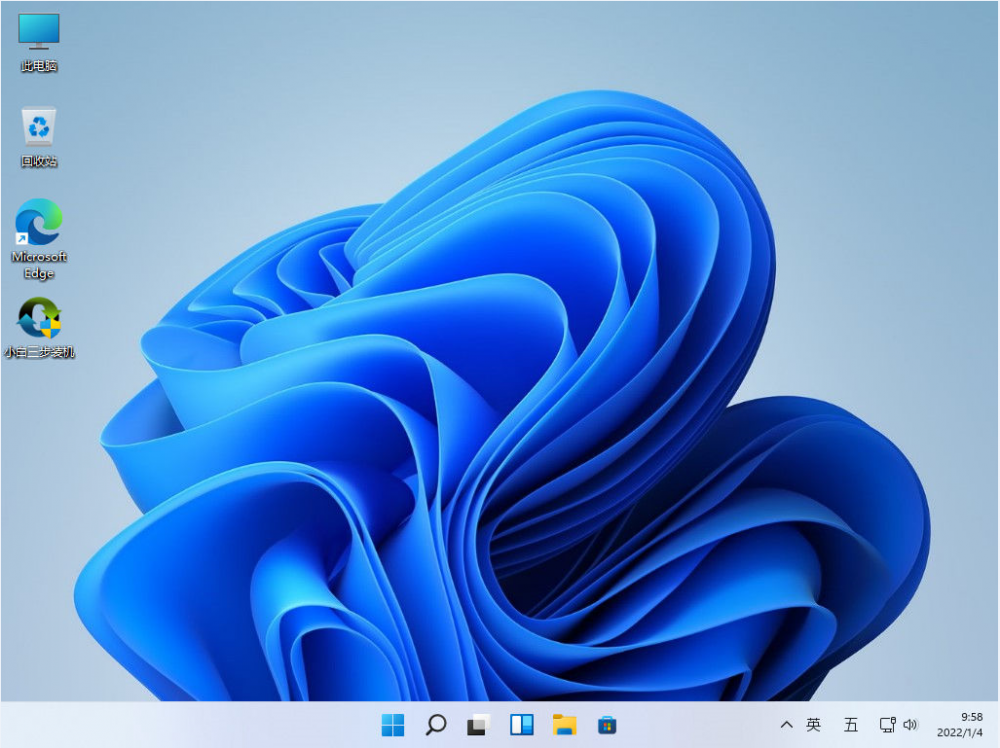
总结
以上就是win11系统的详细安装及操作步骤,希望能帮助到大家。
 有用
39
有用
39


 小白系统
小白系统


 1000
1000 1000
1000 1000
1000 1000
1000 1000
1000 1000
1000 1000
1000 1000
1000 1000
1000 0
0猜您喜欢
- 华为电脑升级win11不成功直接重装win1..2022/11/18
- 电脑强制升级Win11?2024/01/27
- win11进入系统桌面变慢如何解決..2022/12/14
- Win11如何备份C盘数据2024/02/02
- win11正式版的专业版怎么下载..2022/08/29
- win11电脑音量小解决方法2024/03/25
相关推荐
- Win11缓存文件位置更改方法大全..2023/11/21
- win11浏览器怎么设置兼容模式..2022/10/06
- 小白官网win11系统重装教程2022/04/01
- 官方推送Win11洗白!2024/01/22
- win10升级win11系统会删除原来的文件..2021/12/15
- 东芝重装系统win11的教程2023/04/20




















 关注微信公众号
关注微信公众号





