电脑win11右键显示更多选项怎么关
- 分类:Win11 教程 回答于: 2022年07月01日 15:06:16
win11右键显示更多选项怎么关?在升级使用了win11系统之后都发现了右键菜单的样式变了,觉得操作起来很繁琐,很多小伙伴想知道怎么关,所以今天小编就来为大家讲一讲windows11桌面右键菜单设置关闭教程,有感兴趣的小伙伴可以来看一看。
工具/原料:
系统版本:win11家庭版
品牌型号:联想ThinkPad E14 酷睿i5
windows11桌面右键菜单设置关闭教程:
1、打开win11搜索窗口,搜索“注册表”,点击【打开】。

2、进入注册表编辑器,定位到 HKEY_LOCAL_MACHINE\SYSTEM\CurrentControlSet\Control\FeatureManagement\Overrides\4 。

3、点击鼠标右键,创建新的项,命名为“ 586118283”。


4、在创建的新项右侧窗格创建 5 个 DWORD值,分别为:EnabledState、EnabledStateOptions、Variant、VariantPayload、VariantPayloadKind。

5、5个DWORD值对应的数据如下图所示,修改完成后重启电脑即可。


6、结果展示。
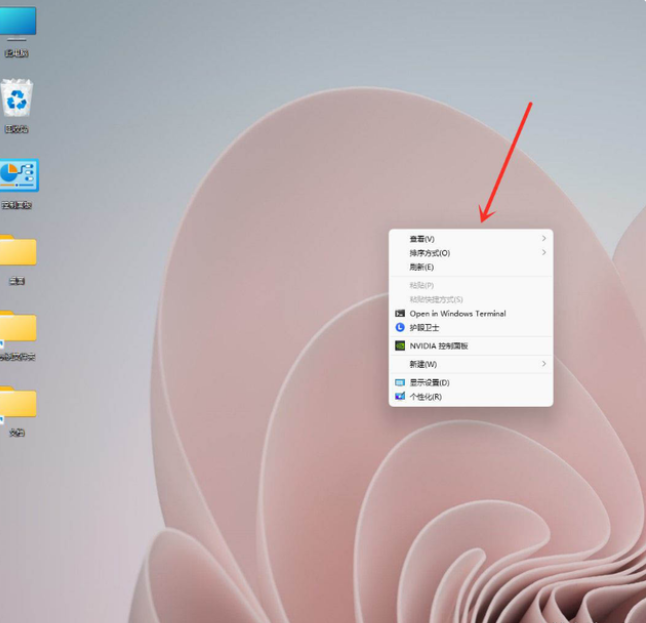
总结:
1、打开win11搜索窗口,搜索“注册表”,点击【打开】。
2、进入注册表编辑器,定位到 HKEY_LOCAL_MACHINE\SYSTEM\CurrentControlSet\Control\FeatureManagement\Overrides\4 。
3、点击鼠标右键,创建新的项,命名为“ 586118283”。
4、在创建的新项右侧窗格创建 5 个 DWORD值,分别为:EnabledState、EnabledStateOptions、Variant、VariantPayload、VariantPayloadKind。
5、5个DWORD值对应的数据如下图所示,修改完成后重启电脑即可。
 有用
10
有用
10


 小白系统
小白系统


 1000
1000 1000
1000 1000
1000 1000
1000 1000
1000 1000
1000 1000
1000 1000
1000 1000
1000 0
0猜您喜欢
- 《如何在Win11系统中关闭电池养护功能..2024/08/30
- Win11原版镜像快速下载指南2024/01/29
- win11充不满电怎么解决的方法..2022/10/21
- win11下安装win10双系统的方法步骤..2022/03/12
- 什么主板可以安装win11系统2022/10/20
- win11安卓和模拟器区别是什么..2022/10/20
相关推荐
- Win11屏幕分辨率异常:解决方法分享..2024/02/28
- win11可信站点怎么设置教程2021/11/20
- Win11汉化存在的bug问题解决方案..2024/01/06
- Win11上运行PLC编程软件2024/06/25
- win11映像文件下载安装方法2022/12/01
- Win11系统自带的浏览器在哪里?详解位置..2024/06/17




















 关注微信公众号
关注微信公众号





