win11重启很慢怎么解决
- 分类:Win11 教程 回答于: 2022年07月01日 09:47:34
我们在使用win11系统时会因为卡顿而去重启电脑,但是在重启的过程中发现速度非常慢,想要进行优化却不知如何操作那么要遇到这种情况应该怎么办呢?这其实是由于开机是有快速启动功能的,而重启是没有的,下面就和小编一起来看看win11重启很慢的解决方法。
工具/原料
系统版本:win11
品牌型号:宏碁非凡S3X
方法一、win11重启很慢的解决方法
方法一:禁用开机启动项
1、打开运行(Win+R),输入 msconfig 命令,按确定或回车;
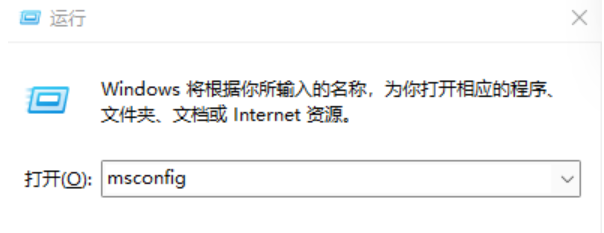
2、这样就可以打开系统配置窗口;
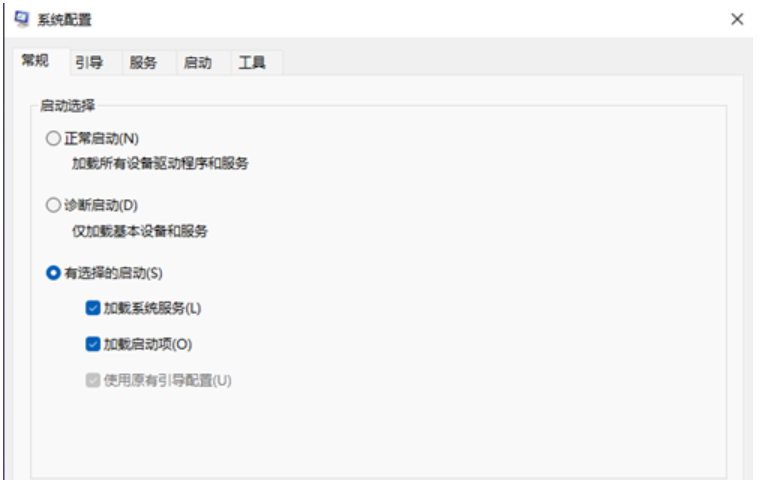
3、切换到启动选项卡,若要管理启动项,请使用任务管理器的“启动”部分,点击打开任务管理器;
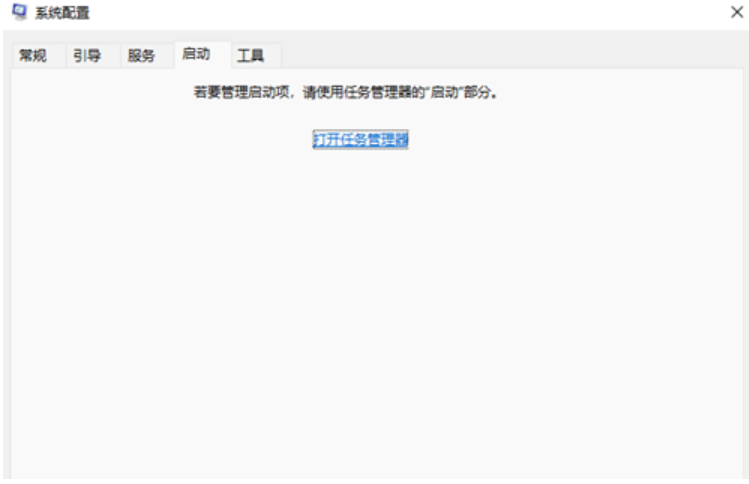
4、任务管理器窗口,启动选项卡下,就可以将不需要开机启动的项,在选择后,点击右下角的禁用即可;
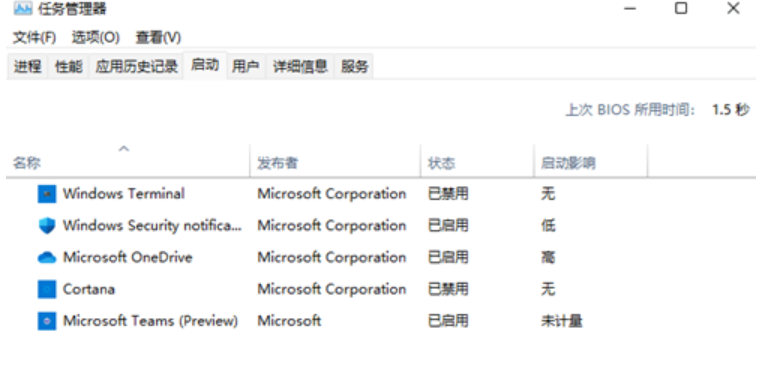
5、按 Win + X 组合键,在打开的菜单项中,也能找到任务管理器。
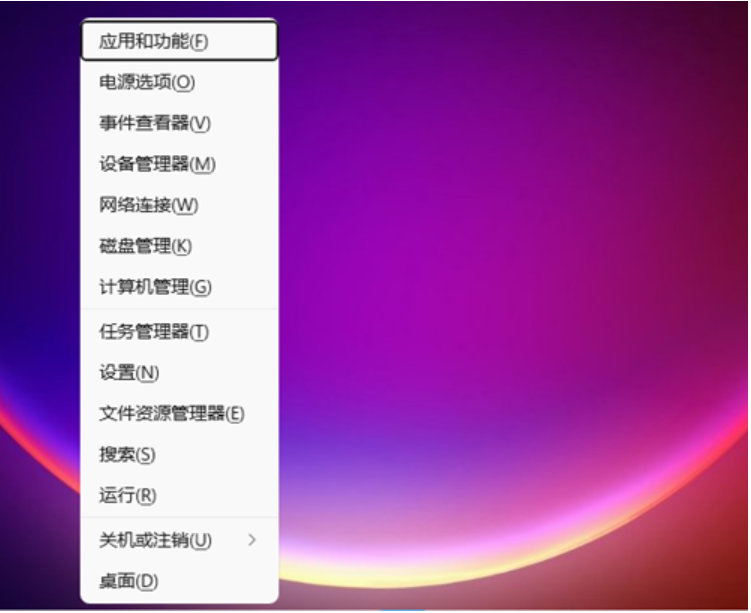
方法二:关闭快速启动
1、首先,按 Win + S 组合键,或点击任务栏上的搜索图标;

2、Windows 搜索窗口,搜索框输入控制面板,然后点击打开系统给出的最佳匹配控制面板应用;
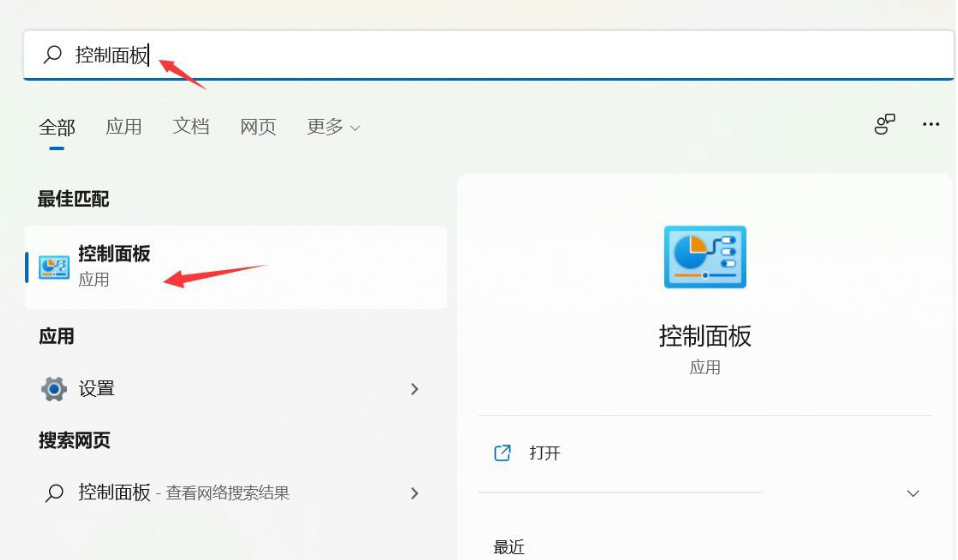
3、控制面板窗口,类别查看方式下,找到并点击硬件和声音;
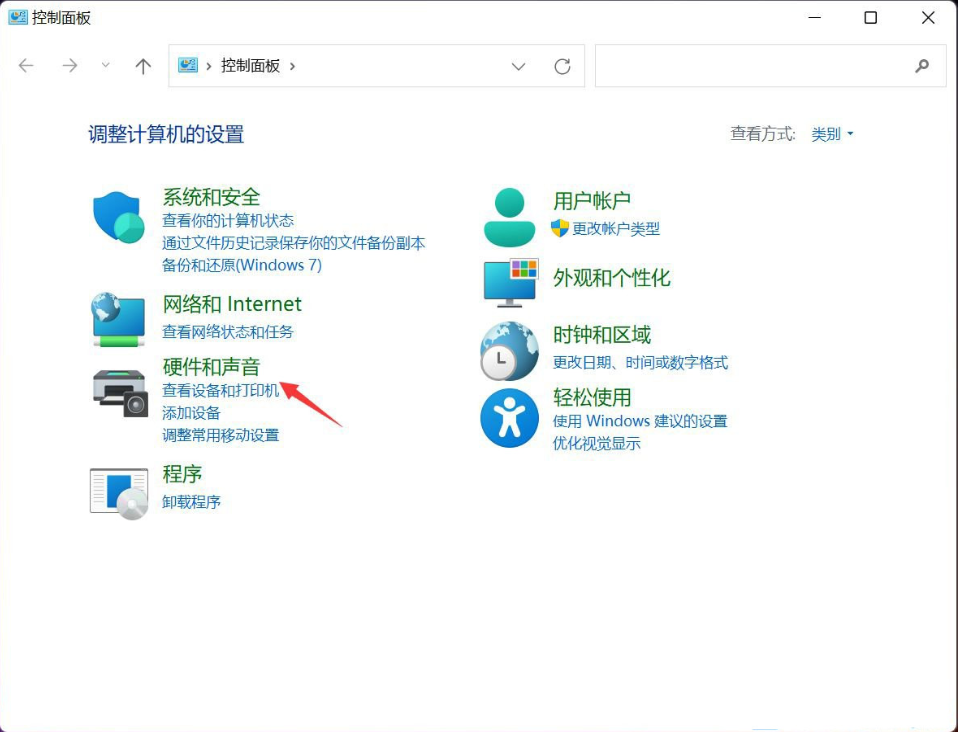
4、硬件和声音窗口,点击电源选项下的更改电源按钮的功能;
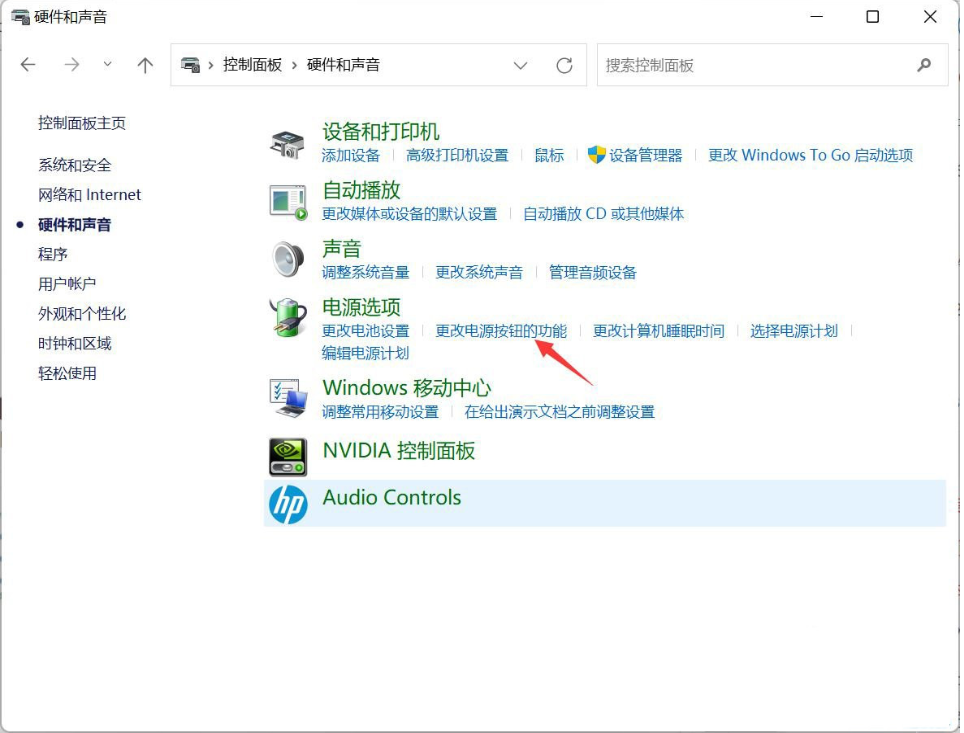
5、系统设置窗口,点击更改当前不可用的设置;
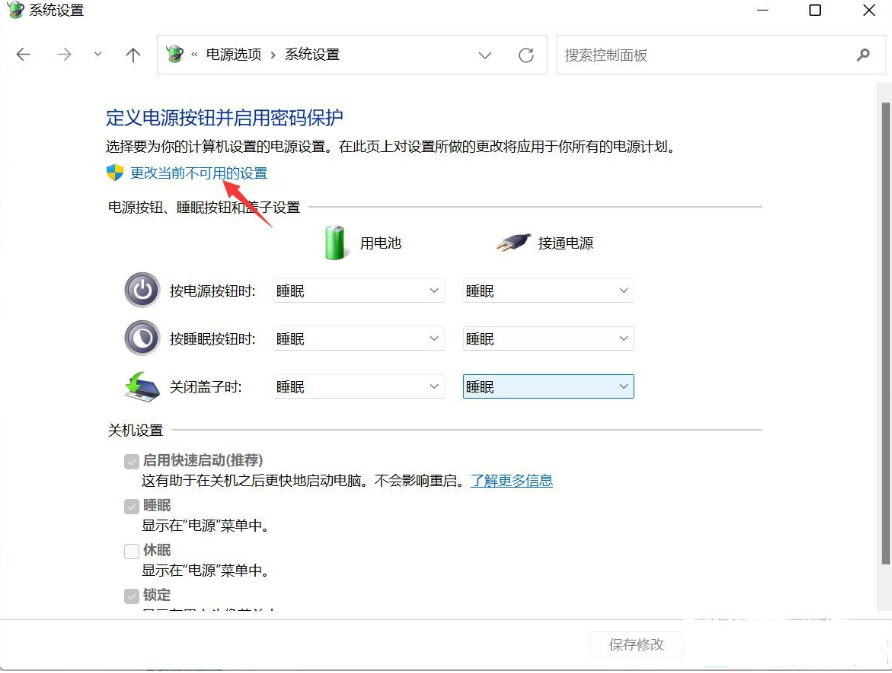
6、关机设置下,取消勾选启用快速启动(推荐),最后,点击保存修改即可。
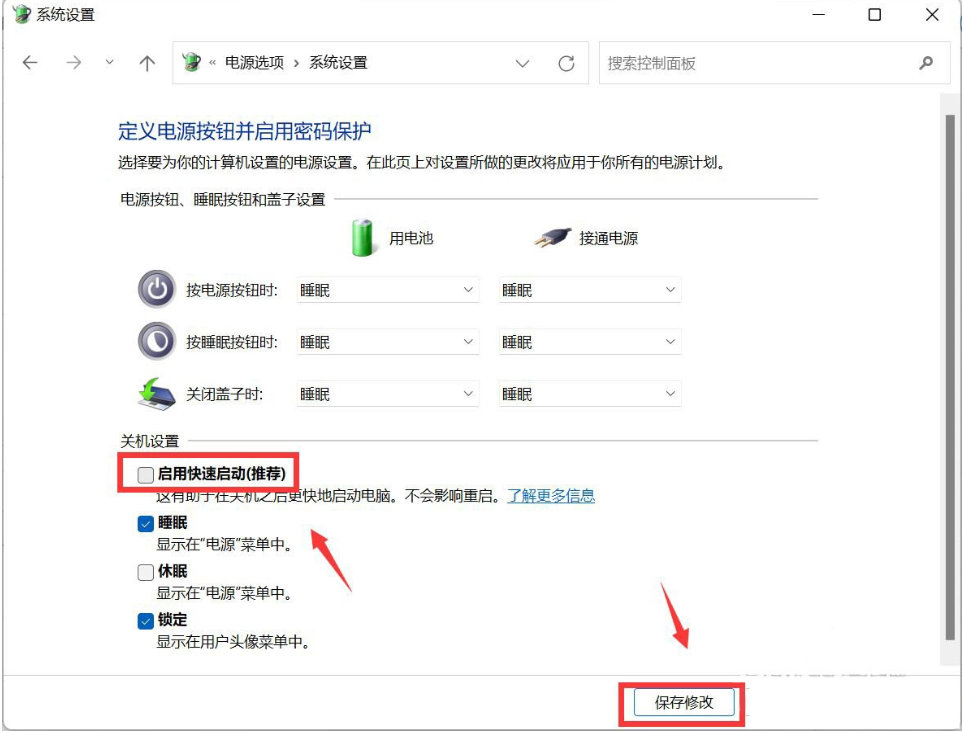
总结
1、禁用开机启动项
2、关闭快速启动
 有用
26
有用
26


 小白系统
小白系统


 1000
1000 1000
1000 1000
1000 1000
1000 1000
1000 1000
1000 1000
1000 1000
1000 1000
1000 0
0猜您喜欢
- 小白装机大师win11安装教程2021/08/28
- 【2024年联想官网win11下载指南】一步..2024/10/06
- 笔记本win11系统安装教程2022/05/01
- Win11怎么改系统时间:详细步骤与常见问..2024/08/16
- 笔记本怎么重装系统win112022/11/03
- 系统推送win11怎么选择2022/12/17
相关推荐
- 电脑重装系统教程win112022/10/26
- win11鼠标左右键失灵如何解决..2023/12/29
- Win11更新卸载方法大全2024/01/15
- 机械师更新Win11后声音消失?解决方法分..2023/12/21
- 拯救者R7000P适合升级Win11吗?全面解析..2024/09/26
- win11家庭版远程连接设置方法..2023/01/13














 关注微信公众号
关注微信公众号



