笔记本升级win11键盘失灵怎么解决
- 分类:Win11 教程 回答于: 2022年06月30日 10:54:22
最近有很多小伙伴在升级为win11系统之后反应自己的键盘经常会失灵,没有任何的反应,排除了键盘的原因之后很多时候都是因为我们系统设置的不够完善才导致的这种情况的发生,下面我们来看看笔记本升级win11键盘失灵怎么解决的教程。
工具/原料
系统版本:win11消费者版
品牌型号:惠普ENVY 15-q001tx
方法一、笔记本升级win11键盘失灵怎么解决
1、首先点击任务栏之中的搜索选项:

2、接着在输入框输入“设备管理器”后打开;
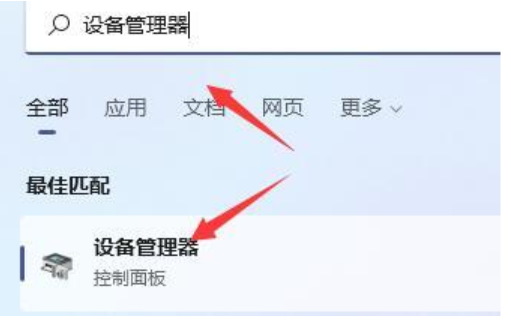
3、在这之中找到键盘设备,右键选中它,点击“更新驱动程序”;
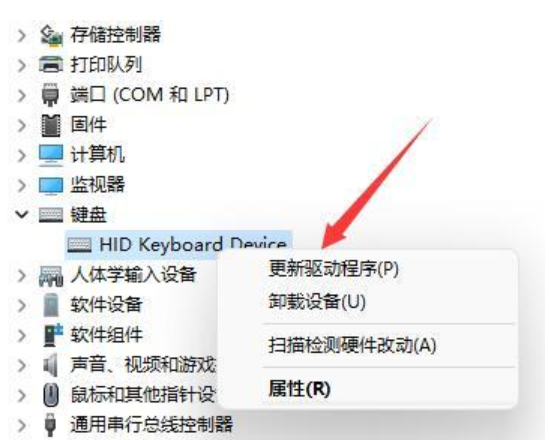
4、最后点击其中“自动搜索驱动程序”,然后安装最新的驱动就可以啦。
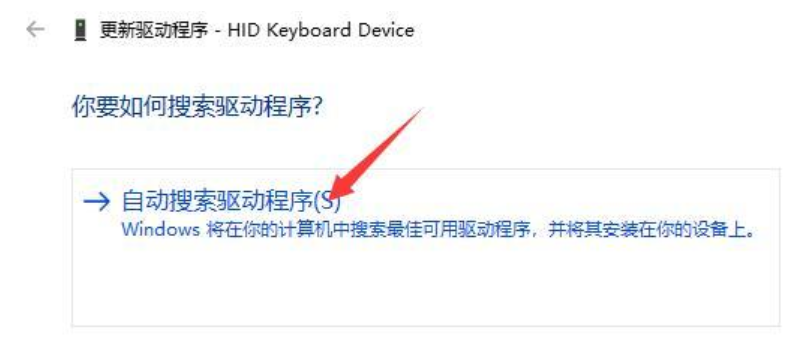
总结
1、点击任务栏之中的搜索选项,在输入框输入“设备管理器”后打开。
2、在这之中找到键盘设备,右键选中它,点击“更新驱动程序”。
3、最后点击其中“自动搜索驱动程序”,然后安装最新的驱动即可。
 有用
26
有用
26


 小白系统
小白系统


 1000
1000 1000
1000 1000
1000 1000
1000 1000
1000 1000
1000 1000
1000 1000
1000 1000
1000 0
0猜您喜欢
- Win11快速打开应用:提升效率,轻松畅享操..2023/11/17
- win11发布会展现的win11系统重装的步..2022/12/17
- windows 11电脑运行慢卡怎么办..2022/12/31
- Introducing the Win11 Tablet Mode: ..2023/11/04
- 如何关闭Win11的自动升级2024/02/28
- 新电脑装Win11需购买吗?2024/01/12
相关推荐
- Win11移除IE指南:一步步教你彻底卸载In..2024/09/27
- Win11垂直同步开启方法2024/03/01
- 如何在Win11上正确删除电脑软件?..2023/11/25
- Win11默认编码更改方法2024/01/30
- 不满足win11条件升级秘籍:轻松绕过限制..2024/10/10
- win11打字不显框怎么办2022/10/31














 关注微信公众号
关注微信公众号



