笔记本windows11键盘识别检测不到
- 分类:Win11 教程 回答于: 2022年06月29日 14:35:40
有些用户的笔记本电脑升级Win11系统之后没有检测到连接的键盘,导致问题的原因有很多,可能是不正确的连接、错误配置的设置,或者是快速启动造成的。那我们遇到这种情况怎么办呢?下面我们就看看这个问题。
工具/原料
系统版本:win11家庭版
品牌型号:华硕UX30K723A
方法一、笔记本windows11键盘识别检测不到的解决方法
1、首先,右键单击“此电脑”图标,然后单击“管理”选项,如下图所示。
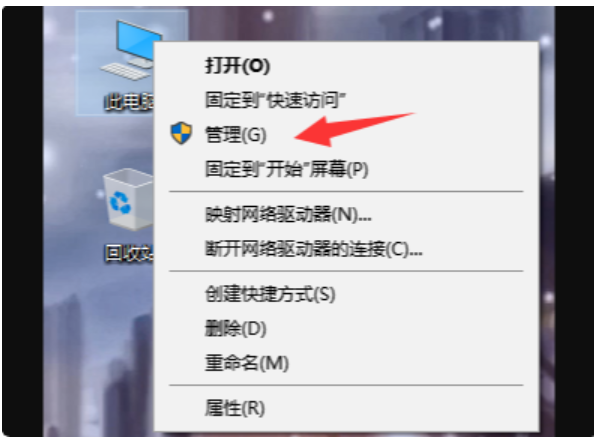
2、其次,完成上述步骤后,选择左侧的“设备管理器”选项,然后单击打开,如下图所示。
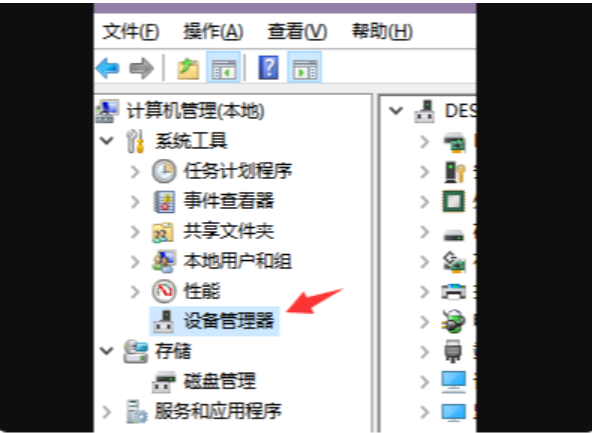
3、接着,在右侧界面找到“通用串行总线控制器”选项,展开并找到“USB Composite Device”并右击,选择“禁用设备”选项,如下图所示。
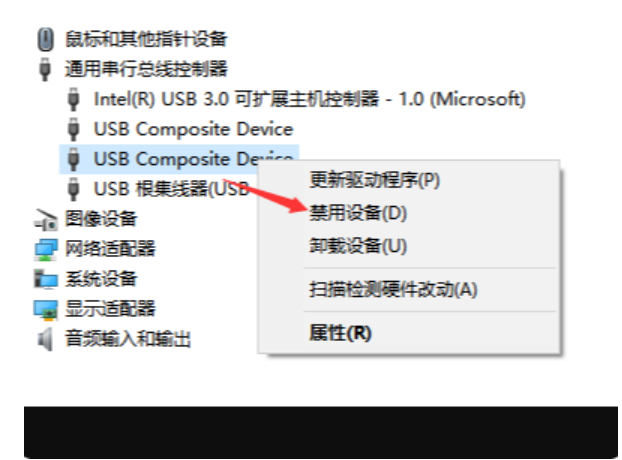
4、最后,再次鼠标右击,选择“启用设备”选项即可,如下图所示。完成上述操作后,问题就解决了。
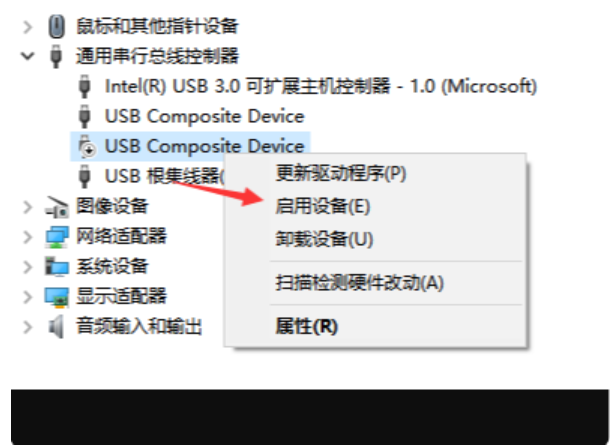
总结
1、右键单击“此电脑”图标,然后单击“管理”选项。
2、完成上述步骤后,选择左侧的“设备管理器”选项,然后单击打开。
3、在右侧界面找到“通用串行总线控制器”选项,展开并找到“USB Composite Device”并右击,选择“禁用设备”选项。
4、再次鼠标右击,选择“启用设备”选项即可。
 有用
32
有用
32


 小白系统
小白系统


 1000
1000 1000
1000 1000
1000 1000
1000 1000
1000 1000
1000 1000
1000 1000
1000 1000
1000 0
0猜您喜欢
- win11系统浏览提示不安全,如何保护个人..2023/10/26
- Win11如何打开本地组策略编辑器..2024/04/26
- win11电脑系统还原步骤教程2022/06/15
- win11多窗口布局教程2022/09/15
- win11系统LTSC原版镜像下载地址..2022/02/01
- win11电脑进入桌面黑屏怎么解决..2021/09/25
相关推荐
- AMD升级完Win11电脑变卡?八个优化技巧..2024/09/25
- u盘装系统win112022/07/17
- 华硕安装win11系统的步骤教程..2021/09/23
- win11桌面频繁刷新?这是如何解决的?..2023/12/28
- 详解cf烟雾头怎么调win112021/09/09
- 12月份升级Win11怎么样?详解利弊与最佳..2024/09/01




















 关注微信公众号
关注微信公众号





