华硕电脑怎么样重装系统win11
- 分类:Win11 教程 回答于: 2022年05月21日 13:08:00
简介
win11系统是现在最新的windows操作系统,功能比较新颖,不少网友想重装win11体验.那么作为华硕电脑用户,我们怎么样重装系统win11呢?下面,小编就把华硕电脑重装系统win11的步骤教程带给大家。
工具/原料
品牌型号:华硕
系统版本:windows11系统
软件版本:小白一键重装系统
方法
1、准备一个8G以上大小的u盘(最好是空白u盘)插入电脑,用小白一键重装系统将它制作成u盘启动盘。

2、选择需要安装的win11系统点击开始制作u盘启动盘。
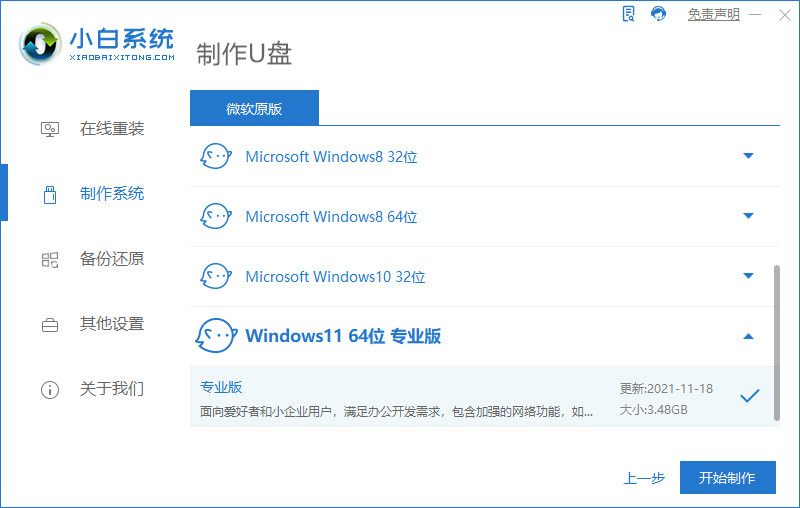
3、等待软件自动开始制作u盘启动盘,制作完成后先查看需要安装的电脑的启动快捷键是多少,再拔出u盘退出。
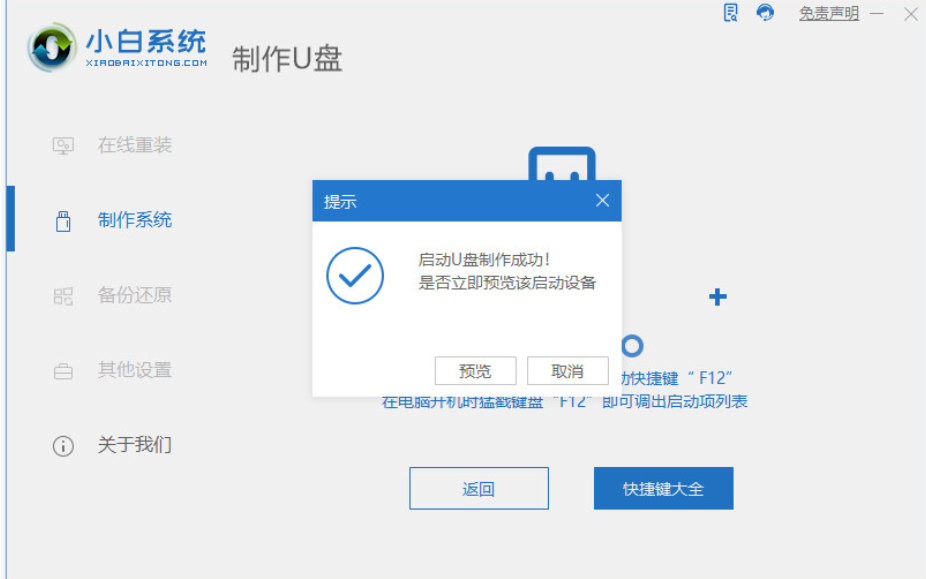
4、将u盘启动盘插入到需要安装的电脑中,重启电脑连续按快速启动键进入快速启动菜单页面,将启动项设置为u盘启动项进入。
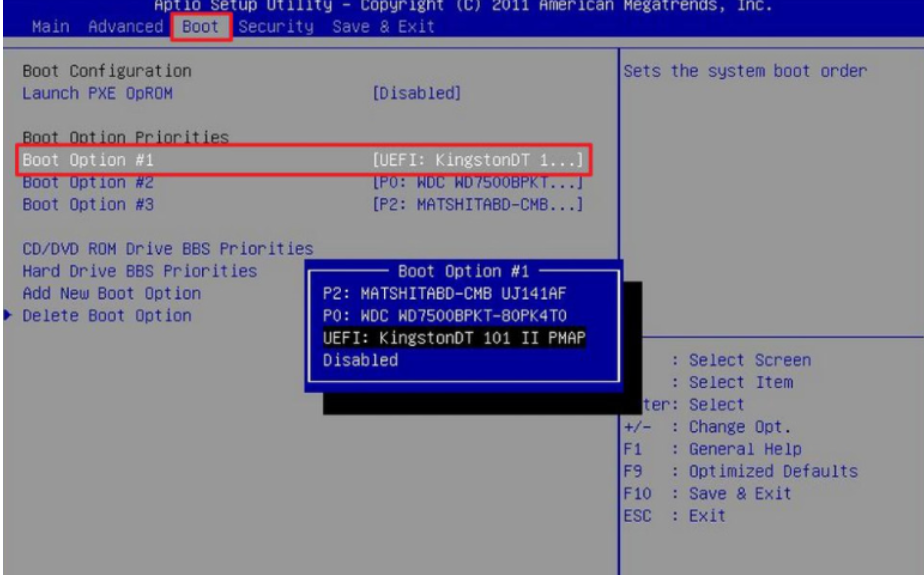
5、选择第一项pe系统进入。
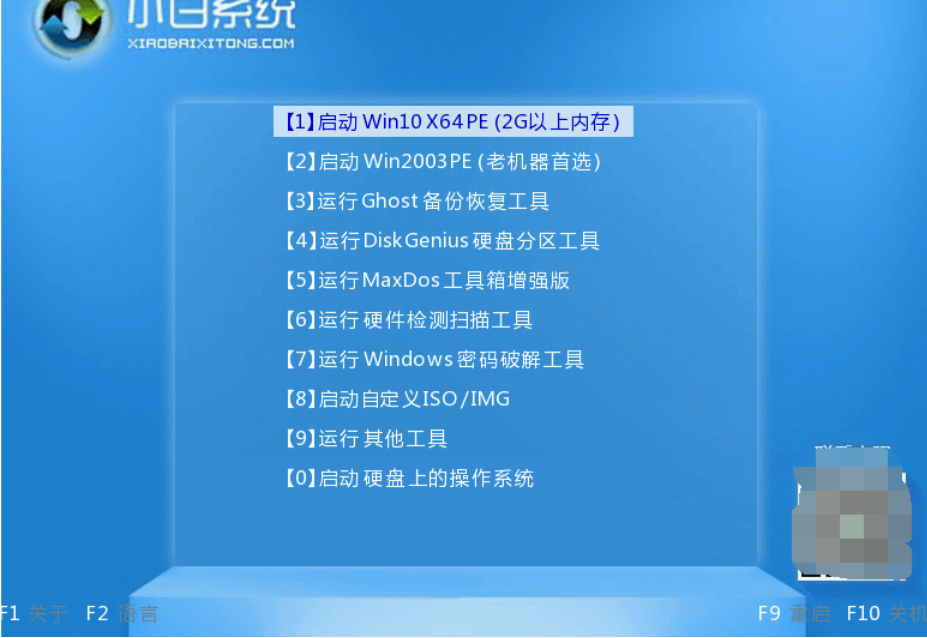
6、进入pe系统之后打开小白装机工具,点选win11系统开始安装到系统c盘。
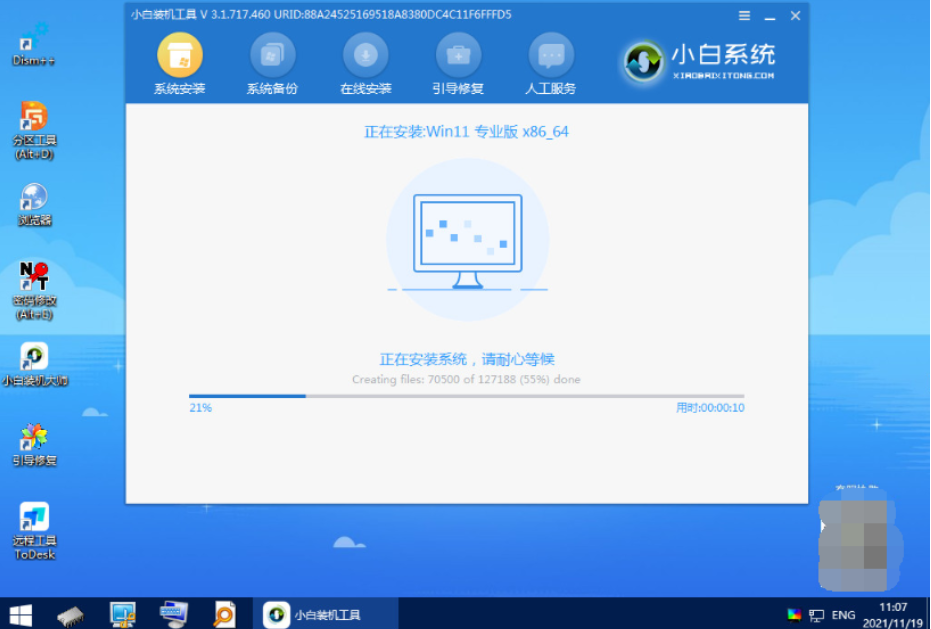
7、安装完成后系统会自动重启,重启过后便会进入win11桌面了,然后我们就可以正常使用win11系统了。
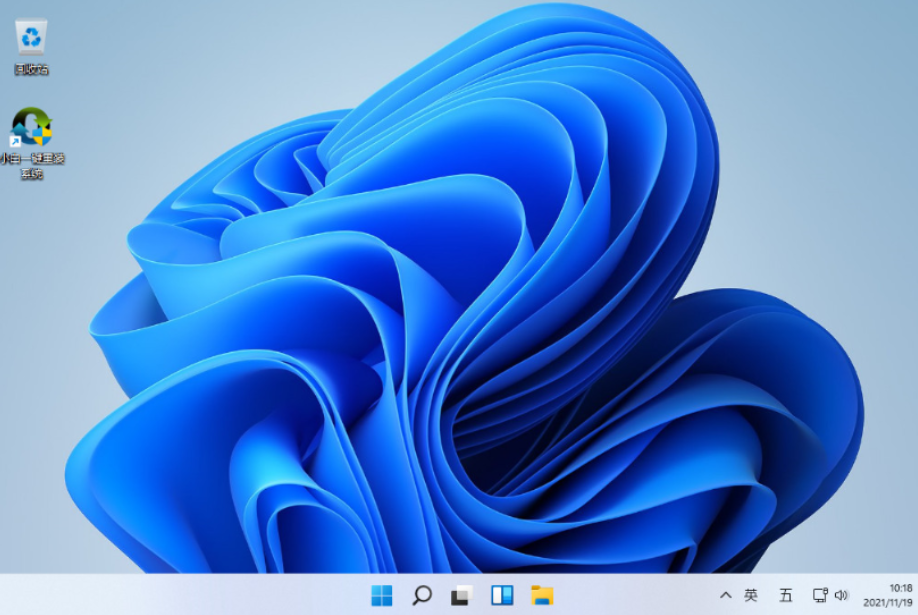
总结
1、制作U盘启动盘;
2、插入u盘启动盘重启进入pe系统;
3、打开装机工具安装系统;
4、安装完成后重启。
 有用
37
有用
37


 小白系统
小白系统


 1000
1000 1000
1000 1000
1000 1000
1000 1000
1000 1000
1000 1000
1000 1000
1000 1000
1000 0
0猜您喜欢
- Win11怎么取消已固定任务栏?详细步骤教..2024/08/17
- win11安装后无法进入系统怎么办..2021/12/02
- 强制黑屏:教你如何在Win11操作系统下实..2023/12/30
- win11升级0x0错误解决方法2024/03/27
- win10更新win11的步骤教程2021/11/20
- win11用的解压软件推荐2023/01/04
相关推荐
- 小白装机纯净版win11的详细教程..2021/08/12
- Win11系统安装指南:快速安装Win11系统..2023/10/29
- win11一键重装系统的步骤教程..2021/11/20
- win11关闭杀毒程序方法2022/09/30
- win11文件复制问题解决方法2023/11/22
- 能否在苹果电脑安装mac win11?不符合..2022/01/09




















 关注微信公众号
关注微信公众号





