win11双系统启动引导设置的方法
- 分类:Win11 教程 回答于: 2022年02月03日 08:44:00
自从win11系统出来后,很多小伙伴都纷纷体验上了,但win11刚出来,很多地方都没有完善好,所以很多小伙伴又装了另外一个系统,那么win11双系统启动引导子怎么设置呢?下面小编就给大家带来win11双系统启动引导设置的方法。
1.打开电脑后,我们右键点击【开始菜单】,选择【系统】。
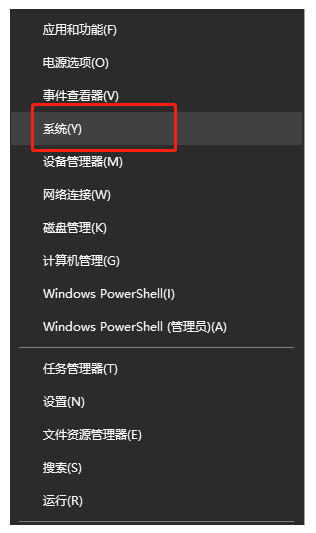
2.进入到系统的页面,点击进入【高级系统设置】当中。
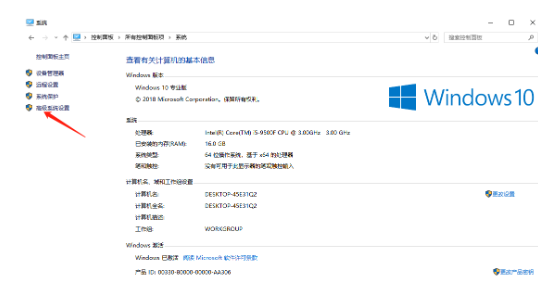
3.此时在进入的页面中点击【高级】功能,找到下方启动和故障恢复的【设置】选项,选择需要启动的Win11操作系统。
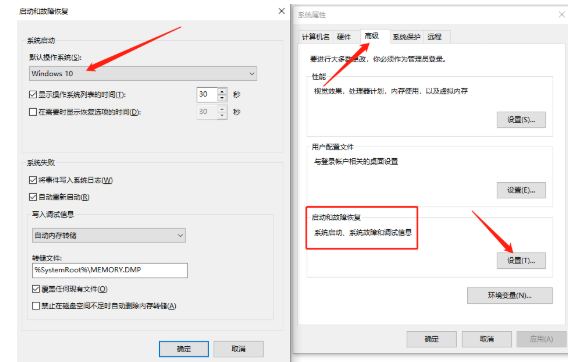
4.最后在【显示操作系统列表的时间】右侧设置需要的时间,完成后点击【确定】即可。
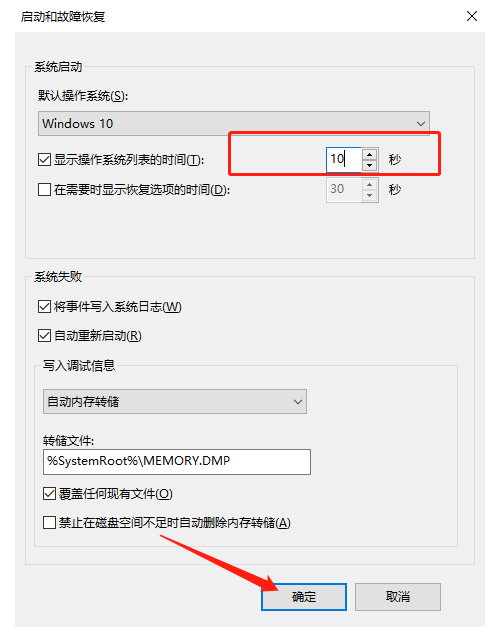
以上就是win11双系统启动引导设置的方法,希望能帮助到大家。
 有用
57
有用
57


 小白系统
小白系统


 1000
1000 1000
1000 1000
1000 1000
1000 1000
1000 1000
1000 1000
1000 1000
1000 1000
1000 0
0猜您喜欢
- win11系统如何更新网卡驱动2022/09/12
- win11官网制作的u盘如何安装系统..2022/08/15
- 如何电脑格式化win11?一步步详解系统重..2024/11/03
- Win11网络修复指南2023/11/04
- win11任务栏怎么靠左显示2022/02/22
- 网易mumu模拟器win11:打造极致流畅的Wi..2023/12/18
相关推荐
- win11网络需要操作连接wifi使用的方法..2022/06/17
- win11如何回退正版win10的教程..2021/12/24
- dell电脑win11多少钱分享2022/10/16
- Win11打字不显框:解决你在Windows 11系..2024/01/02
- 联想K415轻松安装Win11,畅享全新系统..2023/11/07
- 想知道win11自带图片怎么把下面的浏览..2022/12/14




















 关注微信公众号
关注微信公众号





