win11怎么安装
- 分类:Win11 教程 回答于: 2021年12月15日 08:44:00
微软最近推出了win11正式版,这是很多小伙伴都很激动的,为例能尽早体验上win11系统,很多小伙伴都急忙着升级了,但还是有小部分的人还没有安装,那么下面小编就教大家win11怎么安装。
1、在电脑下载小白系统重装工具,打开界面如下图。
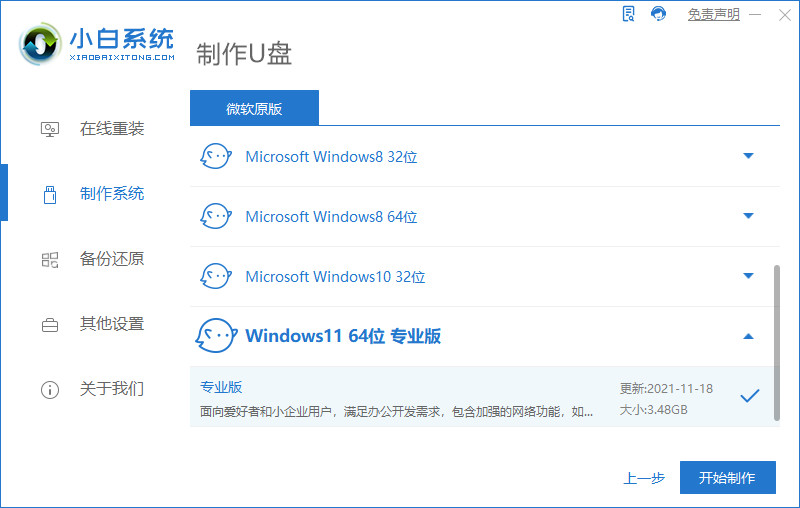
2、接下来我们点击制作系统的制作U盘选项,我们点击开始制作就好了。
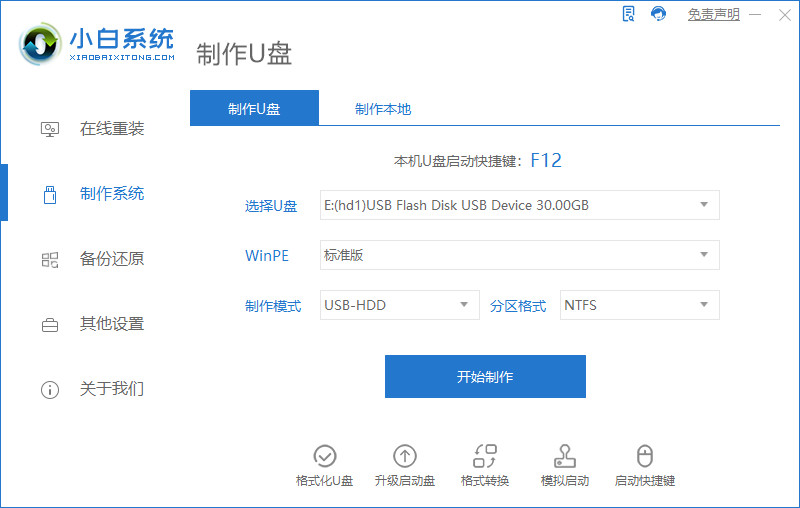
3、用U盘制作系统会将U盘的文件清空。
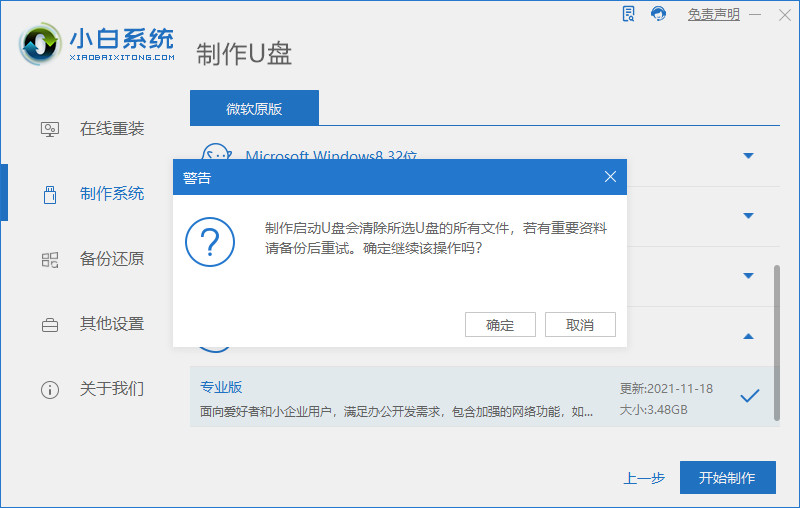
4、启动U盘制作完成之后我们查看一起启动快捷键,之后重启电脑。
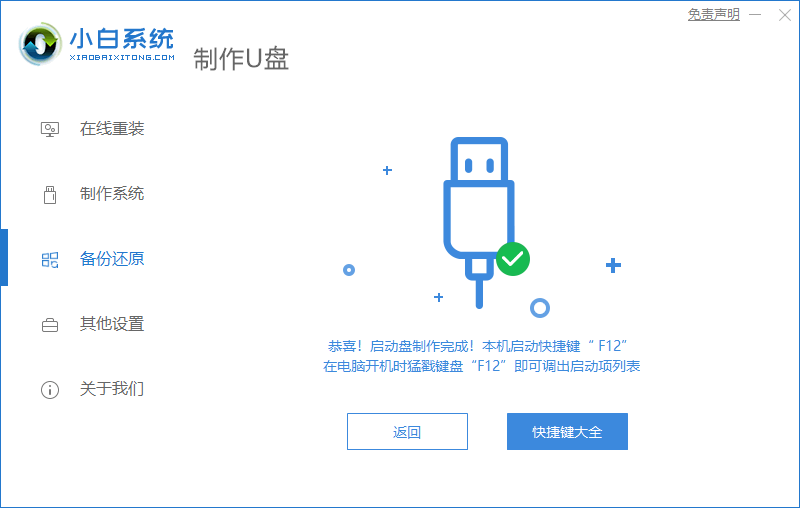
5、插上U盘开机,快速F12,在引导菜单中选择U盘,我们需要返回主页面继续安装。
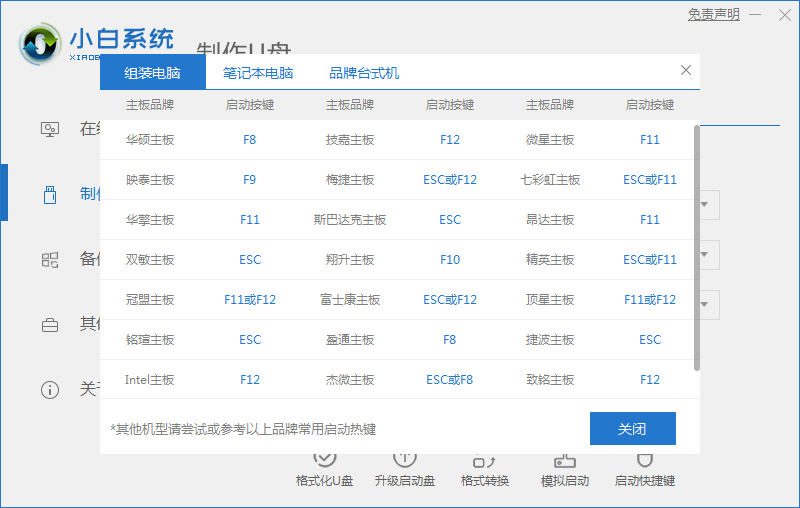
6、安装完成之后再次重启电脑。
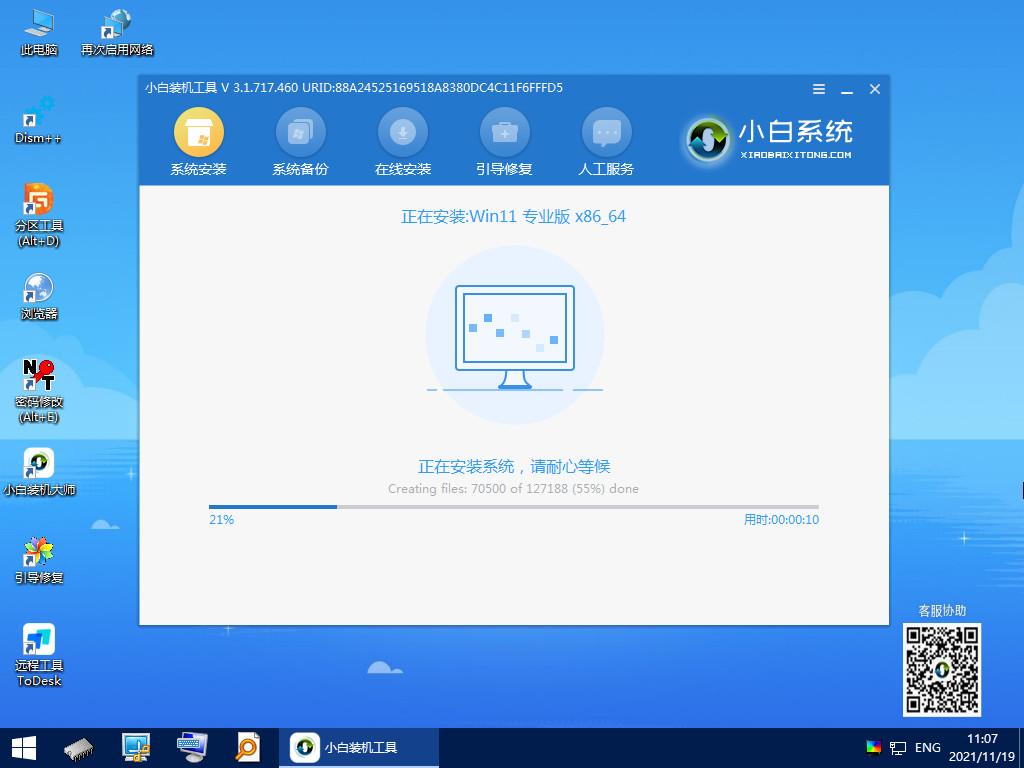
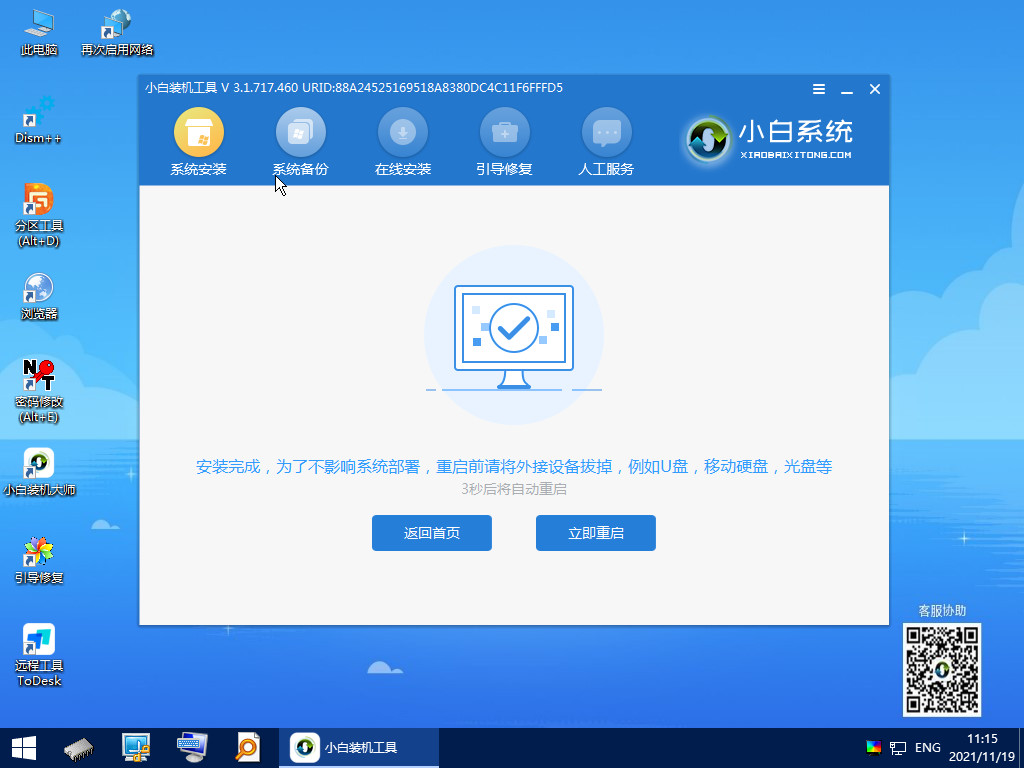
7、重启完电脑之后我们就可以进入到我们新下载好的win11系统里去啦。
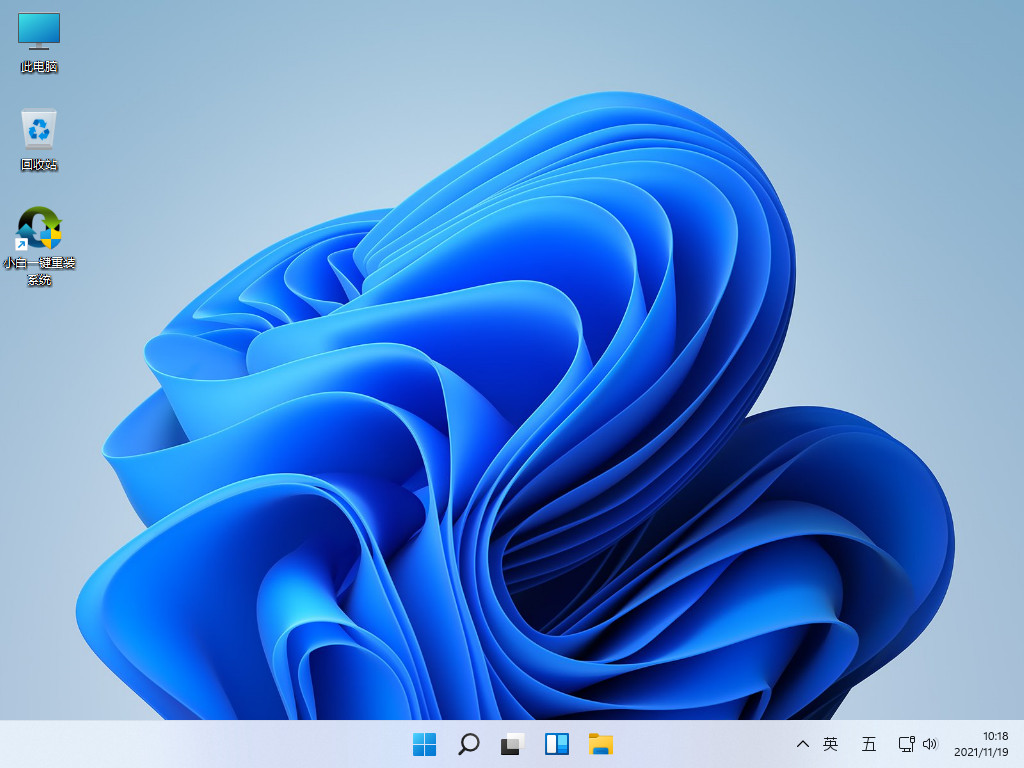
以上就是win11怎么安装,希望能帮助到大家。
 有用
20
有用
20


 小白系统
小白系统


 1000
1000 1000
1000 1000
1000 1000
1000 1000
1000 1000
1000 1000
1000 1000
1000 1000
1000 0
0猜您喜欢
- Win11如何修改默认下载路径2024/02/24
- win11正式版退回win10系统教程..2022/02/06
- win11系统如何更新网卡驱动2022/09/12
- 笔记本怎么重装系统win112022/06/12
- Win11的输入法为什么总禁用?快速解决方..2024/10/07
- Win11轻松安装,无需繁琐步骤..2023/12/14
相关推荐
- win11浏览器打开黑屏闪屏问题解决方法..2023/12/29
- 系统之家win11安装教程演示2022/01/12
- Win11显示激活到期?快速解决此问题的实..2024/10/08
- 升级win11后wlan没有了怎么办..2022/11/09
- 教你win10升级win11系统教程2021/11/20
- 新安装的Win11如何优化:提升系统性能的..2024/07/08




















 关注微信公众号
关注微信公众号





