图文展示win11系统重装教程
- 分类:Win11 教程 回答于: 2021年10月27日 09:28:00
win11正式版前不久已经发布,很多网友对win11系统比较感兴趣,想重装win11系统体验下最新的系统功能.那么如何重装win11系统呢?下面小编就教下大家win11系统重装教程.
1.首先我们要下载win11镜像文件,在小白一键重装系统微信公众号回复windows11即可获取镜像文件。

2.然后准备一个8G以上的u盘,制作成系统盘。小白u盘启动盘制作方法参照:http://www.01xitong.com/video1/31354.html。

3.制作完成后将我们下载好的win11系统镜像文件放入u盘中。接着将u盘插入到电脑中,重启电脑不断按快速启动键f12或del等键进入快速启动菜单页面,将启动项设置为u盘。
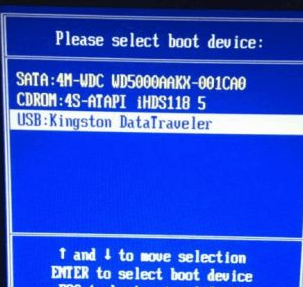
4.然后就可以使用u盘启动电脑,选择第一项pe系统进入了。

5.进入pe系统之后,打开小白装机工具,运行我们之前下载好的win11镜像安装程序。
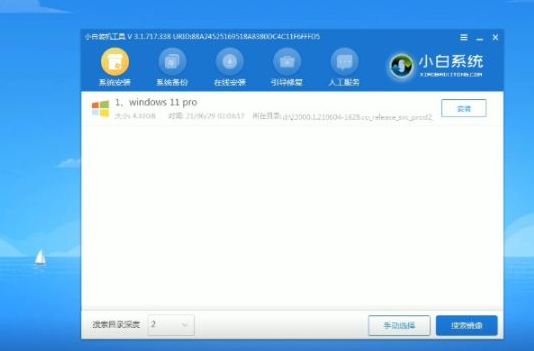
6.在列表中选择“win11”然后点击“下一步”耐心等待安装完成。

7.接着根据提示设置国家和位置、偏好设置等。等待自动安装完成,就可以使用win11系统了。
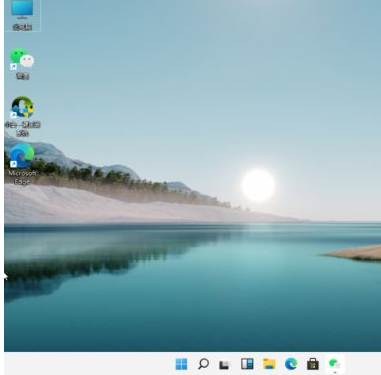
以上就是图文展示win11系统重装教程,希望能帮助到大家。
 有用
71
有用
71


 小白系统
小白系统


 1000
1000 1000
1000 1000
1000 1000
1000 1000
1000 1000
1000 1000
1000 1000
1000 1000
1000 0
0猜您喜欢
- 想知道win11 微软商店在哪2022/11/12
- 《如何通过设置搜索在Win11上启用动态..2024/08/30
- 超详细的win11改win10系统教程..2021/07/21
- win11运行窗口搜索异常,无法检索文件和..2023/11/08
- 安装win11系统但主板不支持uefi怎么办..2022/02/17
- win11开机启动不了微信2024/01/26
相关推荐
- 电脑怎么在硬盘上安装win11系统..2022/11/28
- 告诉你win11键盘禁用怎么打开..2023/01/06
- Win11如何将任务栏垂直放置在左侧..2023/12/06
- 如何安装Win11绕过最低硬件要求:详细步..2024/07/09
- win11 输入法的选字框不见了怎么办..2022/04/01
- Win11怎么没有高性能选项?详解设置及优..2024/08/28




















 关注微信公众号
关注微信公众号





