win11安装方法教程
- 分类:Win11 教程 回答于: 2021年10月21日 10:12:07
win11是微软最新发布的操作系统,跟以往的系统相比,新增加了很多功能,在窗口设计上也跟以往的大不相同,吸引了很多用户下载,那么我们如何安装win11呢,下面,小编就把win11安装方法分享给大家,快来一起看看吧。
win11安装方法:
1、首先下载Win11系统镜像系统文件,我们在可以在小白一键重装系统微信公众号回复windows11即可获取镜像文件,下载进行后,寻找系统下载位置并载入此文件。
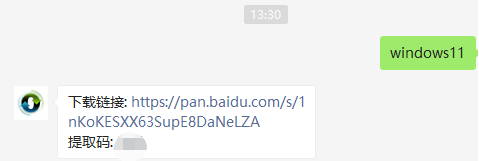
3、负载后将开启并自动进到文件夹,这时开始运行Windows系统安装程序。
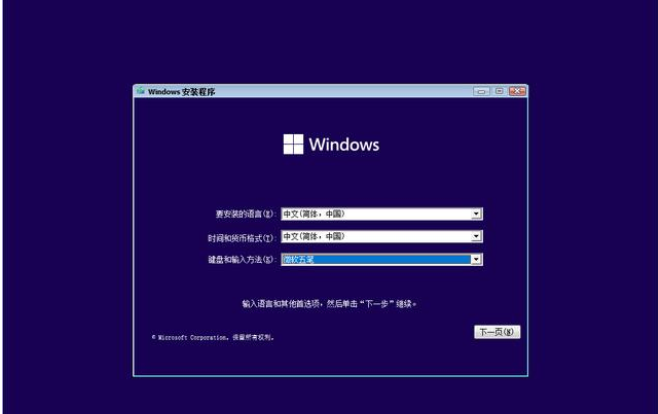
4、等候安装程序运行,弹出下列界面,选择“Windows11 Pro”
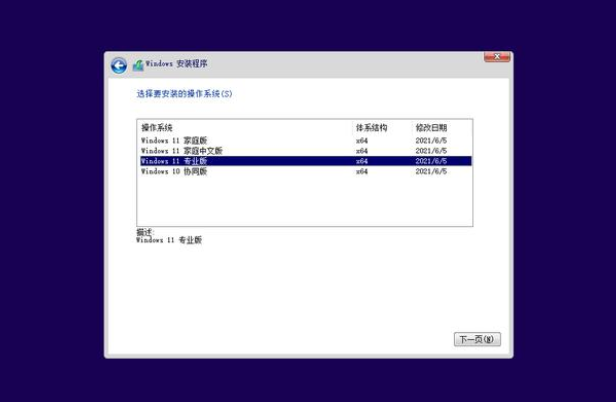
5、现阶段微软发布的版本适用的我国和语言相对性较小,我们可以选择英文。随后点击“是”
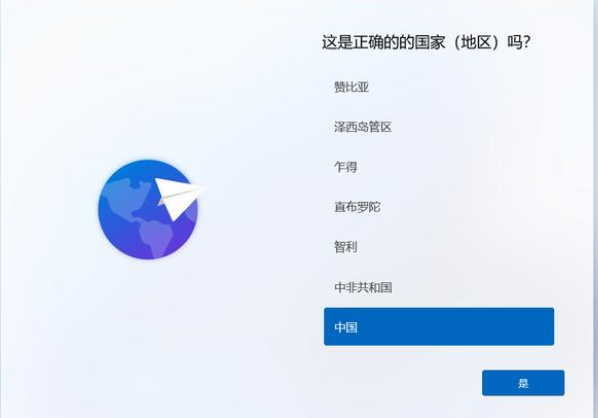
6、依据提醒设置首选项的设置,接着点击右下方的“下一步”。
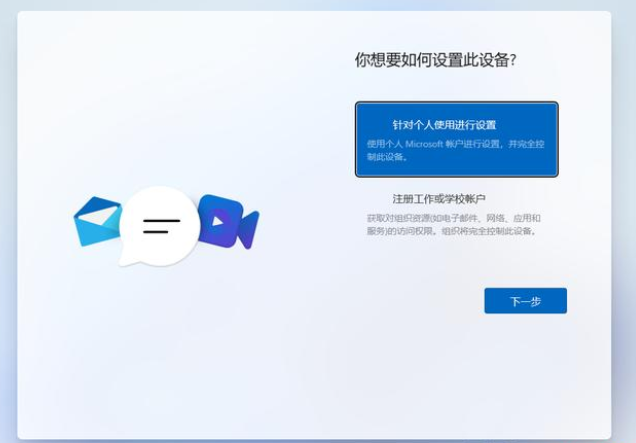
7、系统将自动进行安装,不用关闭以重新启动或别的操作。

8、开始自动安装进行,完成后会自动重启操作,不必担心,再次等候系统进到系统。
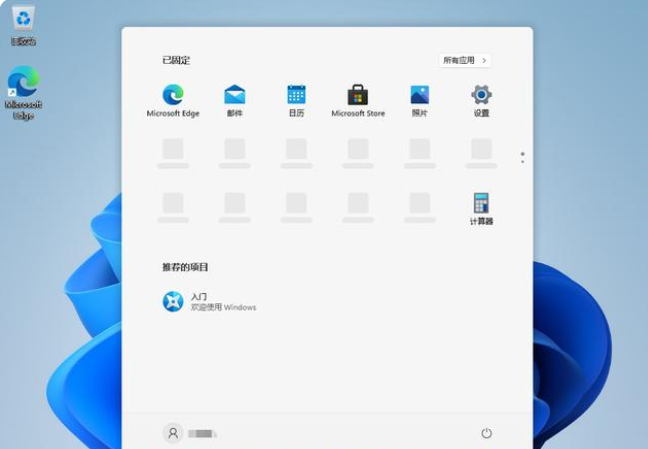
以上就是win11安装方法的内容,希望能够帮助到大家。
 有用
9
有用
9


 小白系统
小白系统


 1000
1000 1000
1000 1000
1000 1000
1000 1000
1000 1000
1000 1000
1000 1000
1000 1000
1000 0
0猜您喜欢
- win11系统镜像下载方法(附安装教程)..2022/03/23
- win11电脑系统下载2022/08/30
- 如何重装系统win11专业版2023/04/30
- 游侠win11装机指南:快速上手教程,轻松解..2024/10/01
- Win11桌面图标如何缩小?2024/02/23
- 电脑win11展台模式怎么退出2022/10/21
相关推荐
- win11任务栏卡死解决办法2022/05/31
- win11开盖唤醒如何关闭2022/11/16
- win11家庭版远程连接设置指南..2023/10/30
- 手把手教你win11怎么设置自动关机..2021/09/01
- asus华硕u盘重装win11教程_小白系统官..2021/11/14
- 如何让Win11任务栏透明?简单步骤实现漂..2024/10/07




















 关注微信公众号
关注微信公众号





