电脑怎么关闭win10防火墙
- 分类:Win10 教程 回答于: 2023年04月13日 13:50:03
电脑的防火墙是为了阻止病毒或者其他有攻击性的程序进入,当给电脑安装新程序时防火墙也会跳出阻止。那么电脑怎么关闭win10防火墙呢?下面小编就将电脑关闭win10防火墙的方法分享给大家。
工具/原料:
系统版本:win10家庭版
品牌型号:联想小新Pro 16 2021
方法/步骤:
方法一:进入设置内关闭
1、在Windows设置界面里,找到“网络和Internet”选项,点击它进入其中。
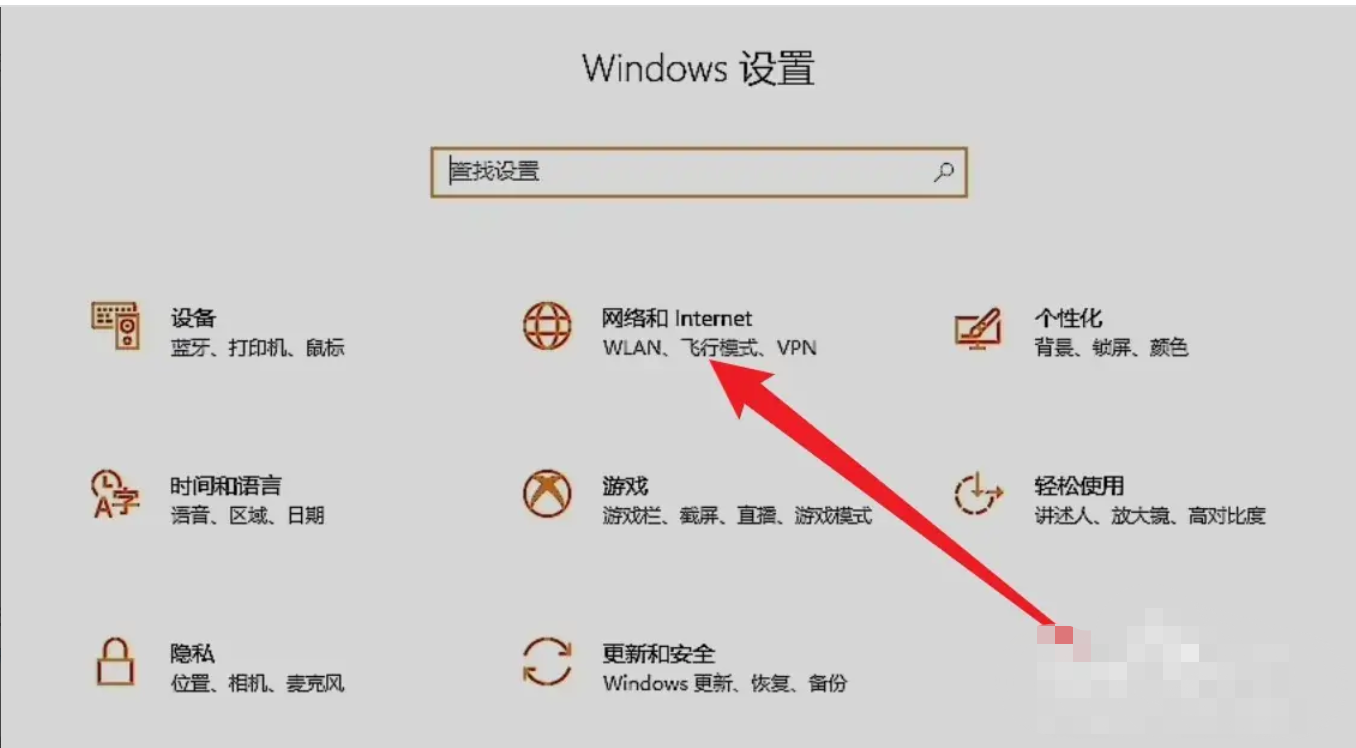
2、在新界面里,找到“Windows防火墙”选项,点击它进入其中。

3、在防火墙界面里,可以看到有三种防火墙,点击“域网络”选项,将防火墙下方的滑块关闭即可。

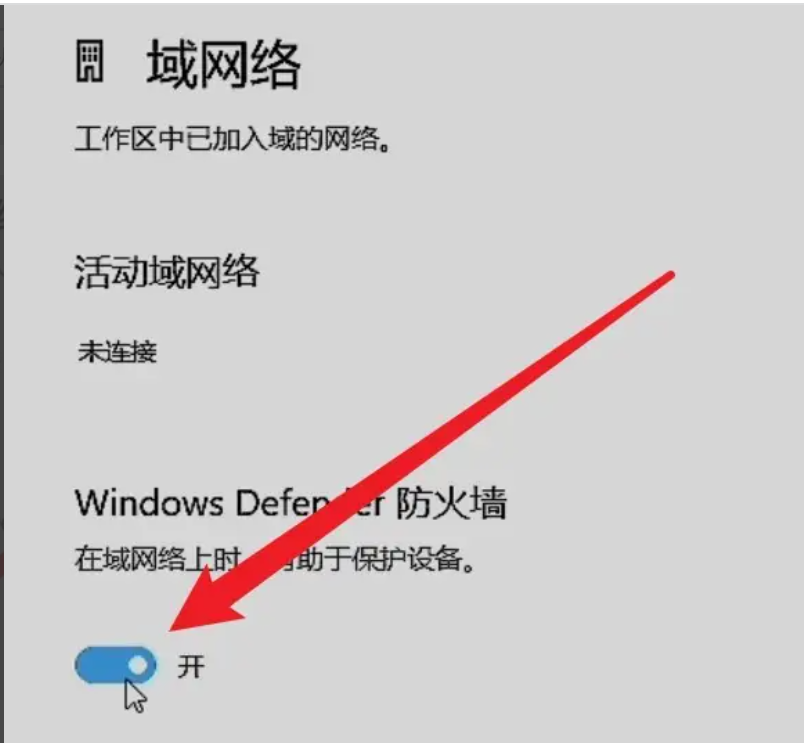
4、回到上一页,点击“专用网络”选项,将防火墙下方的滑块关闭即可。

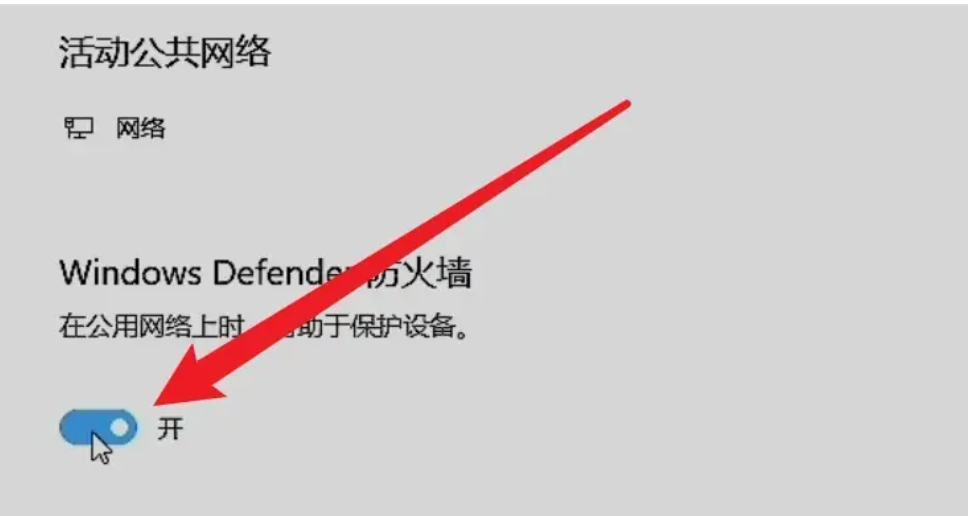
5、回到上一页,点击“公用网络”选项,将防火线下方的滑块关闭即可。

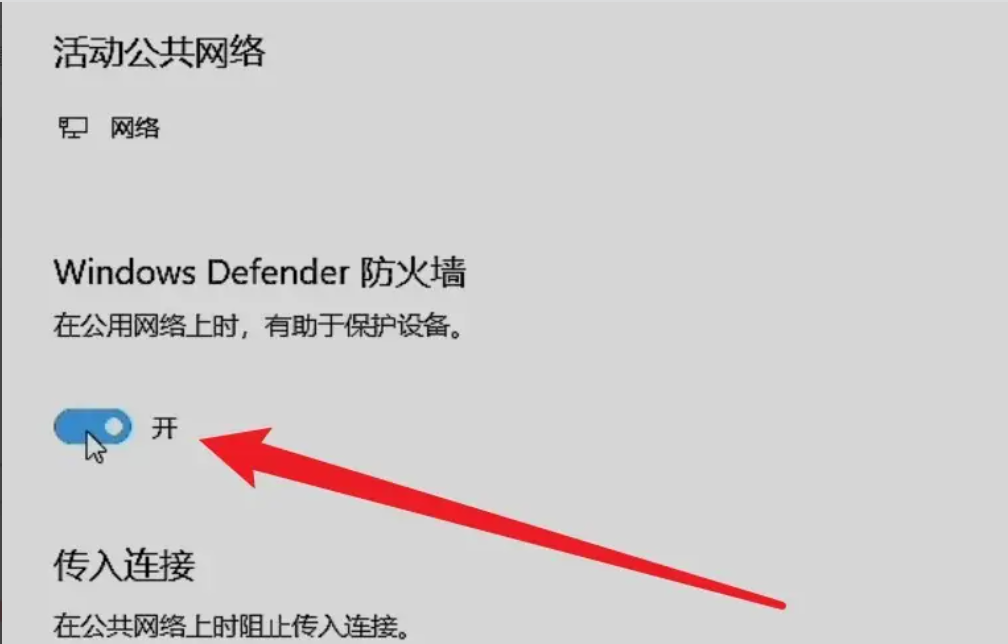
6、回到上一页后,可以看到所有的防火墙都关闭了,若是想要恢复,点击各个网络下方的“打开”按钮即可。
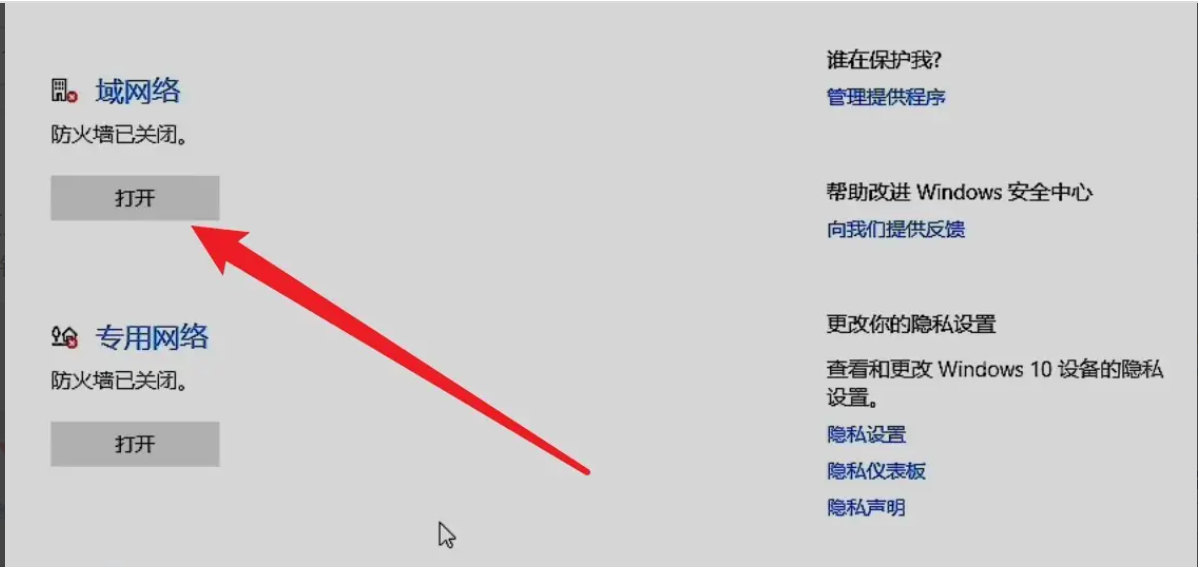
方法二:从控制面板进入关闭防火墙
1、在Win10桌面这台电脑图标上右键,然后选择“属性”。

2、进入这台电脑属性之后,再点击左上角的“控制面板主页”。
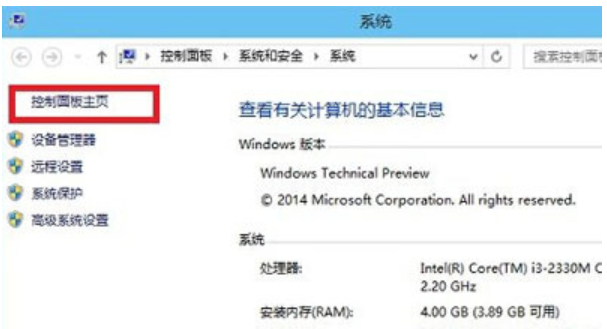
3、进入Win10控制面板后,依次进入【系统和安全】-【Windows防火墙】,然后再点击左侧的【启用或关闭Windows防火墙】。

4、最后将防火墙设置中的“专用网络设置”和“公用网络设置”中的选项设置为“关闭Windows防火墙(不推荐)”完成后,点击底部的“确定”保存即可。

方法三:DOS命令下关闭防火墙
1、按win+r快捷键,打开框中输入cmd,打开命令行窗口。
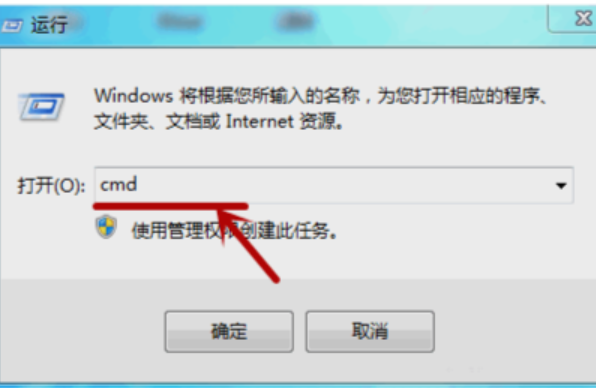
2、输入命令netsh firewall set opmode disable,点击回车。

3、允许操作,运行命令,如下图所示。

4、IE浏览器输入http://go.microsoft.com/fwlink/?linkid=121488,查看帮助文档。

5、关掉防火墙的命令netsh advfilewall set publicprofile state off,点击回车,即可关闭防火墙。

总结:
1、进入设置内关闭防火墙
2、从控制面板进入关闭防火墙
3、DOS命令下关闭防火墙
 有用
43
有用
43


 小白系统
小白系统


 1000
1000 1000
1000 1000
1000 1000
1000 1000
1000 1000
1000 1000
1000 1000
1000 1000
1000 1000
1000猜您喜欢
- Win10怎么激活?详解激活步骤与常见问题..2024/08/17
- Win10误删除文件恢复:简单有效的数据恢..2024/02/16
- win10安装软件弹出的那个对话框怎么关..2022/02/07
- tenda无线网卡驱动,小编教你tenda无线..2018/01/25
- win10安装系统教程(新装、重装)..2022/10/21
- 华为笔记本Win10系统安装指南..2023/12/14
相关推荐
- 小编教你vlookup函数的使用方法..2019/03/13
- 解决e420用win10开机慢的方法..2021/07/24
- win10控制面板在哪里打开2022/05/12
- 电脑重装系统win10的详细步骤及注意事..2023/11/17
- win10系统怎么看电脑内存的方法教程..2021/10/29
- 系统重装怎么装win10步骤2022/05/03




















 关注微信公众号
关注微信公众号





