简述电脑怎么重装win10系统
- 分类:Win10 教程 回答于: 2023年03月04日 12:05:02
最近有小伙伴反映自己用的win10系统经常有打不开等等情况,重启电脑多次都没有反应,电脑系统坏了需要重装系统修复解决,那么电脑怎么重装win10系统呢?下面随小编一起来看看详细的电脑重装win10系统方法步骤吧。
工具/原料:
系统版本:win10专业版
品牌型号: 惠普248 G1(G0R84PA)
软件版本:小鱼装机工具v3.1.329.319
方法/步骤:
方法一:一键重装系统win10
1、首先下载安装小鱼系统软件,打开后选择在线重装,找到我们需要安装的系统版本后,点击下一步。

2、耐心等待下载搜集系统镜像、系统软件等等资源 。
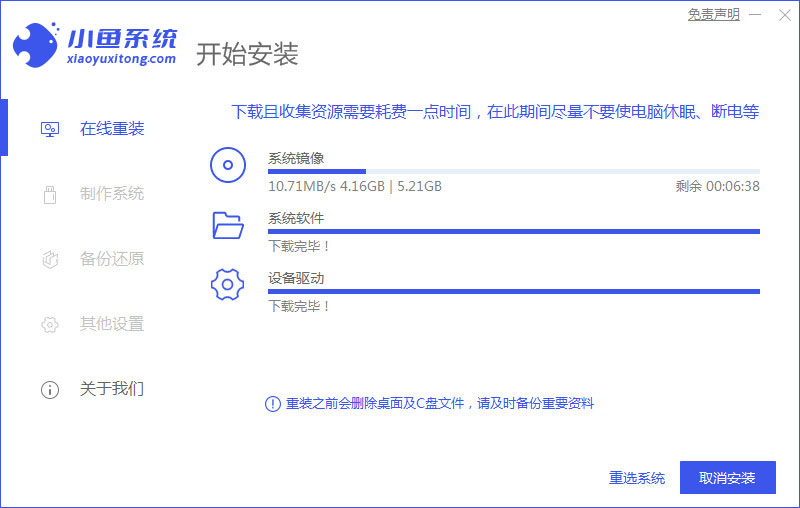
3、耐心等待安装环境部署完毕后,点击立即重启电脑。
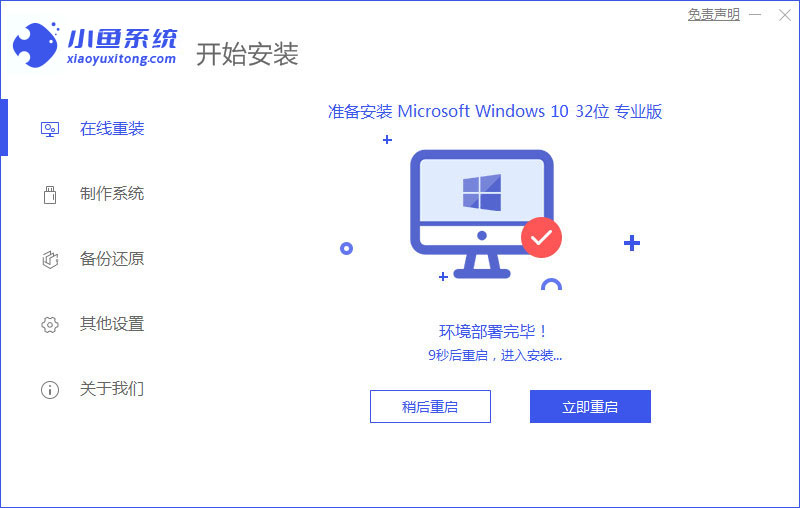
4、进入启动管理器的界面,选择第二项,按回车。

5、耐心等待系统自动安装。

6、提示安装完成后,点击立即重启电脑。
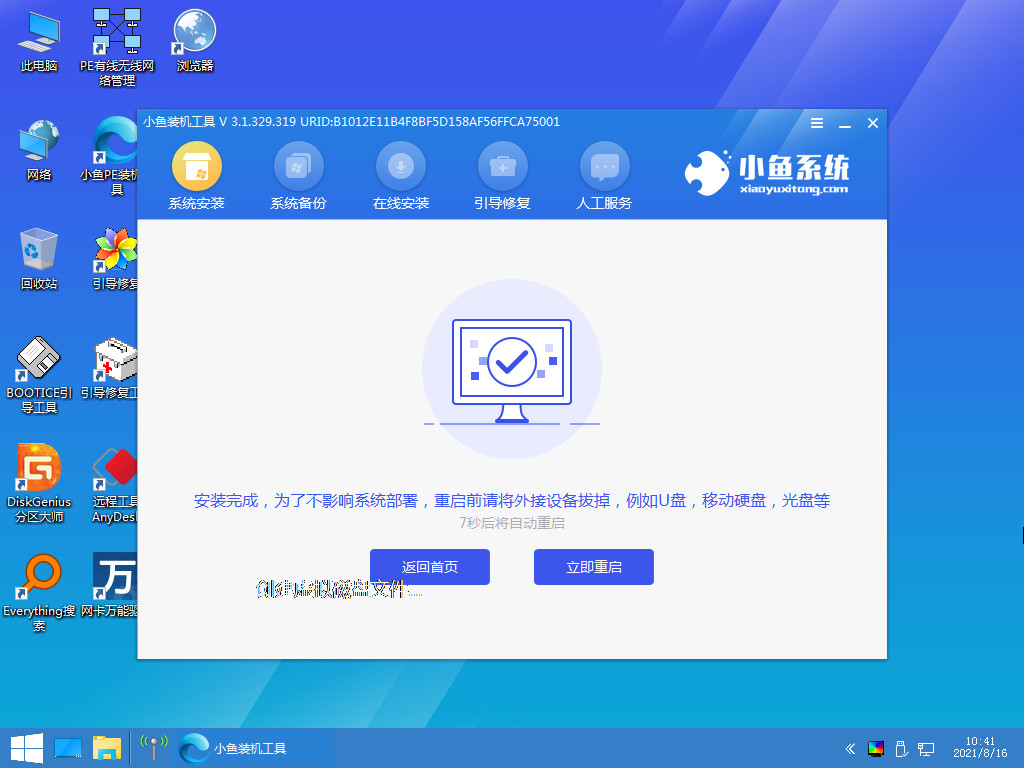
7、耐心等待系统重启电脑中,无需任何操作。

8、进入到系统桌面,即说明电脑重装win10系统完成。

方法二:u盘重装win10系统
1、首先下载安装小鱼装机工具软件,将u盘插入电脑接口,点击u盘重装系统,选择好自己的u盘设备,点击开始制作。
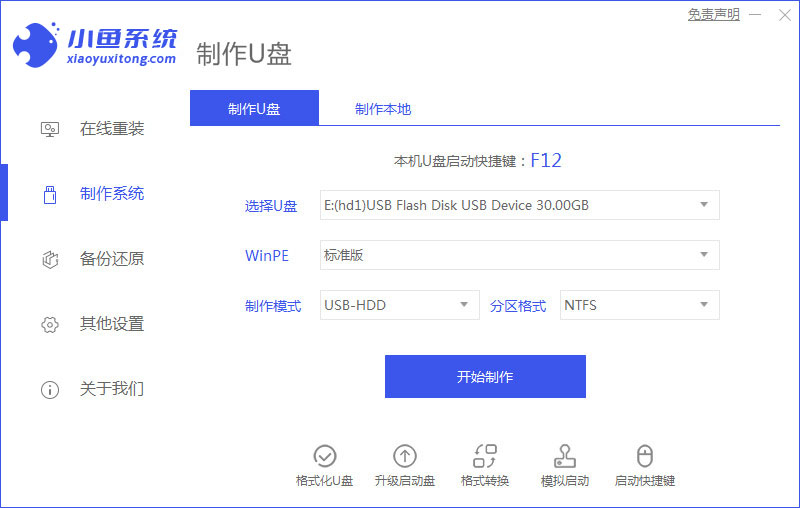
2、选择我们需要安装的系统版本,点击开始制作。

3、确认备份好资料后,鼠标点击确定。

4、耐心等待,装机软件下载安装系统所需要的各种资源。

5、耐心等待启动盘制作中。

6、提示u盘制作完成,鼠标点击取消,需要记住电脑启动热键。
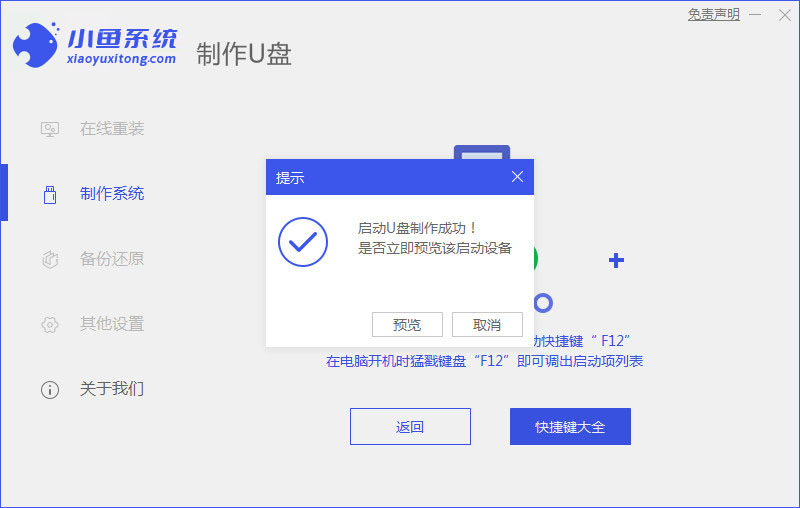
7、将u盘插入要重装系统的电脑接口上,重启电脑进入bios,选择usb选项,按回车。
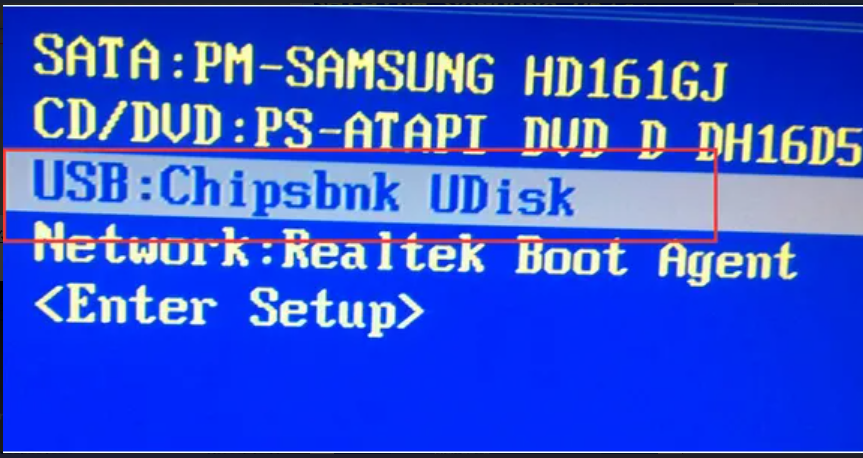
8、耐心等待系统自动安装。

9、确认在C盘内写入引导文件,点击确定按钮。

10、安装完成后,点击立即重启电脑。
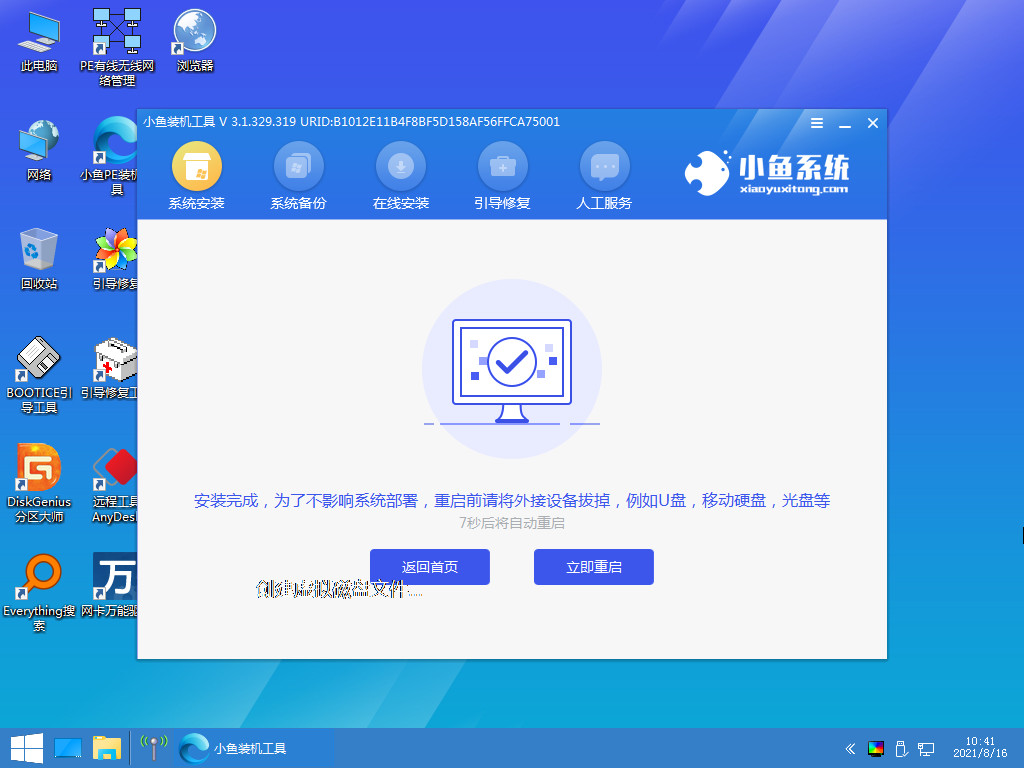
11、进入到系统桌面,即说明电脑重装win10系统完成。

总结:
1、一键重装win10系统;
2、u盘重装win10系统。
 有用
26
有用
26


 小白系统
小白系统


 1000
1000 1000
1000 1000
1000 1000
1000 1000
1000 1000
1000 1000
1000 1000
1000 1000
1000 1000
1000猜您喜欢
- 好的,我为您拟定了一个标题,希望能够..2024/08/21
- 戴尔笔记本重装系统win10详细步骤..2022/05/06
- 笔记本重装系统win10教程2022/06/05
- 去实体店装Win10,正版吗?2024/01/27
- 告诉你关闭win10自动更新2019/01/12
- 华硕电脑重装系统win10方法步骤..2023/02/09
相关推荐
- 安装正版Win10系统,轻松实现..2024/01/06
- 装win10系统,价格优惠,仅需多少钱!..2023/11/15
- win10系统重装视频图文展示2022/06/22
- dnf怎么解除安全模式,小编教你dnf安装..2017/11/15
- 重装系统win10系统盘多大合适..2021/09/27
- win10运行exe程序无反应怎么解决..2021/03/07














 关注微信公众号
关注微信公众号



