电脑重装系统win10要多少钱
- 分类:Win10 教程 回答于: 2022年10月03日 10:30:00
重装系统win10要多少钱?如今的win10电脑操作系统逐渐成为主流,有些小伙伴想要将自己电脑的系统更换成win10系统,于是想找人重装但是不知道重装win10系统具体费用是多少,其实也有免费的方法,那么今天,小编就给大家分享一下免费的方法。
工具/原料:
系统版本:windows10专业版
品牌型号:联想扬天M51-80A-ISE
软件版本:装机吧一键重装系统v2290
win10系统重装多少钱:
答:找人装系统收费一般是几十块到一百块不等,具体需看位置在哪,当然如果我们自己学会重装系统的话,其实可以省下很大一笔费用,小编这就把最简单的重装系统教程分享给大家。
免费重装系统win10教程:
1.下载装机吧在线系统重装工具并打开,选择win10系统,点击下一步。

2.正在开始下载镜像文件以及驱动等资料,等待下载完成。
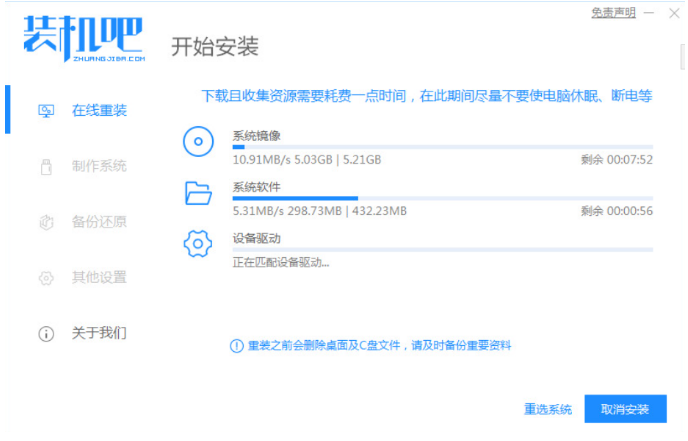
3.环境部署完毕之后,点击立即重启。
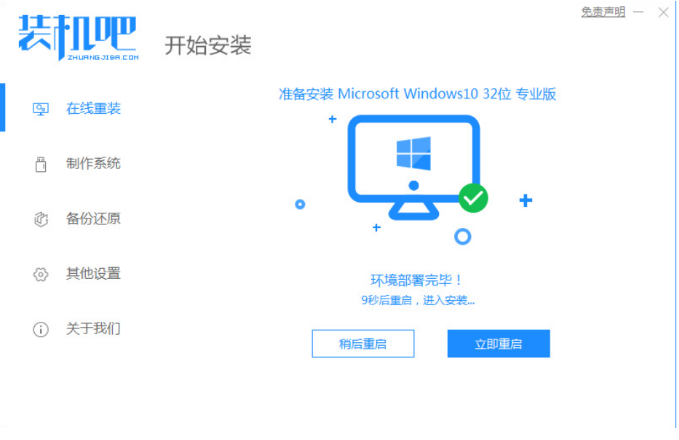
4.电脑重启的途中会进入到以下界面,选择ZhaungJiBa PE-MSDN online Install Mode选项进入pe系统。
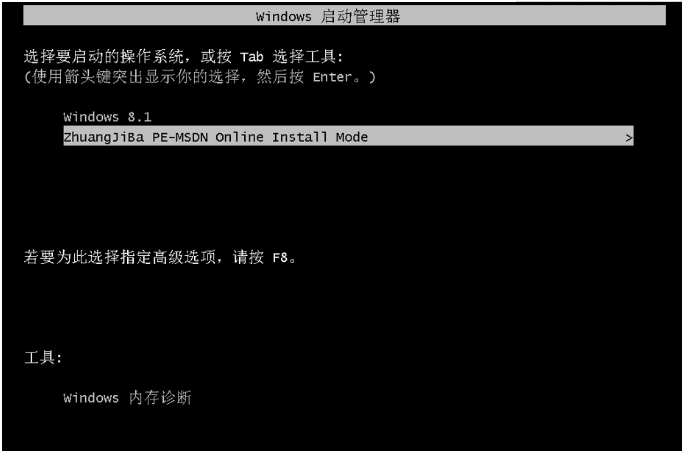
5.装机工具此时将会开始自动安装win10系统,耐心等待。

6.系统安装完成之后,点击界面立即重启。重启完电脑之后我们就可以进入到我们新下载好的系统里去了。
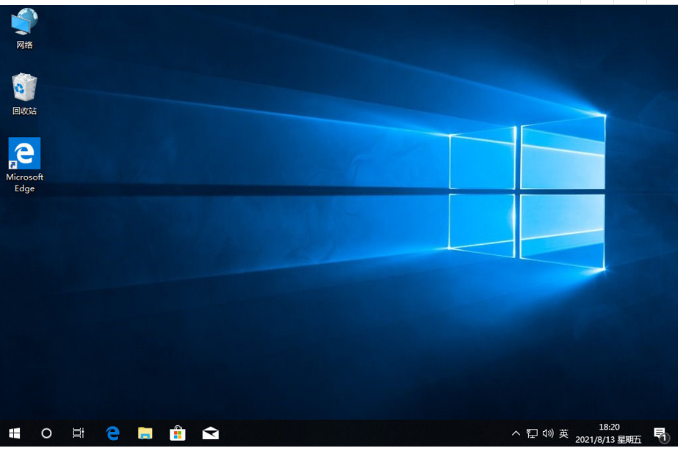
总结:
1、点击进入装机工具主页,选择系统安装;
2、下载完成之后重启电脑安装;
3、安装完成后再次重启电脑即可。
 有用
26
有用
26


 小白系统
小白系统


 1000
1000 1000
1000 1000
1000 1000
1000 1000
1000 1000
1000 1000
1000 1000
1000 1000
1000 1000
1000猜您喜欢
- 如何正确撰写邮箱格式?避免常见错误提..2024/10/07
- 深入解析:Win10专业版系统重装教程全攻..2024/08/13
- Win10电脑系统安装教程2024/01/04
- 使用U盘安装Win10系统2024/01/15
- 小编教你win10系统qq怎么显示..2017/08/03
- 探索Win10动态桌面:个性化你的电脑体验..2024/04/09
相关推荐
- Win10专业版激活工具:轻松激活您的操作..2023/11/21
- Windows10系统安装详细图文教程..2022/10/27
- 网页错误详细信息,小编教你网页错误详..2018/07/28
- 联想系统重装win10和win7的区别是什么..2023/05/06
- win10系统崩溃修复指南2024/01/12
- 解决win10电脑待机一段时间死机图文教..2020/08/22




















 关注微信公众号
关注微信公众号





