win10快速启动怎么打开
- 分类:Win10 教程 回答于: 2022年09月19日 10:55:02
win10系统有win10快速启动这个的功能,可以帮助我们快速提高开机速度,跳过开机logo就可以进入系统页面。但是有一些朋友不知道win10快速启动这个功能,下面就让我来给大家介绍一下win10快速启动打开教程吧,希望对你们有帮助。
工具/原料:
系统版本:win10
品牌型号:联想YOGA 14s
方法/步骤:
1.进入win10桌面之后,按键盘上的win + i键打开系统设置,在系统设置页面中选择要打开的系统。

2.在系统设置页面的左侧选择“电源和睡眠”,然后在页面的右侧点击“其他电源选项”以进入下一步。
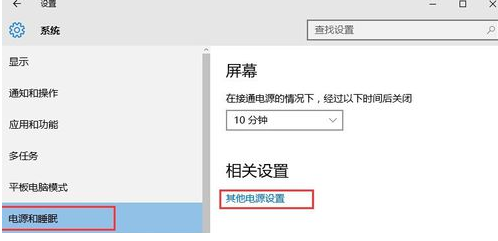
3.然后打开“电源选项”并找到“更改电源按钮的功能”以打开,进入下一步即可。

4.单击页面顶部的“更改当前不可用的设置”以进入下一步。

5.我们在“关机设置”下找到“启用快速入门(推荐)”,删除该选项前面的复选标记,点击“保存更改”。
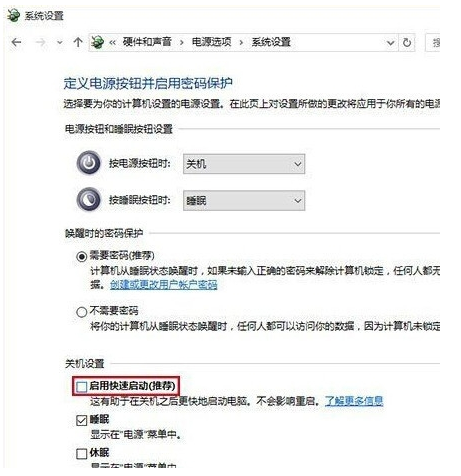
总结:
上述就是win10快速启动打开教程啦,希望对你们有所帮助。
 有用
97
有用
97


 小白系统
小白系统


 1000
1000 1000
1000 1000
1000 1000
1000 1000
1000 1000
1000 1000
1000 1000
1000 1000
1000 1000
1000猜您喜欢
- Windows 10官网 | Microsoft官方下载 ..2024/09/02
- win10激活永久密钥怎么使用2022/11/24
- Win10如何启用设置管理员账户,小编教..2017/11/20
- 360系统重装大师装win10的方法..2022/05/09
- 华硕怎么重装系统win10教程2022/06/06
- Win10安装教程:轻松快速安装Windows 10..2024/02/10
相关推荐
- win10开机任务栏转圈卡死怎么办..2021/10/26
- 技术编辑教您windows10专业版密匙有哪..2018/12/28
- 宏碁笔记本电脑装win10系统的步骤教程..2021/10/31
- 苹果Win10重装系统步骤2024/01/22
- 重装Win10系统所需时间2024/02/23
- 联想e455安装win10详细教程2021/03/18




















 关注微信公众号
关注微信公众号





