电脑系统怎么重装win10
- 分类:Win10 教程 回答于: 2022年09月08日 10:01:54
当我们在使用电脑的时候出现问题且无法解决或者需要换个操作系统时候,就需要重装win10系统了。那系统怎么重装呢?重装系统的方法有很多,下面小编来跟大家说说电脑怎么重装系统win10教程,我们一起来看看吧。
工具/原料:
系统版本:windows10系统
品牌型号:联想Thinkpad X270
软件版本:小鱼一键重装系统软件v2290
方法/步骤:
电脑系统重装win10教程:
1、那我们先下载小鱼装机软件,打开之后软件页面,我们需要下载的win10系统。

2、耐心等待下载资源。中途不要让电脑断电断网。

3、点击立即重启。

4、电脑重启后,我们会进入这个页面,选择带PE的系统(10秒后也会自动进入)。

5、然后进入后等待自动安装系统。
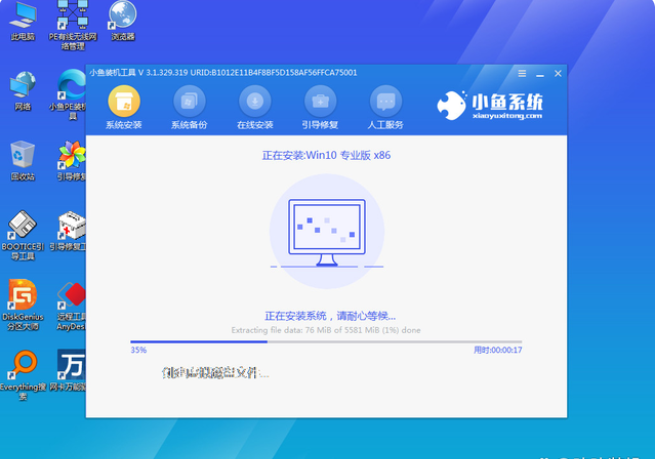
6、系统安装完成,点击立即重启电脑。

7、然后我们只需要耐心等待进入系统就可以。

总结:
以上就是电脑系统怎么重装win10教程,希望对大家有帮助。
 有用
47
有用
47


 小白系统
小白系统


 1000
1000 1000
1000 1000
1000 1000
1000 1000
1000 1000
1000 1000
1000 1000
1000 1000
1000 1000
1000猜您喜欢
- Win8升级Win10教程2024/01/18
- 小白一键重装win10系统2019/07/04
- win10电脑黑屏只有鼠标箭头怎么办..2021/05/11
- win10专业版激活密钥怎么用2022/10/19
- 新买的电脑怎么分区,小编教你怎么给新..2018/03/27
- 宏碁win10改win7bios设置教程2021/03/19
相关推荐
- 手把手教你win7升级win10系统..2020/04/30
- 超详细小白三步装机版装win10的教程..2021/10/23
- win10系统官方安装步骤教程2022/03/04
- 正版Win10自带一键重装系统:轻松恢复电..2023/12/25
- win10安装指南2023/12/14
- 惠普笔记本重装系统win10进不了系统怎..2021/12/06




















 关注微信公众号
关注微信公众号





