windows10更新怎么关闭
- 分类:Win10 教程 回答于: 2022年08月15日 10:21:08
对于Win10用户经常会遇到系统提示更新,很多用户都因其而烦恼。有时选择拒绝更新,系统会一直不停的提示系统更新。那么我们怎样关闭windows10自动更新呢?下面小编就教下大家关闭win10更新的方法。
工具/原料
系统版本:windows10系统
品牌型号:ThinkBook 14
方法
1. 同时按下键盘 Win + R,打开运行对话框,并输入“services.msc”,点击下方的“确定”打开服务。

2.找到 Windows Update,双击点开。
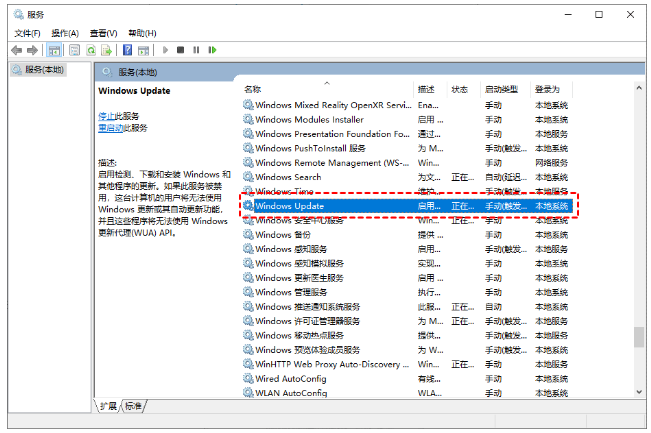
3. 在常规选项卡下点击停止,并将“启动类型”设置为“禁用”。

4. 再切换至“恢复”选项下,将图中框选的部分都设置为“无操作”,然后点击“应用”“确定”。

总结
1、进入服务界面,再双击打开Windows Update;
2、点击停止,并把启动类型选为“禁用”;
3、“恢复”选项下,将图中框选的部分都设置为“无操作”。
 有用
93
有用
93


 小白系统
小白系统


 1000
1000 1000
1000 1000
1000 1000
1000 1000
1000 1000
1000 1000
1000 1000
1000 1000
1000 1000
1000猜您喜欢
- WIN10系统重装的步骤教程2022/01/01
- C盘格式化后怎么安装Win10系统..2020/07/23
- win10电脑怎么重装系统2024/03/07
- Win10输入法:提升你的打字速度和准确性..2023/10/26
- internet临时文件,小编教你internet临..2018/09/17
- win10系统安装win7教程图解2022/02/19
相关推荐
- QQ飞车各类赛车选择攻略:从入门到精通..2024/10/08
- 电脑系统坏了怎么修复win102023/01/12
- 【最新版Windows10系统发布】..2024/08/30
- 好的,我为您拟定了一个标题,希望能够..2024/08/28
- 戴尔电脑怎样重装系统win102022/12/01
- Win10镜像下载:获取最新稳定版本,快速安..2024/04/23




















 关注微信公众号
关注微信公众号





