windows10更新怎么关闭
- 分类:Win10 教程 回答于: 2022年07月21日 11:00:15
有网友反馈在使用win10系统时总是隔一段时间就会提示windows10更新,目前的版本使用习惯了不想更新,咨询windows10更新怎么关闭,下面小编就来告诉大家如何关闭windows10更新。
工具/原料
系统版本:win10专业版
品牌型号:华硕UX30K35A
方法一、windows10更新关闭方法
1、如何关闭windows10更新,首先打开电脑,点击windows的图标。

2、点击【设置】的图标。

3、选择【更新与安全】;
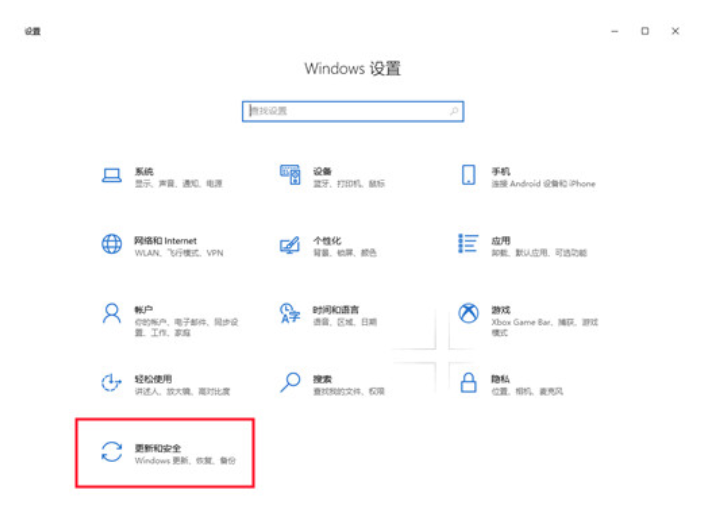
4、点击【Windows更新】,在点击【高级选项】;

5、将里面的选项都设置为关闭即可。

方法二、windows10更新关闭方法
1、按键盘上的【Windows】键+字母R,在窗口中填入【services.msc】,点击【确定】;
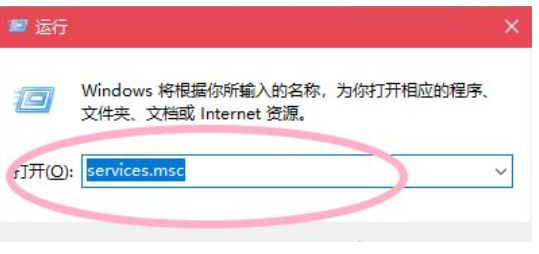
2、耐心找到【Windows update】,点击左侧停止此服务;

3、双击打开该条服务,弹出设置窗口;
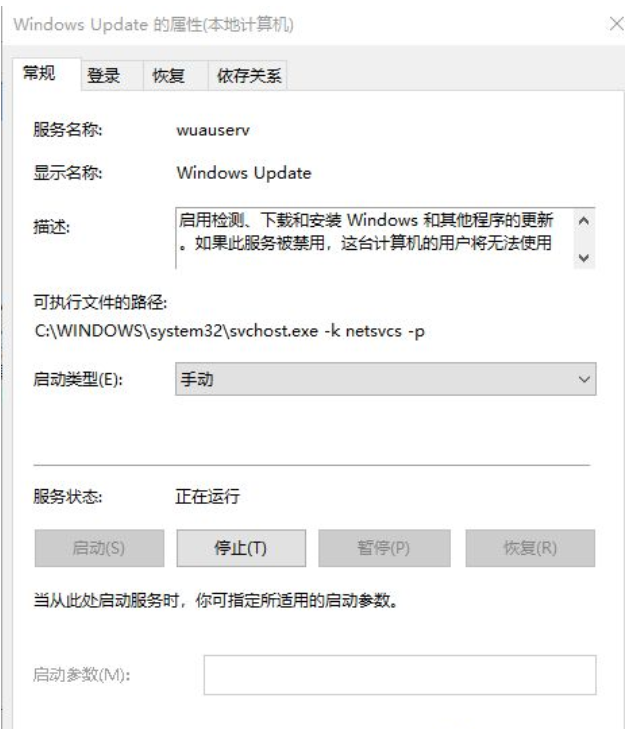
4、点击【常规】在启动类型中选择禁用。
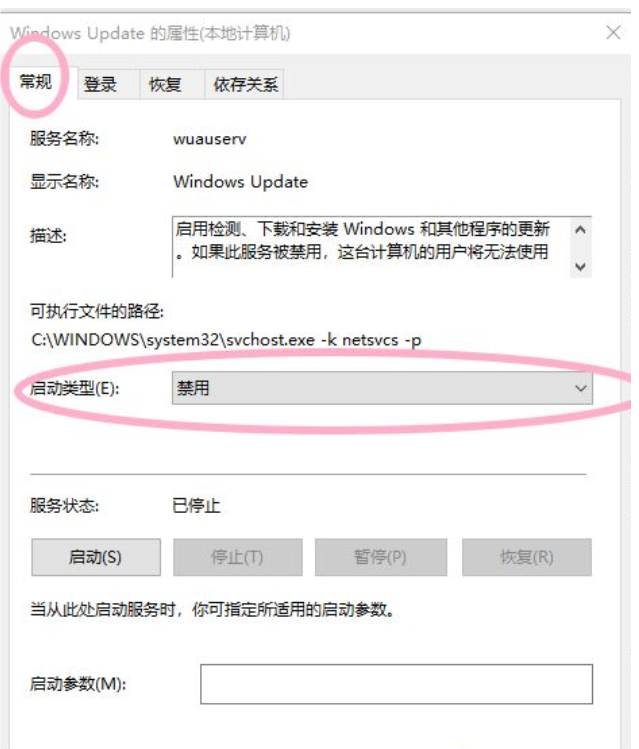
5、再点击【恢复】选项,将三个选项就设置为误操作,最后点击应用然后点击确定即可。

总结
方法 一
1、打开电脑,点击windows的图标。
2、点击【设置】的图标。
3、选择【更新与安全】;
4、点击【Windows更新】,在点击【高级选项】;
5、将里面的选项都设置为关闭即可。
方法二
1、按键盘上的【Windows】键+字母R,在窗口中填入【services.msc】,点击【确定】;
2、耐心找到【Windows update】,点击左侧停止此服务;
3、双击打开该条服务,弹出设置窗口;
4、点击【常规】在启动类型中选择禁用。
5、再点击【恢复】选项,将三个选项就设置为误操作,最后点击应用然后点击确定即可。
 有用
14
有用
14


 小白系统
小白系统


 1000
1000 1000
1000 1000
1000 1000
1000 1000
1000 1000
1000 1000
1000 1000
1000 1000
1000 1000
1000猜您喜欢
- 新手如何重装系统win102022/05/02
- windows10怎么用u盘重装系统教程..2021/12/29
- 华为笔记本安装win10系统的详细图文教..2021/03/29
- 华硕电脑win10系统安装方法2021/04/01
- win10激活专业版系统教程2022/07/27
- 详解windows10四个版本的区别是什么..2022/11/01
相关推荐
- win10文件显示后缀名的图文详解..2020/10/20
- 软键盘怎么关,小编教你电脑怎么关软键..2018/07/04
- win10怎么安装还原精灵2021/08/07
- win10安装提示找不到驱动器,解决方法一..2024/02/19
- windows10系统重装多少钱2022/04/18
- win10系统如何删除开机密码2019/06/11




















 关注微信公众号
关注微信公众号





