怎么重装win10家庭版
- 分类:Win10 教程 回答于: 2022年06月20日 09:36:23
win10家庭版系统的操作比较简单,功能适合家庭成员使用,有些网友想重装系统win10家庭版,不知道该怎么操作,下面,小编就将电脑重装系统win10家庭版的步骤教程带给大家。
工具/原料
系统版本:windows7系统
品牌型号:联想GeekPro 2020
软件版本:装机吧一键重装
1、先下载好装机吧,然后选择系统

2、选择开机后要自动安装系统

3、下载镜像
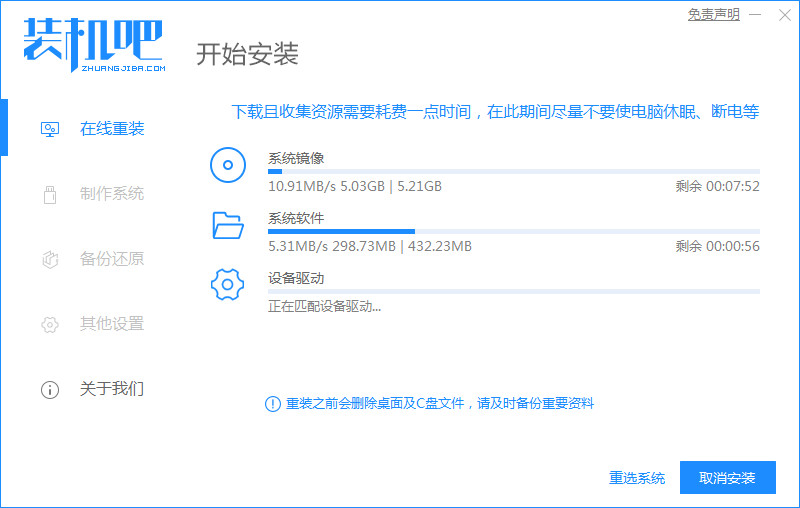
4、等待安装
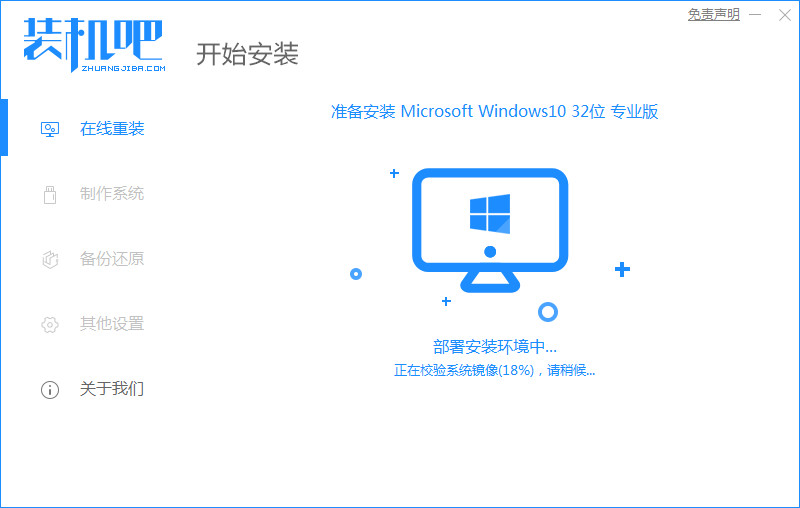
5、点击重启,重启电脑

6、选择第二个
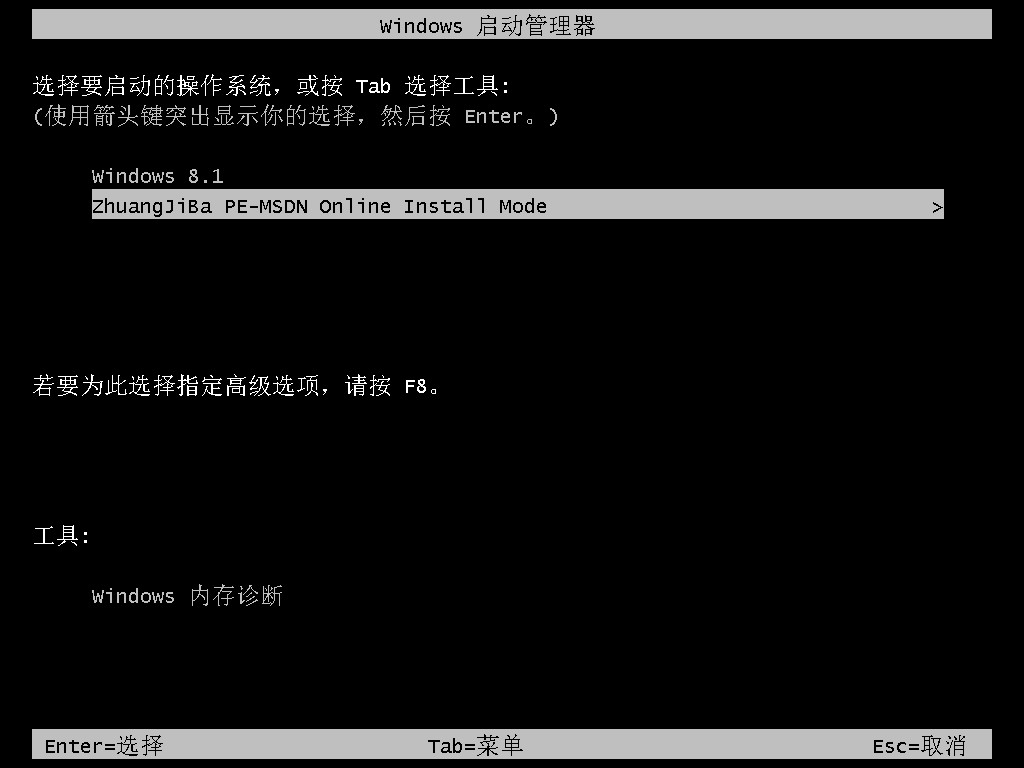
7、进入系统后开始安装
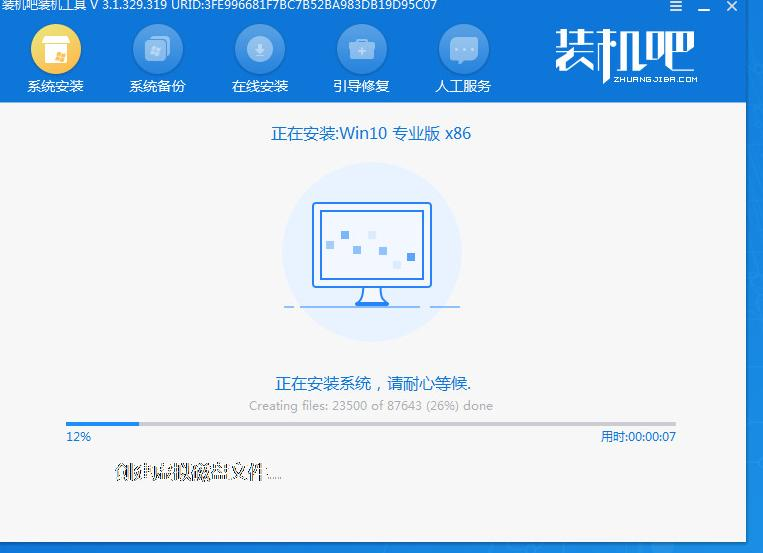
8、创建虚拟磁盘文件。
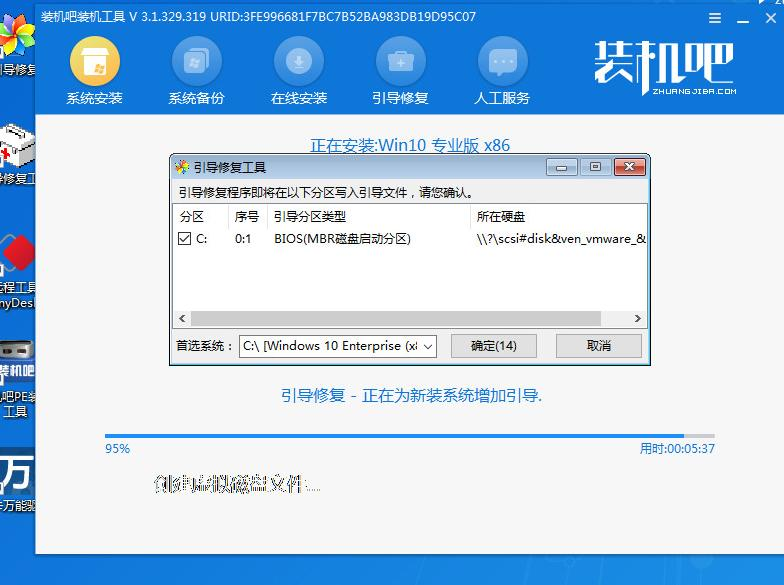
9、耐心等待重启过程

10、安装完成后就会进入win10界面。
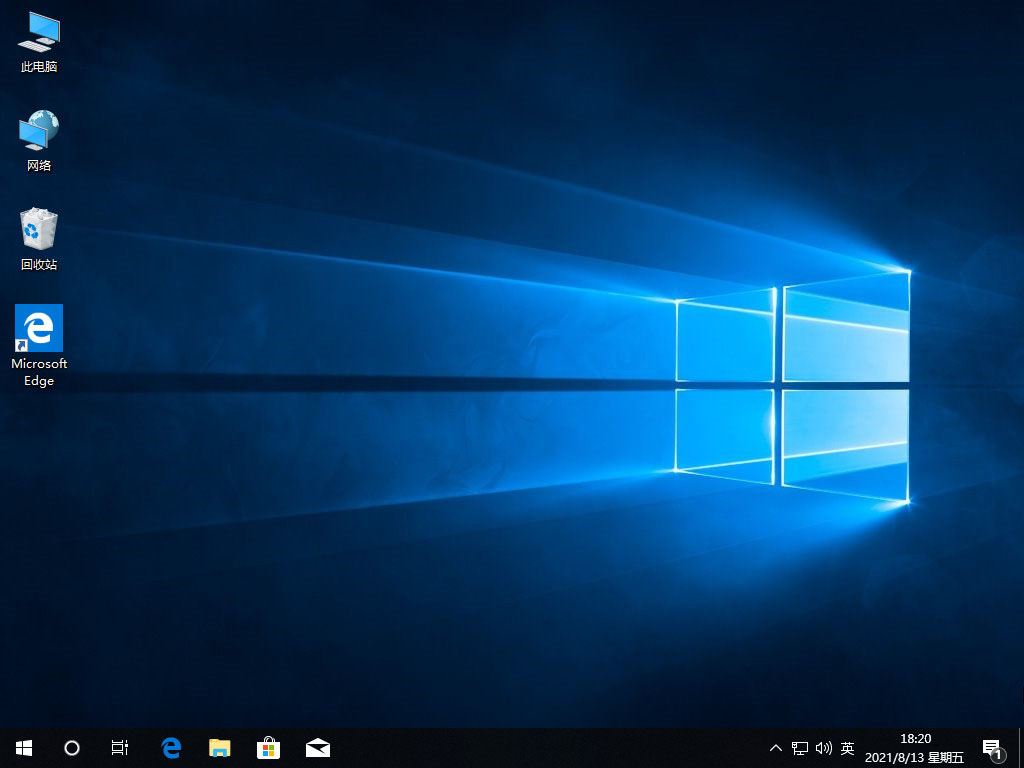
总结
1、电脑下载装机吧软件
2、跟随操作安装win10系统。
3、重启电脑,完成安装。
 有用
16
有用
16


 小白系统
小白系统


 1000
1000 1000
1000 1000
1000 1000
1000 1000
1000 1000
1000 1000
1000 1000
1000 1000
1000 1000
1000猜您喜欢
- 系统重装怎么装win102022/06/08
- 笔者教你win10蓝屏如何修复2018/12/07
- win10系统u盘制作指南2023/12/03
- 有哪些win10升级助手软件2023/04/21
- shift,小编教你shift键失灵怎么办..2018/10/12
- 安装Win10系统费用解析:装个系统多少钱..2024/09/27
相关推荐
- Win10系统下载:快速获取最新版本,畅享高..2024/02/27
- 电脑win10一装机就蓝屏解决方法..2021/03/15
- win10壁纸,小编教你一些好看的win10壁..2018/07/03
- 快速掌握:自己如何装Win10系统的详细教..2024/09/26
- 细说手机怎么远程控制电脑win10..2019/07/23
- win10系统切换输入法快捷键怎么设置..2021/02/24




















 关注微信公众号
关注微信公众号





