u盘装系统win10步骤教程
- 分类:Win10 教程 回答于: 2022年06月17日 08:48:05
现在,为了方便系统安装,u盘可以被制作成启动盘用来修复或者重装系统,但是对于电脑小白来说,想要自行u盘装系统的话不是一件容易的事。有网友想了解u盘怎么装win10系统,下面就教下大家u盘装系统win10步骤教程。
工具/原料:
操作系统: windows 10
品牌型号:HP笔记本电脑
软件版本:小鱼一键重装系统V2290
方法/步骤:
方法一、使用小鱼一键重装系统工具来u盘装win10
1.首先将u盘插到电脑当中,打开【小鱼一键重装系统】工具,在页面中选中制作系统,点击开始制作。

2.我们选中win10的镜像,点击页面下方的【开始制作】。

3.开始制作pe系统和下载镜像文件,我们需等待下载完成。

4.下载完成后,将软件退出,重启电脑即可。

5.在开机启动的页面,我们按启动热键选择uefi引导下的u盘启动项。
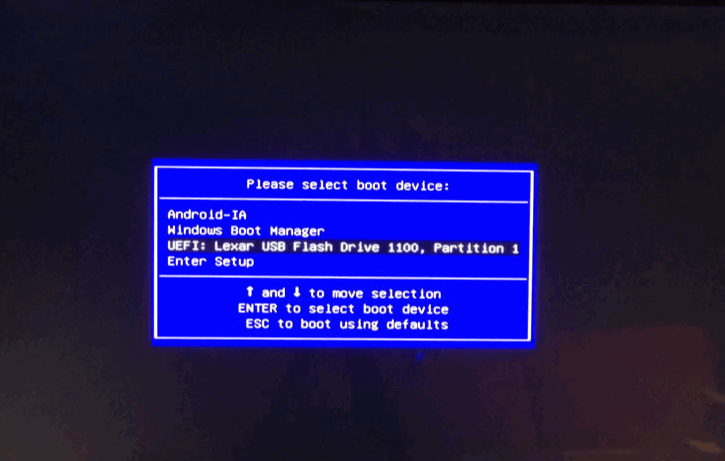
6.此时装机工具会自动进行安装系统的操作,我们耐心等待安装完成。

7.系统安装完成,选中下方【立即重启】按钮。
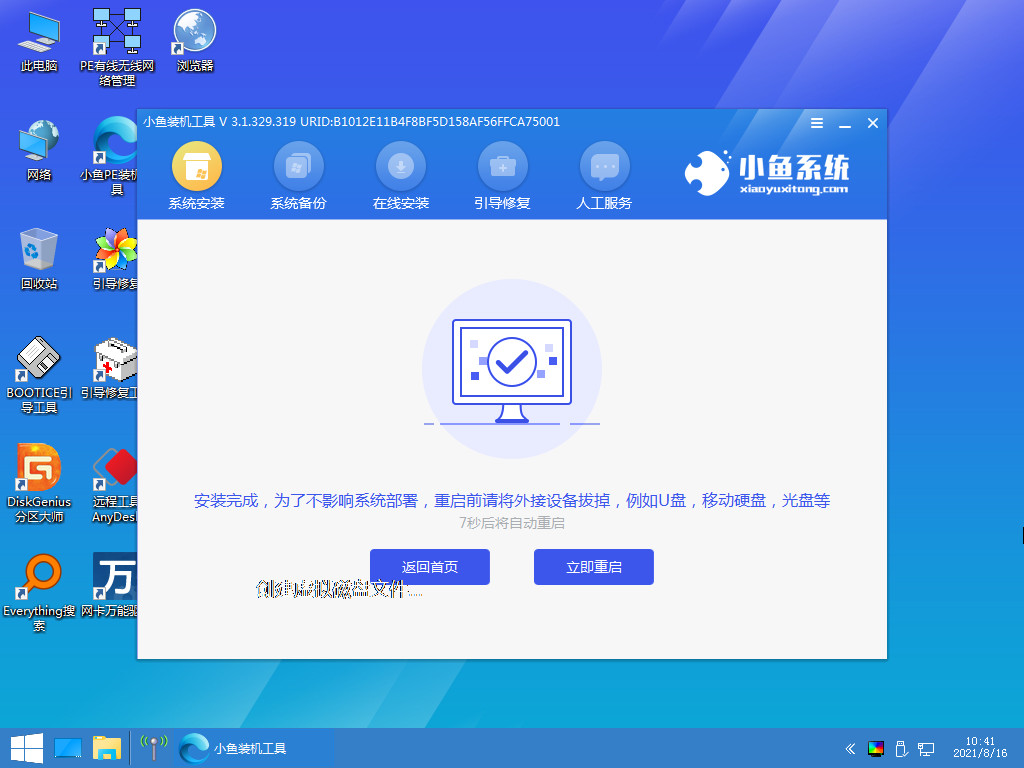
8.最后重启会进入到新的页面当中,此时系统安装就完成啦。

总结:
这就是u盘安装win10系统详细步骤所在,有需要的用户可以按上述步骤对电脑进行安装。
 有用
26
有用
26


 小白系统
小白系统


 1000
1000 1000
1000 1000
1000 1000
1000 1000
1000 1000
1000 1000
1000 1000
1000 1000
1000 1000
1000猜您喜欢
- 告诉你win10切换桌面算切屏吗..2020/09/18
- win10开机黑屏没反应重启没用怎么办..2021/12/09
- win10自动休眠不受控制详细解决图文教..2020/08/12
- win7重装win10系统步骤详解2022/01/05
- 苹果双系统设置默认启动为win10-小白..2022/02/25
- win10升级助手使用教程2023/04/11
相关推荐
- win10系统激活工具的使用教程..2022/04/04
- win10镜像,小编教你win10镜像怎么安装..2018/08/14
- 如何让Win10拥有Win11界面2024/01/09
- win10播放器清空记录方法2023/04/29
- 简述win10专业版和企业版的区别是什么..2023/05/03
- win10更新完驱动就没声音了2020/07/21














 关注微信公众号
关注微信公众号



