win10电脑卡怎么办的解决方法
- 分类:Win10 教程 回答于: 2022年05月24日 12:26:00
相信很多人在使用win10电脑的时候,可能都会遇到win10电脑卡的情况。那么win10电脑卡怎么办?导致电脑卡的原因有多种,下面小编就教下大家常见的win10电脑卡的解决方法。
工具/原料:
1、操作系统: windows 10
2、品牌型号:台式/笔记本电脑
3、软件版本:小白一键重装系统 12.6.49.2290 下载地址:http://www.01xitong.com/
解决方法:
第一步:从系统性能出发进行查看
1、win10系统桌面找到“此电脑”并右键单击选择“属性”。
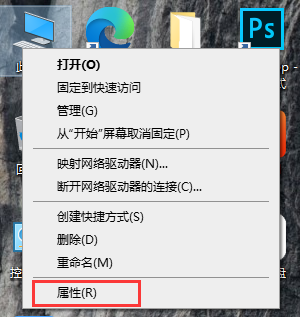
2、选中左侧“高级系统设置”并打开。

3、在弹出页面上方选项中,切换到“高级”页面,点击性能“设置”。

4、在性能选项中,勾选“调整为最佳性能”页面,确定应用即可。
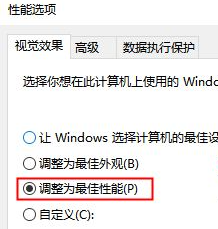
第二步:清理C盘内存空间
1、同样找到“此电脑”双击进入找到“本地磁盘(C)”,鼠标选中它,右键单击弹出菜单,选择“属性”。
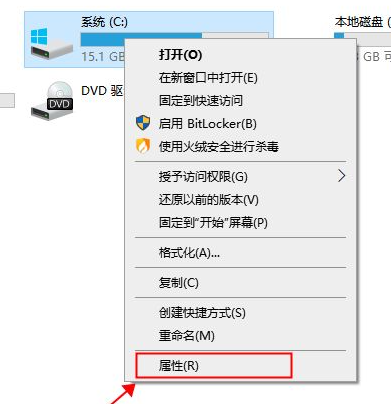
2、进入页面找到“磁盘清理(D)”。
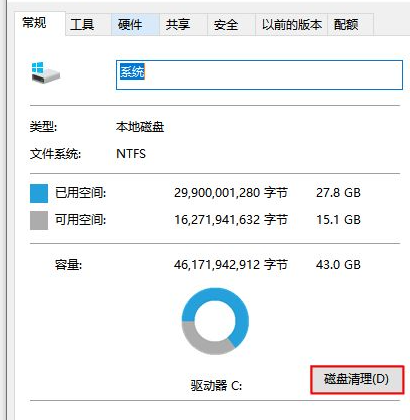
3、耐心等待磁盘清理扫描,然后在弹出页面汇总中勾选你要删除的垃圾文件。


4、弹出窗口中选择选择“删除文件”。

5、清理完成后回到C盘属性页面,在上方选项中切换到“工具”页面,点击下方“优化”等待完成即可。
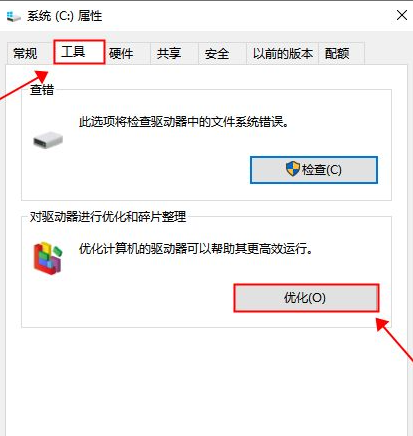
以上就是解决win10电脑卡顿严重的问题了,希望对大家有帮助
 有用
26
有用
26


 小白系统
小白系统


 1000
1000 1000
1000 1000
1000 1000
1000 1000
1000 1000
1000 1000
1000 1000
1000 1000
1000 1000
1000猜您喜欢
- Win10系统重装指南2023/12/29
- 海尔电脑一键重装系统win10教程..2019/09/21
- 小编教你怎么打开win10设置2017/08/29
- win10系统安装的详细教程2021/06/01
- 电脑安装win10系统的详细步骤..2024/03/05
- 小白u盘启动盘怎么装win10系统..2022/07/18
相关推荐
- windows10产品密钥大全2021/10/16
- 小鱼一键重装系统win10教程步骤..2022/08/04
- windows10升级的方法与步骤2022/08/16
- 电脑无法启动,如何重新安装Win10系统?..2024/03/05
- Win8升级Win10:简易教程分享..2023/11/16
- win10密钥如何查看2022/11/11














 关注微信公众号
关注微信公众号



