详解电脑win10系统安装教程步骤
- 分类:Win10 教程 回答于: 2022年04月16日 09:54:00
win10系统是现下主流的操作系统,系统比较安全稳定,使用的人比较多.有些网友需要安装win10系统,不知道如何安装win10系统怎么办.下面教下大家电脑win10系统安装教程步骤.更多win10教程,尽在小白系统官网。
1.从其他计算机上下载咔咔装机软件,然后将u盘插入计算机。
2.选择"U盘模式"。

3.咔咔装入机会检测我们刚刚的U盘,点击“启动”下一个步骤。
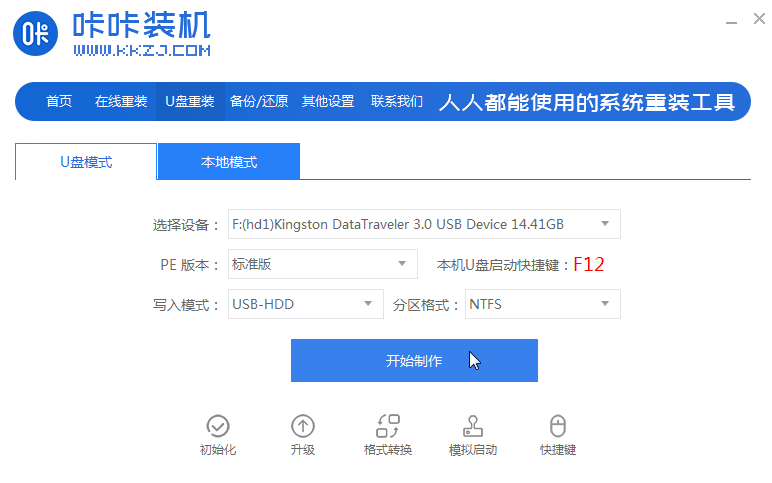
4.选择您需要安装的系统,点击启动。
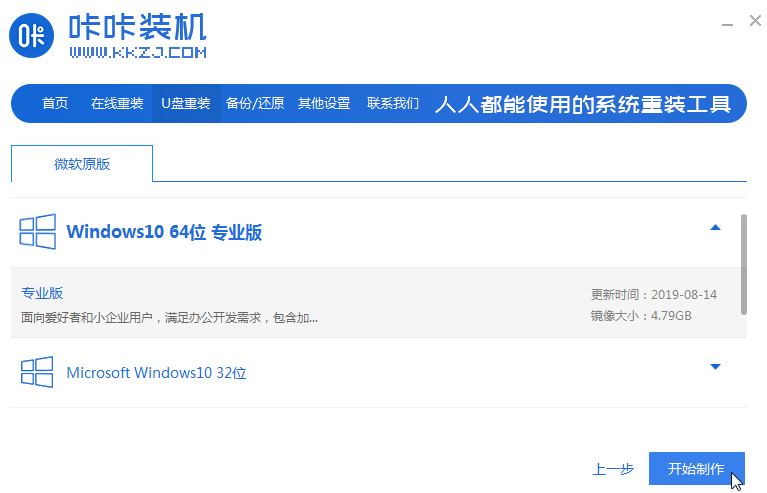
5.等到软件发出“启动u盘制作成功”提示之后,我们可以先点击“预览”按钮,以查看需要安装系统的电脑启动快捷键。
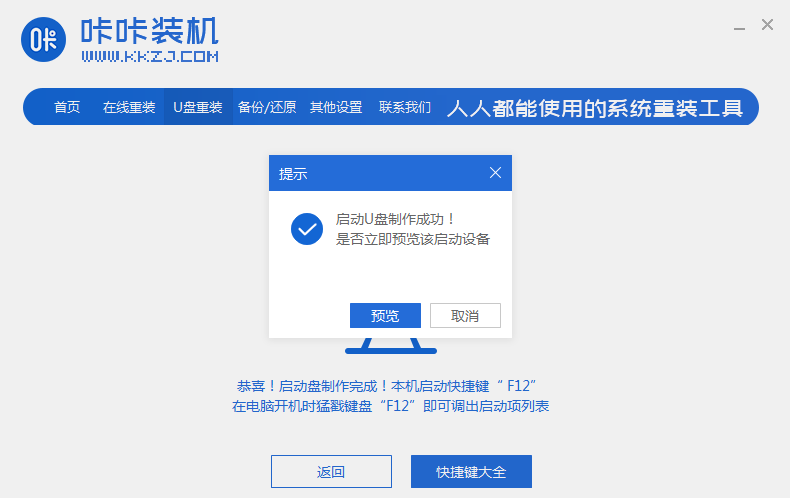
6.一旦确定了计算机的启动快捷键是哪一个,就直接将u盘拔出插入需要安装win10的电脑。
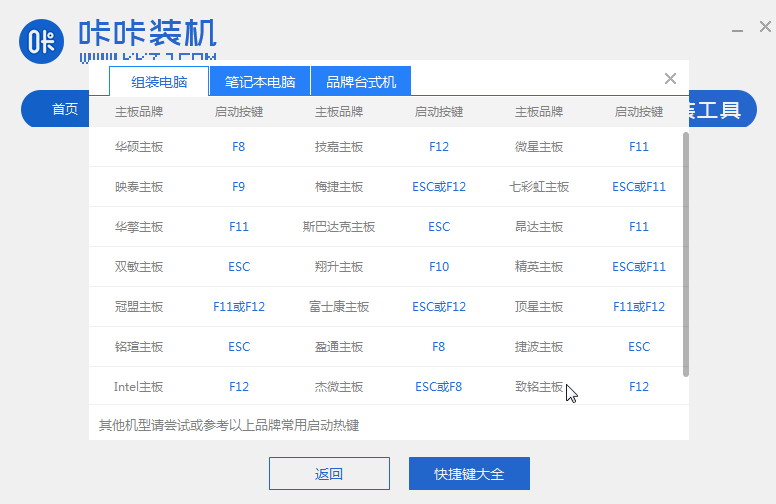
7.通过键盘上、下键选择和按回车键可进入。
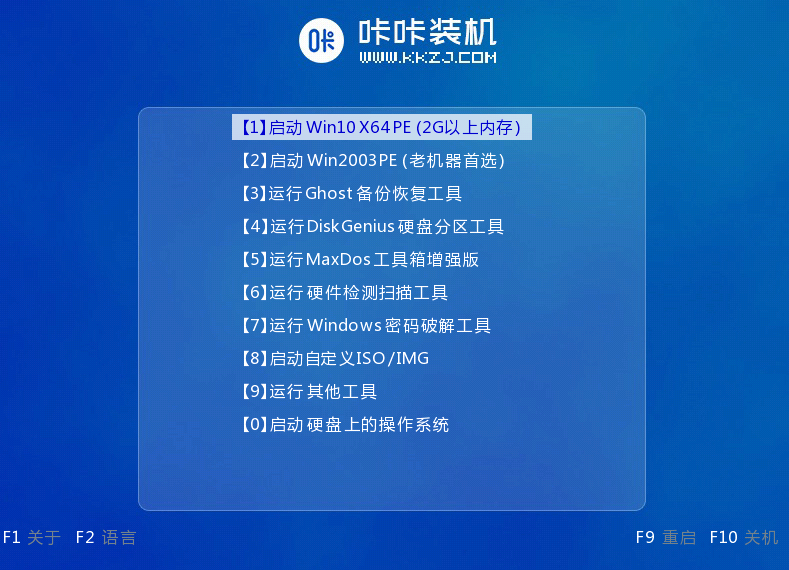
8.点击win10系统安装。
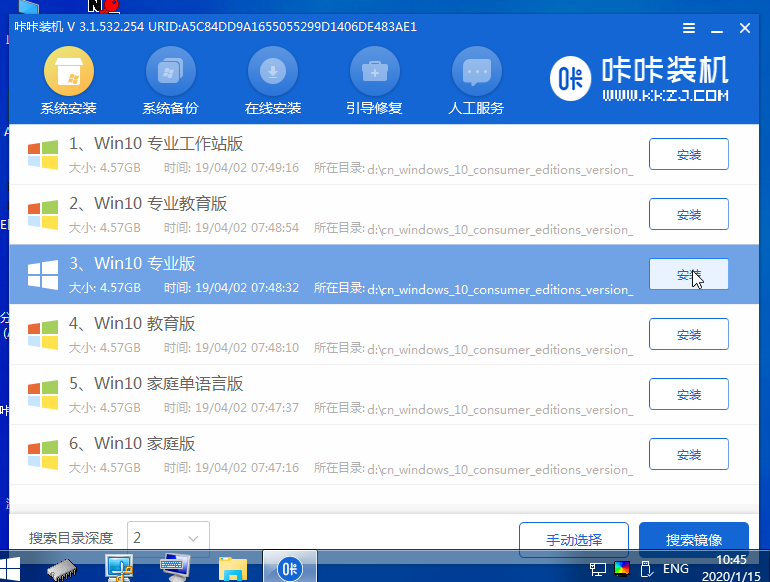
9.将目标分区更改为DiskC,单击“启动安装”。
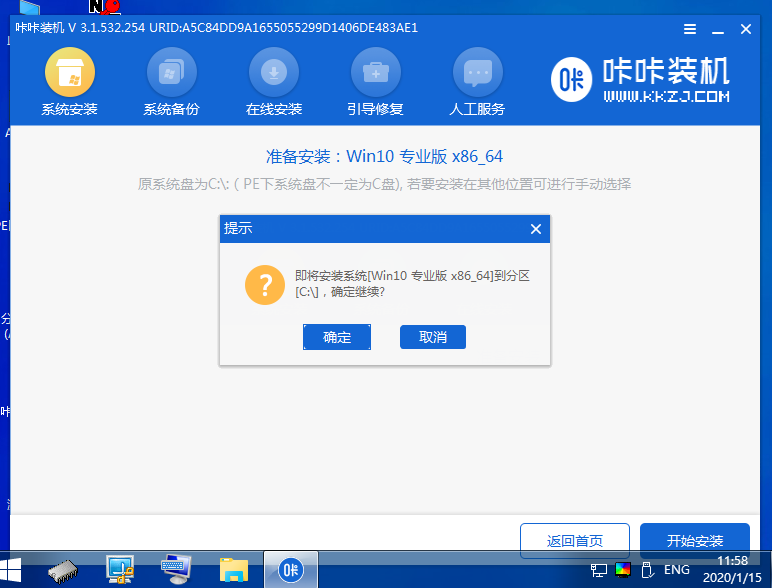
10.在安装完成重新启动后,我们将拥有一个全新的系统。

以上就是详解电脑win10系统安装教程步骤,希望能帮助到大家。
 有用
6
有用
6


 小白系统
小白系统


 1000
1000 1000
1000 1000
1000 1000
1000 1000
1000 1000
1000 1000
1000 1000
1000 1000
1000 1000
1000猜您喜欢
- 小编教你升级安装win102017/08/29
- 详解win10安装失败怎么办2021/06/06
- Win10系统升级指南2024/01/03
- win10关闭自动更新的方法2020/01/06
- 惠普Win10一键重装系统:轻松恢复电脑原..2024/03/07
- 简单几招教会你win10系统时间不准怎么..2020/09/16
相关推荐
- 安装Win10系统费用解析:装个系统多少钱..2024/09/27
- 电脑win10配置情况如何查看2021/10/21
- 重装系统后有两个win10系统怎么办..2022/03/12
- 更改win10虚拟内存多少合适2020/09/19
- 小编教你windows10重置2017/07/30
- Win10安装指南:轻松快速安装Windows 10..2023/11/18




















 关注微信公众号
关注微信公众号





