笔记本电脑重装系统win10步骤和详细教程
- 分类:Win10 教程 回答于: 2022年02月12日 08:38:00
win10系统越来越成熟稳定,使用的人也越来越多。有不少网友想给自己的笔记本电脑重装系统win10使用,不知道要怎么重装系统win10。下面演示下简单的重装系统win10步骤和详细教程。
工具/原料:
系统版本:windows10系统
品牌型号:笔记本电脑
软件版本:魔法猪一键重装系统
方法/步骤:
1、首先在电脑上下载安装好魔法猪一键重装系统软件打开,选择需要的原版win10系统点击安装。

2、等待软件自动下载win10系统文件和驱动等。

3、部署环境完成后,选择重启电脑。
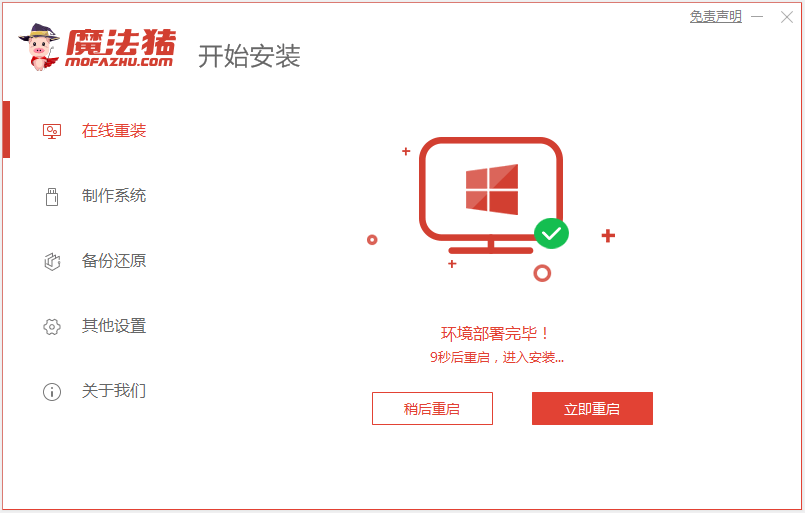
4、在这个界面选择第二项143188 pe-msdn项进入pe系统内。
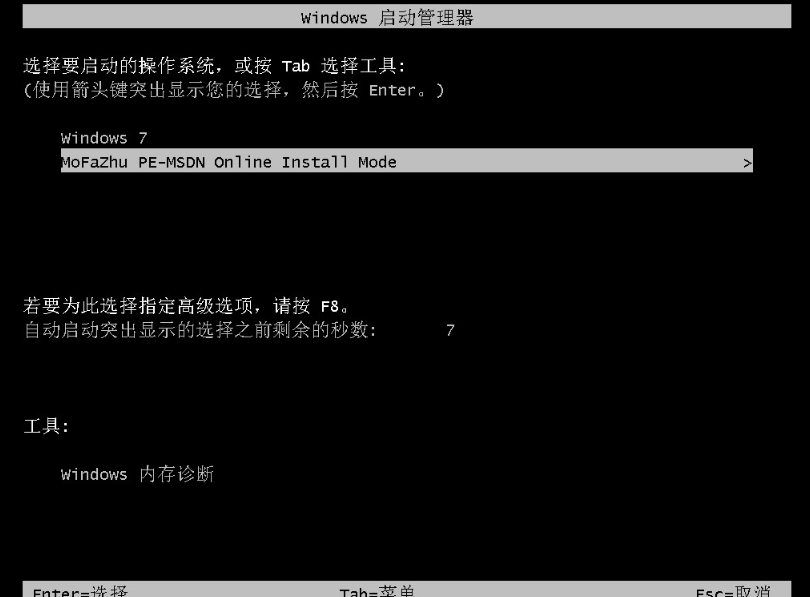
5、进入pe系统后,魔法猪装机工具自动开始安装win10系统,无需操作。
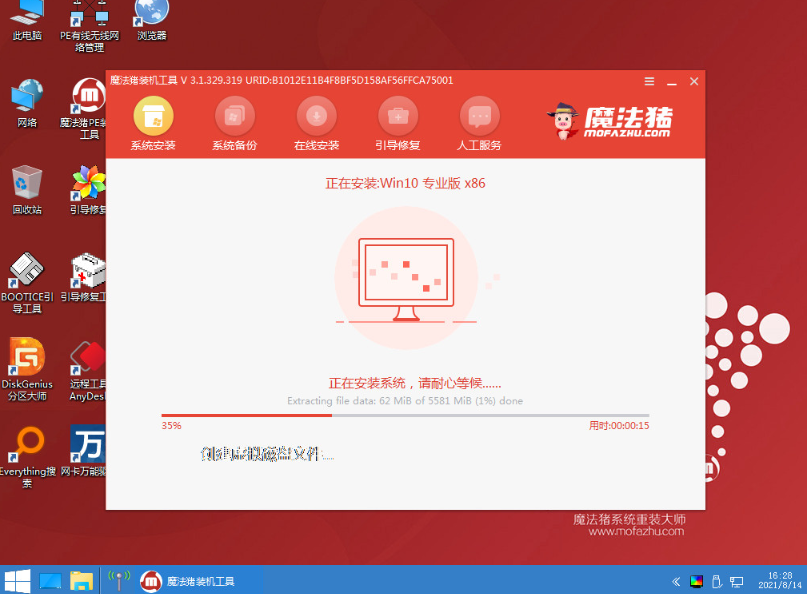
6、安装完成后,选择重启电脑。
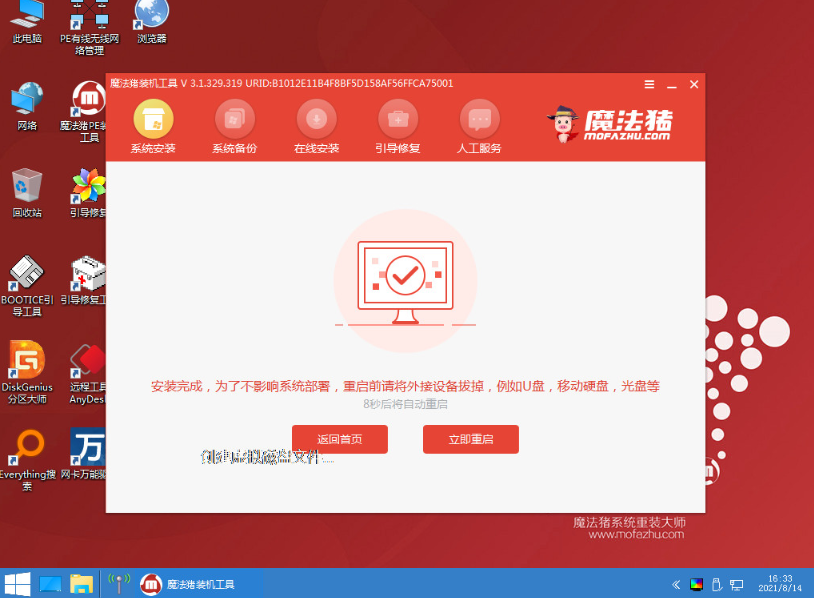
7、耐心等待进入到安装好的win10桌面即表示系统安装成功。
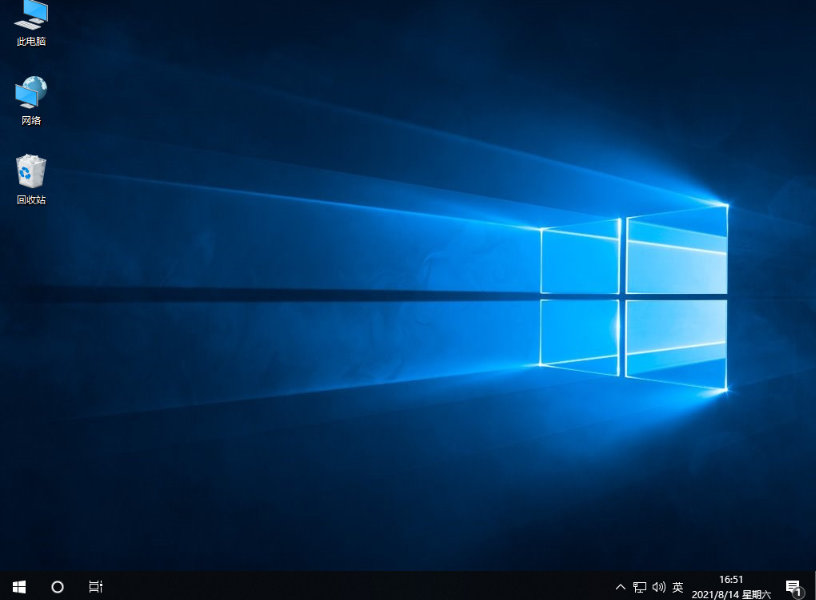
注意事项:建议先关闭电脑上的杀毒软件,然后备份保存好系统盘的重要资料后再安装新系统。
总结:
安装魔法猪一键重装系统工具,打开选择在线重装栏目;
在线重装界面中就可以选择需要的原版win10系统安装;
等待软件自行下载镜像后重启进入pe系统;
在pe系统内软件自动安装成功后重启电脑;
重启电脑后进入新的系统桌面即可正常使用。
 有用
8
有用
8


 小白系统
小白系统


 1000
1000 1000
1000 1000
1000 1000
1000 1000
1000 1000
1000 1000
1000 1000
1000 1000
1000 1000
1000猜您喜欢
- 戴尔电脑重装系统步骤win10系统..2023/04/19
- 小马激活工具激活win10系统安装方法图..2017/10/17
- win10家庭版跳过创建账户的步骤教程..2021/10/24
- 如何轻松更换和管理你的Win10壁纸,提升..2024/08/17
- 重装Win10系统费用多少?2024/03/30
- 推荐一个好用的win10安装工具使用教程..2021/08/05
相关推荐
- 教你windows10怎么安装win11系统..2021/08/13
- win10开机无法进入系统怎么办..2020/08/22
- win10电脑动态壁纸怎么设置2023/04/24
- 电脑桌面图标变成白色了怎么办..2021/09/08
- win10电脑分辨率怎么调的步骤教程..2022/01/15
- [u盘重装win10系统步骤图解]2024/01/23




















 关注微信公众号
关注微信公众号





