制作uefi启动u盘win10-制作uefi启动u盘安装系统
- 分类:Win10 教程 回答于: 2022年01月22日 10:32:00
想要安装win10系统的小伙伴,可以通过制作uefi启动u盘安装系统,虽然可以通过u盘安装win10系统,但很多小伙伴都不会操作,下面小编就给大家带来u盘安装win10系统教程。
1.我们进入到系统桌面之后,打开桌面当中的魔法猪重装系统这个软件,把自己的u盘插到电脑当中,选择该软件首页在左侧的制作系统功能,点击制作。

2.在这个页面有很多的正版系统镜像供我们下载使用,选择一个自己需要的系统,单击下方的开始制作即可。

3.选择完成后,软件会发出提示框,说明当前的u盘需要进行格式化的操作,单击提示框下方的确定,开始执行操作。

4.那么这时软件就开始下载系统镜像及一些文件,我们只需等待制作完成。
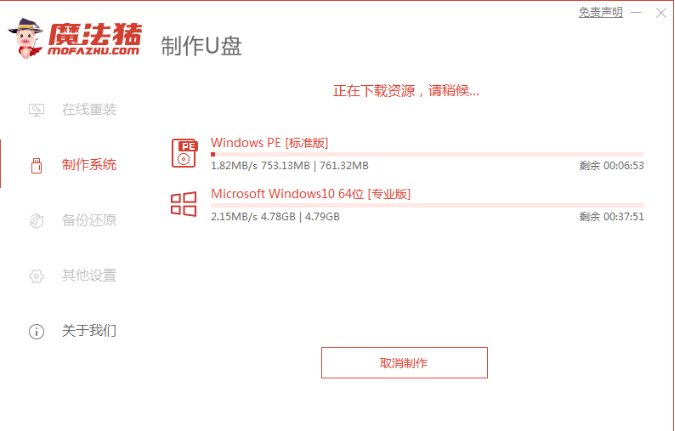
5.我们的启动盘制作完成后,此时查看需要安装的电脑的启动热键,确定之后,将软件关闭,拔出u盘。

6.把我们的启动u盘放入到需要安装系统的电脑当中,在开机的页面,按启动热键,进入到选择中选择usb的选项,设置为第一启动项。

7.然后我们会进入到pe,这时装机工具就会帮助我们进行系统的安装操作,无需我们手动进行。
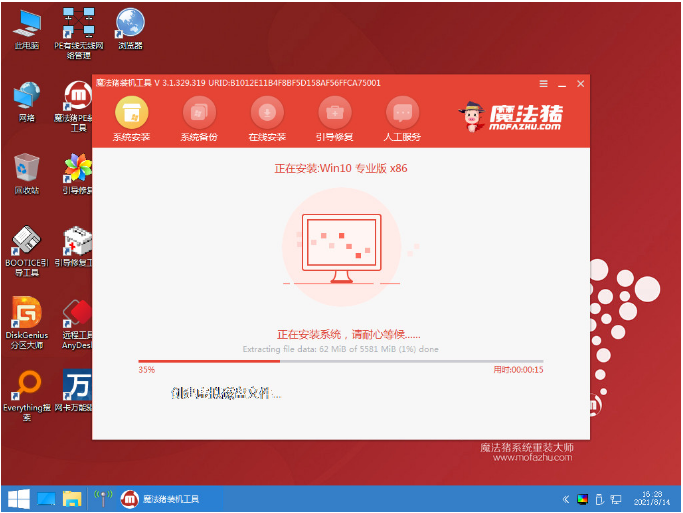
8.安装完成之后,点击页面中出现的立即重启按钮。
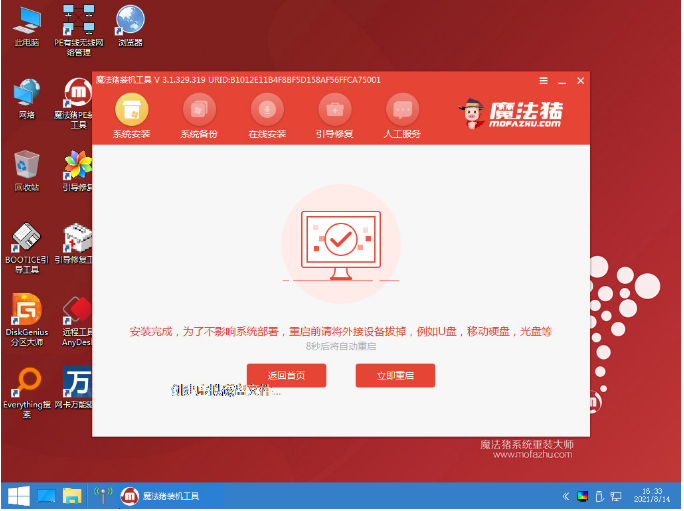
9.此时我们将u盘移除电脑,重启就会进入到新的操作系统当中,此次的安装也就结束啦。

以上就是u盘安装win10系统教程,希望能帮助到大家。
 有用
11
有用
11


 小白系统
小白系统


 1000
1000 1000
1000 1000
1000 1000
1000 1000
1000 1000
1000 1000
1000 1000
1000 1000
1000 1000
1000猜您喜欢
- 小编教你win10系统下怎样设置自动收起..2017/10/21
- Windows10怎么设置动态壁纸2022/09/04
- 从Win10到Win8:操作系统版本的回溯..2023/11/16
- win10字体发虚怎么办?解决方法大揭秘!..2023/11/06
- win10游戏模式设置下载2017/08/25
- win10电脑没声音了 如何恢复..2020/12/01
相关推荐
- win10系统重装视频教程和图解..2022/07/25
- 戴尔台式电脑怎么重装系统win10..2023/03/27
- 安装win10一直重启怎么办2022/02/28
- 解决win10 1909系统更新显示移动宽带..2020/09/23
- 惠普win10重装系统后怎么进入bios..2021/01/21
- 华硕win10自动修复解决开机问题..2023/12/27




















 关注微信公众号
关注微信公众号





