自己怎么装win10系统的方法
- 分类:Win10 教程 回答于: 2022年01月12日 11:48:00
我们知道win10系统越来越主流,新电脑都有自己的win10系统,相信大家都想体验这个最新的操作系统,那怎么下载呢?下面我们来看看自己怎么装win10系统的方法吧.
1、打开下载系统之家软件,然后选择【在线重新安装系统】。
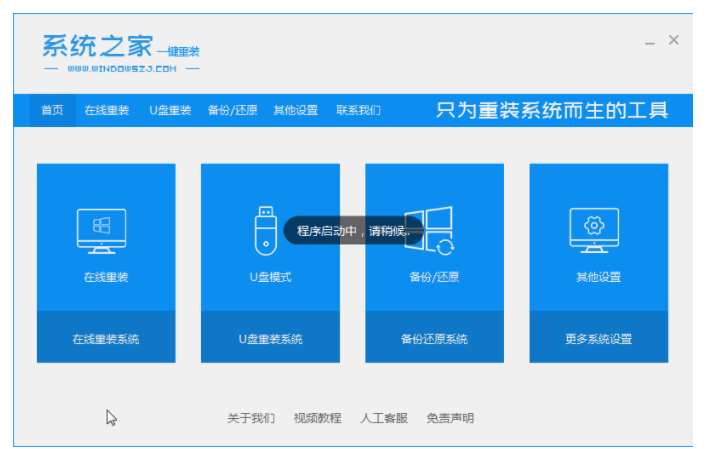
2、等待系统之家检查电脑安装环境完成。
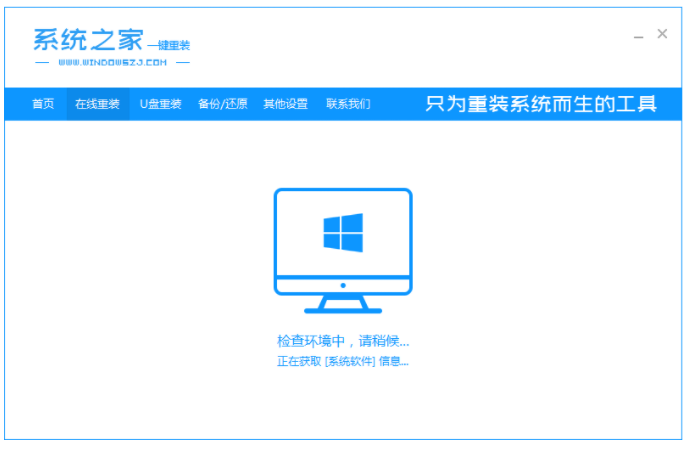
3、选择要安装的win10系统版本
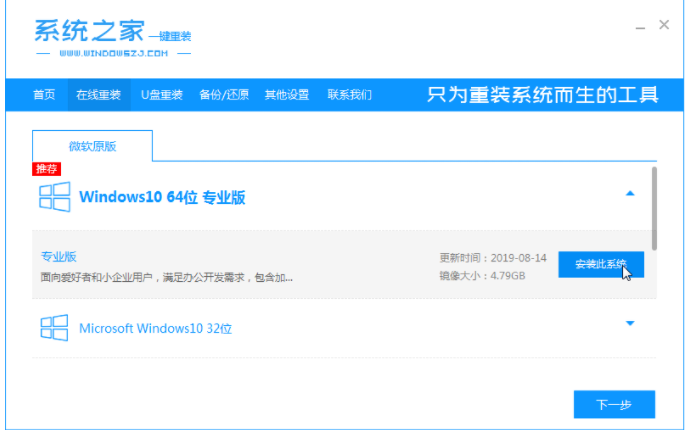
4、在这里,系统之家也提供了一些电脑使用的软件,勾选后可以下载

5、接下来等待系统映像下载完成。在此期间,请不要关闭电源或断网。

6、等待环境安装部署,之后重新启动进入pe安装界面
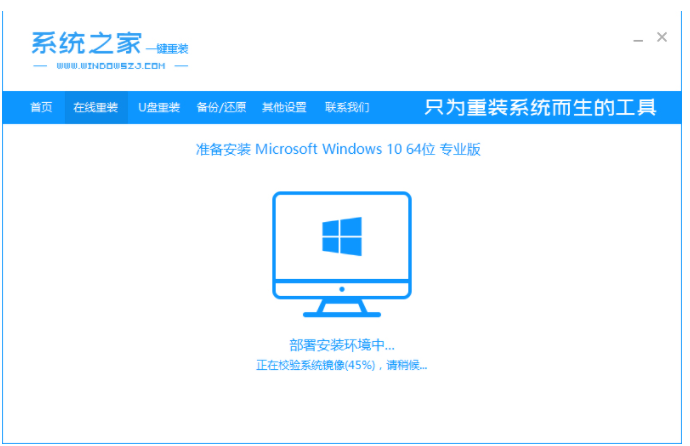
7、重新启动后,选择光标选项的内容,然后按Enter进入xitongzhijiape系统。

8、进入pe系统后,自动开始安装win10系统,然后等待计算机重新启动。
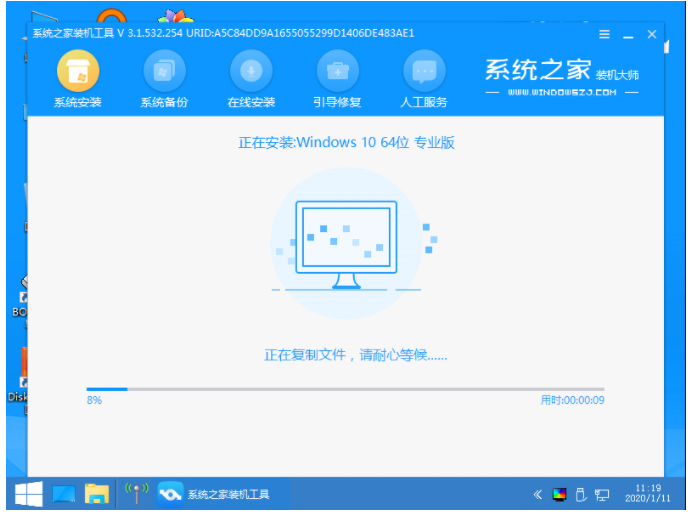
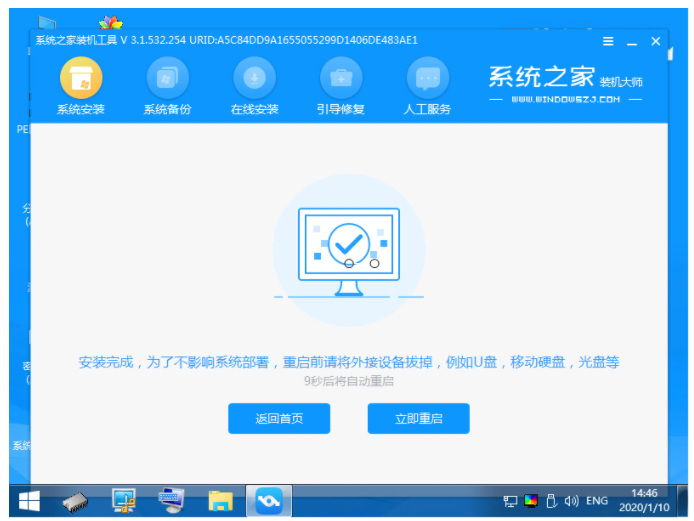
9、重新启动后,您可以进入win10系统桌面,到此新手win10系统安装完成了。
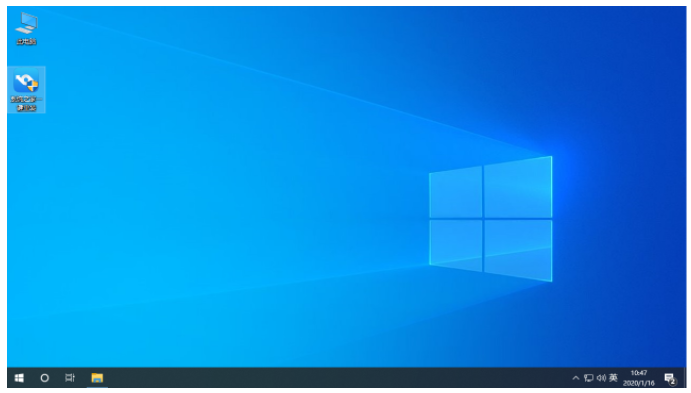
以上就是自己怎么装win10系统的方法,希望能帮助到大家。
 有用
71
有用
71


 小白系统
小白系统


 1000
1000 1000
1000 1000
1000 1000
1000 1000
1000 1000
1000 1000
1000 1000
1000 1000
1000 1000
1000猜您喜欢
- 酷狗下载常见问题解决指南:快速搞定所..2024/10/05
- 怎么快速重装电脑系统win102023/04/02
- 笔者教你win10专业版和家庭版区别..2019/02/20
- 图文详解如何关闭win10自动更新..2023/04/28
- vmware模拟器如何安装win10x2021/01/28
- 2017最新windows10升级安装方法图解..2017/09/03
相关推荐
- win10 uefi安装32位系统教程2022/01/11
- 怎么用u盘重装系统win10步骤..2022/05/09
- 微软win10升级助手的升级步骤..2022/05/03
- win10关闭自动更新的方法2020/01/06
- win10升级win11系统怎么操作2023/01/13
- windows10更新卡在57%怎么解决..2022/07/16




















 关注微信公众号
关注微信公众号





