win10系统怎么分盘的步骤教程
- 分类:Win10 教程 回答于: 2022年01月03日 13:04:00
当我们重新安装win10操作系统时,我们会遇到硬盘分区的步骤,对于这个问题,小编认为只有合理分配磁盘内存才会更好。下面我们来看看win10系统怎么分盘的教程。
工具/原料:
系统版本:windows10系统
品牌型号:联想yoga14
方法/步骤:
进win10磁盘管理内进行分盘:
1、首先桌面右键单击此电脑--管理。

2、管理界面双击磁盘管理。

3、进入未分区磁盘界面,点击右键单击磁盘压缩卷。
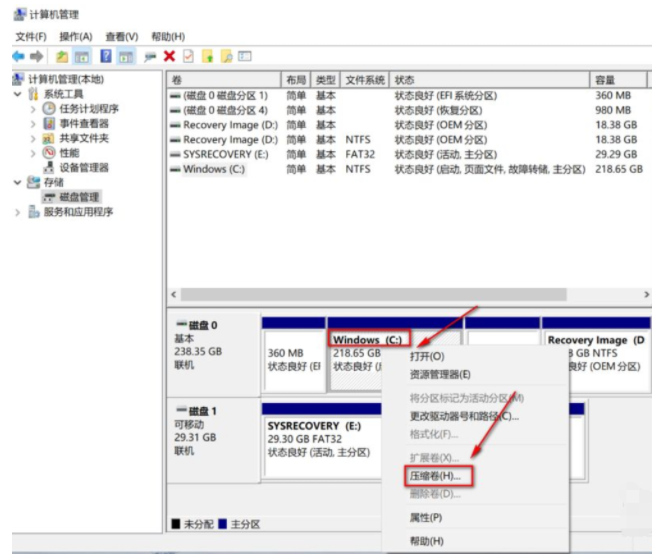
4、设置压缩卷分区,这是您分割过磁盘的部分大小,点击压缩按钮。
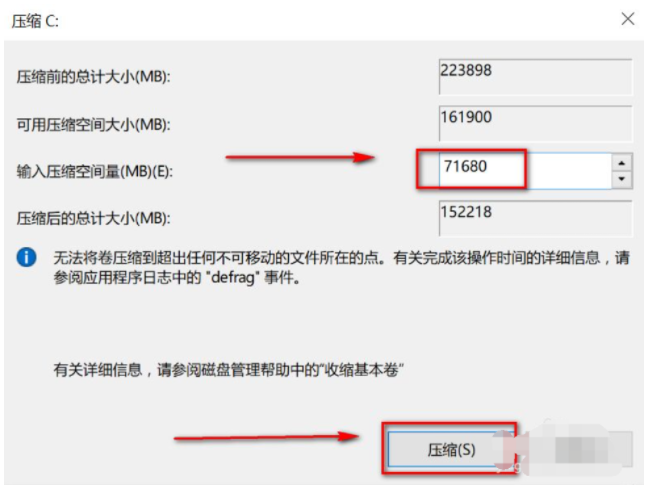
5、磁盘区域分出来了,如下图所示。
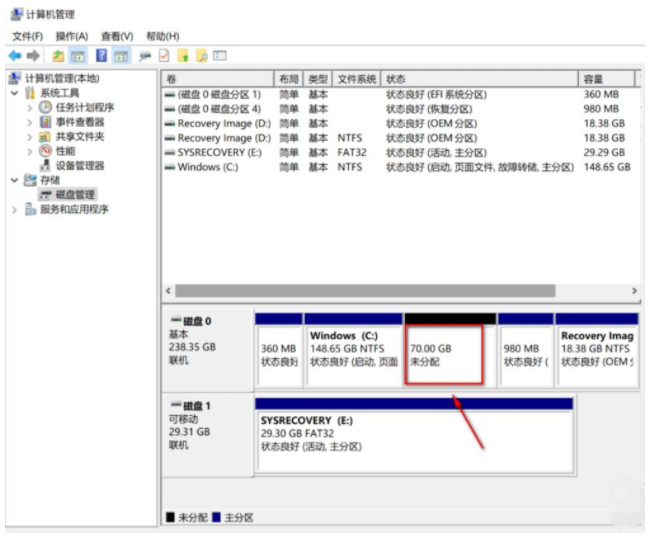
6、右键单击新的磁盘,选择新建简单卷。
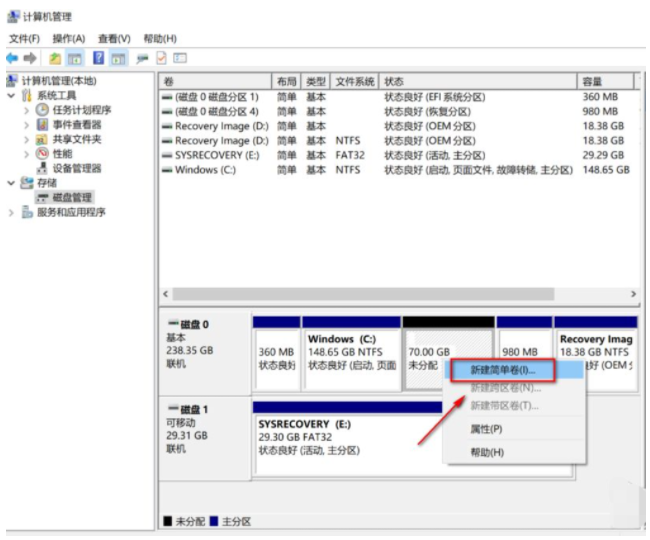
7、进入向导,点击下一步,如下图所示。
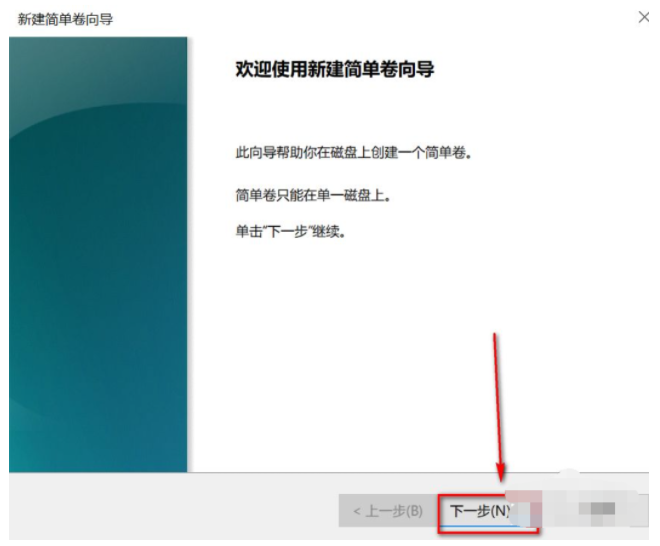
8、制定新建卷大小,点击下一步。
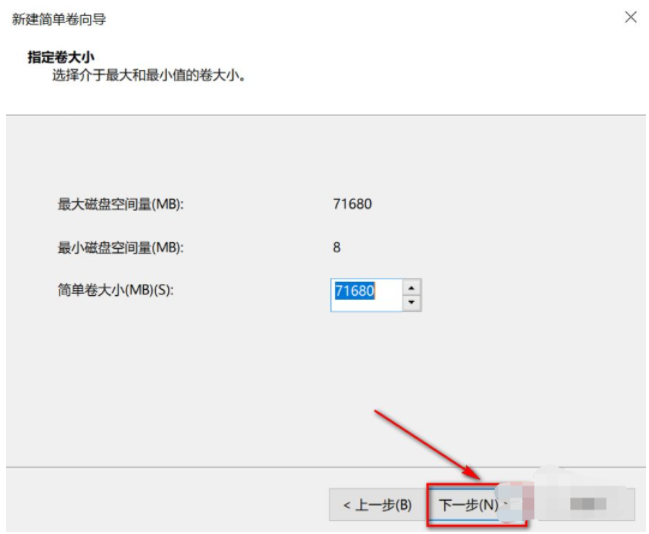
9、选择盘符,点击下一步,如下图所示。

10、选择磁盘格式和卷标,点击下一步。

11、点击完成,磁盘分区完成。
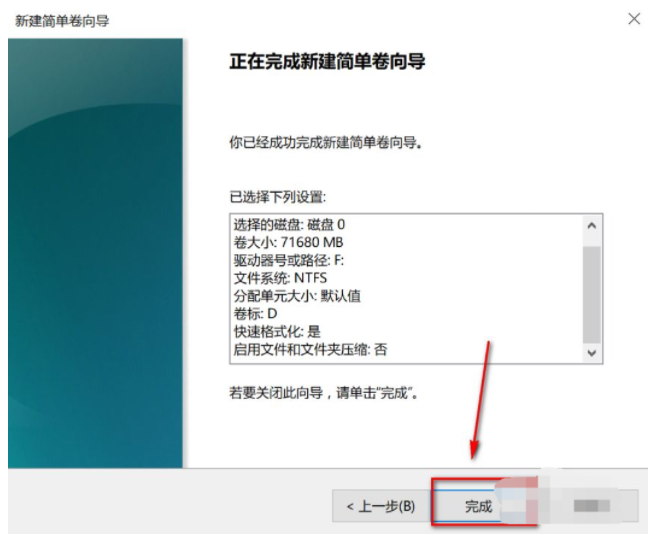
总结:以上就是win10系统怎么分盘的步骤教程,希望能帮助到大家。
 有用
95
有用
95


 小白系统
小白系统


 1000
1000 1000
1000 1000
1000 1000
1000 1000
1000 1000
1000 1000
1000 1000
1000 1000
1000 1000
1000猜您喜欢
- 华为笔记本如何安装Win10系统..2023/11/22
- 怎么重装系统win10的步骤教程..2021/11/10
- Win10版本查看:轻松了解你的操作系统版..2024/04/09
- Win10系统所需配置2023/12/08
- win10系统重装会删除所有文件吗..2022/02/28
- Win10升级攻略:轻松升级Win10的方法..2023/11/30
相关推荐
- win10家庭版怎么升级win10专业版..2022/12/31
- win10更新后etdsys蓝屏怎么办2021/06/15
- 图文演示U盘重装win10步骤2020/12/19
- 新购买笔记本戴尔win10恢复出厂设置..2020/09/08
- 魔法猪电脑重装win10系统教程..2021/04/05
- 研习win10系统怎么恢复出厂设置..2019/03/23




















 关注微信公众号
关注微信公众号





