怎么查看win10版本
- 分类:Win10 教程 回答于: 2021年12月14日 10:32:00
很多刚接触电脑的小伙伴,对于电脑很多操作都不懂,想查看自己电脑的系统版本都不会,查看系统版本的方法是非常简单,那么下面小编就给大家带来怎么查看win10版本的方法。
1.首先点击左下方的“开始菜单”。
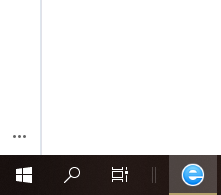
2.然后点击“设置”选项。
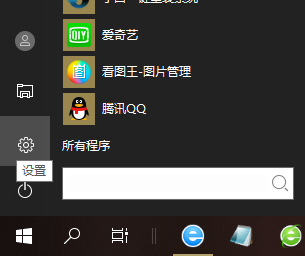
3.点击“系统”选项进入。
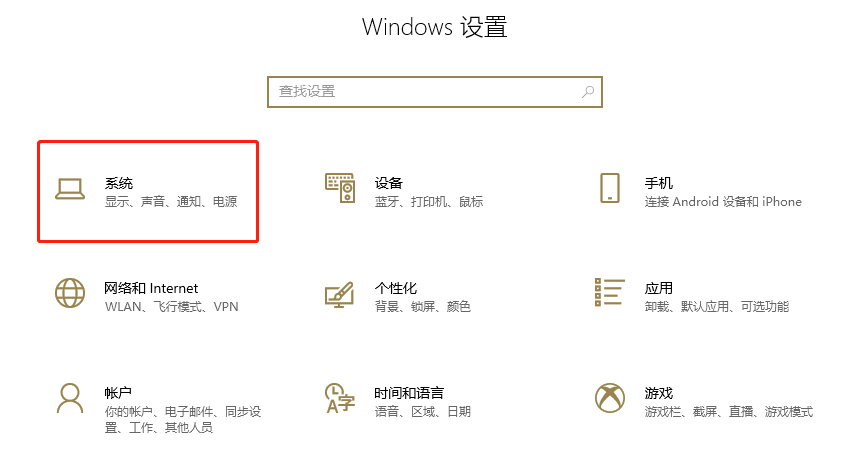
4.点击“关于”选项进入。
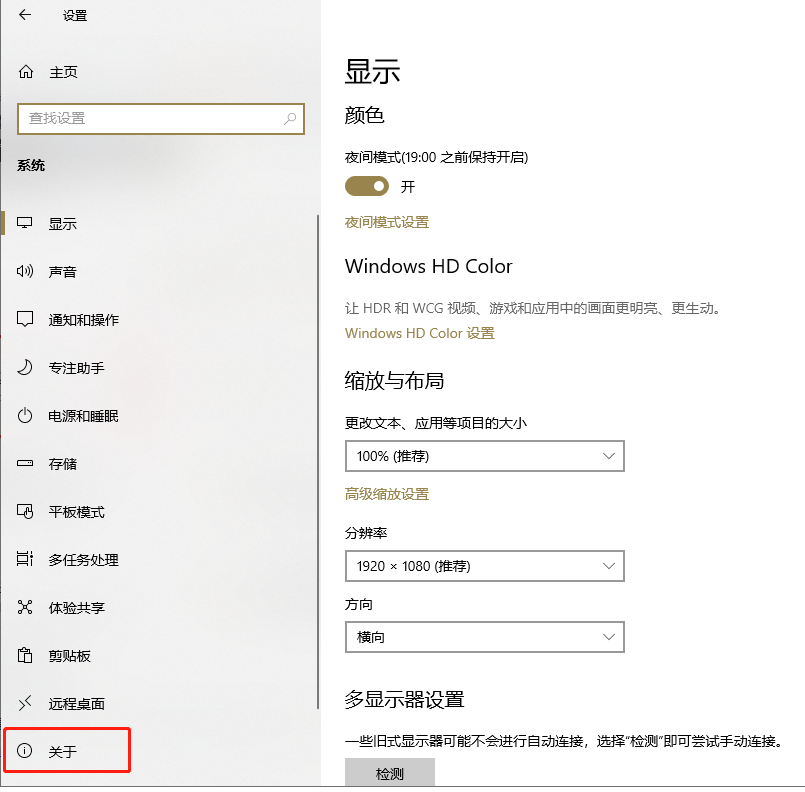
5.如图所示就是本机的win10系统的详细信息了,版本是win10 企业版
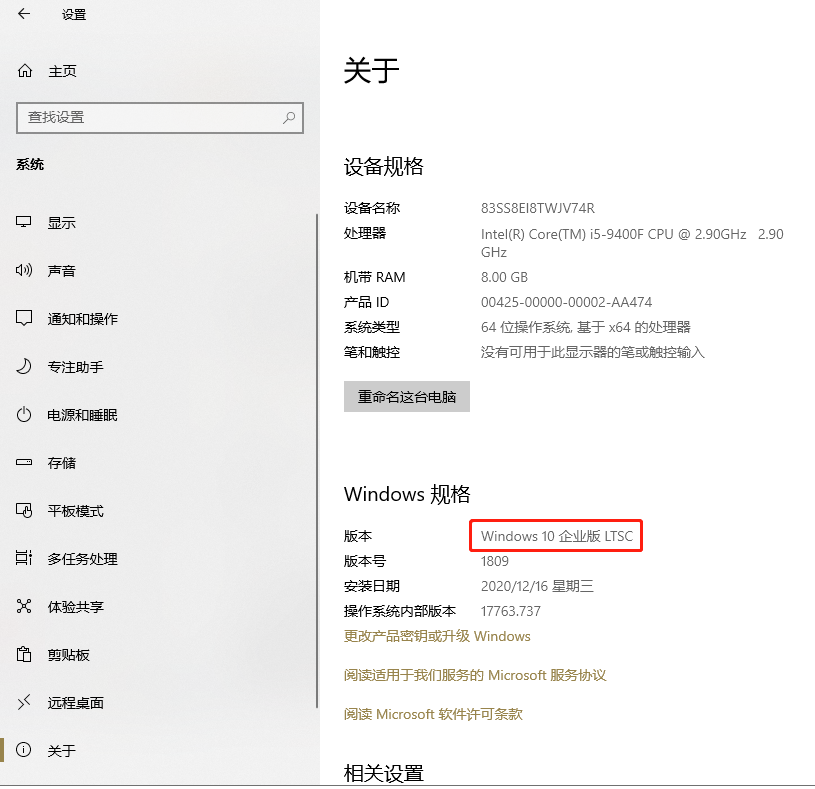
以上就是怎么查看win10版本,希望能帮助到大家。
 有用
26
有用
26


 小白系统
小白系统


 1000
1000 1000
1000 1000
1000 1000
1000 1000
1000 1000
1000 1000
1000 1000
1000 1000
1000 1000
1000猜您喜欢
- 如何在Win10中调出我的电脑图标..2024/04/08
- 教你联想笔记本怎么重装win10系统..2018/01/02
- 笔记本电脑win10 32位系统怎么装64位..2021/03/07
- w7和w10哪个好2023/01/21
- windows10激活码制作步骤2017/07/31
- win10电脑速度慢?尝试这些方法提升性能..2024/01/13
相关推荐
- win7升级win10的步骤教程2021/11/11
- 电脑重装系统教程win10:一步步教你轻松..2024/08/06
- Win10系统重装步骤详解2023/12/17
- win10强制进入安全模式的操作方法..2021/08/03
- 小编教你启动onenote2017/09/23
- 手把手教你win10自带虚拟机如何开启..2018/11/12














 关注微信公众号
关注微信公众号



