华硕电脑系统怎么重装win10的教程
- 分类:Win10 教程 回答于: 2021年11月16日 10:32:00
现在大部分小伙伴在购机的时候都会选择华硕笔记本电脑,毕竟比较耐用.但是电脑使用久了总是逃不过系统出故障的宿命,接下来要跟大家说的是华硕电脑系统怎么重装win10的教程,一起来学习一下吧.
win10系统如何重装:
1、在百度搜索或者直接访问小白系统官网下载小白一键重装软件,然后下载并打开。

2、打开软件后,选择在线安装,选择 Windows 10 系统并点击下一步操作。

3、在选择软件界面选择想预装的软件,或者不选择,点击下一步即可。

4、在页面中耐心等待下载即可。
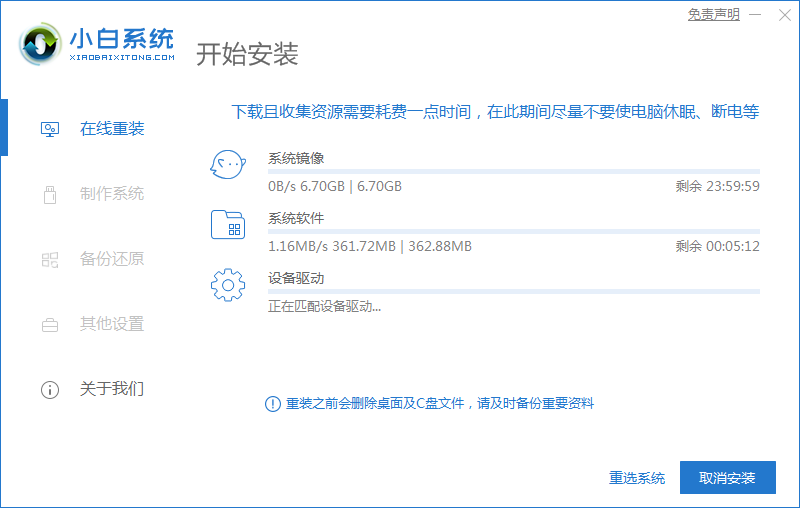
5、下载完成后软件会自动帮助我们安装部署系统,我们只需耐心等待。部署完成后重启电脑操作。

6、重启后在启动菜单选择小白 PE 菜单进 PE 系统当中。
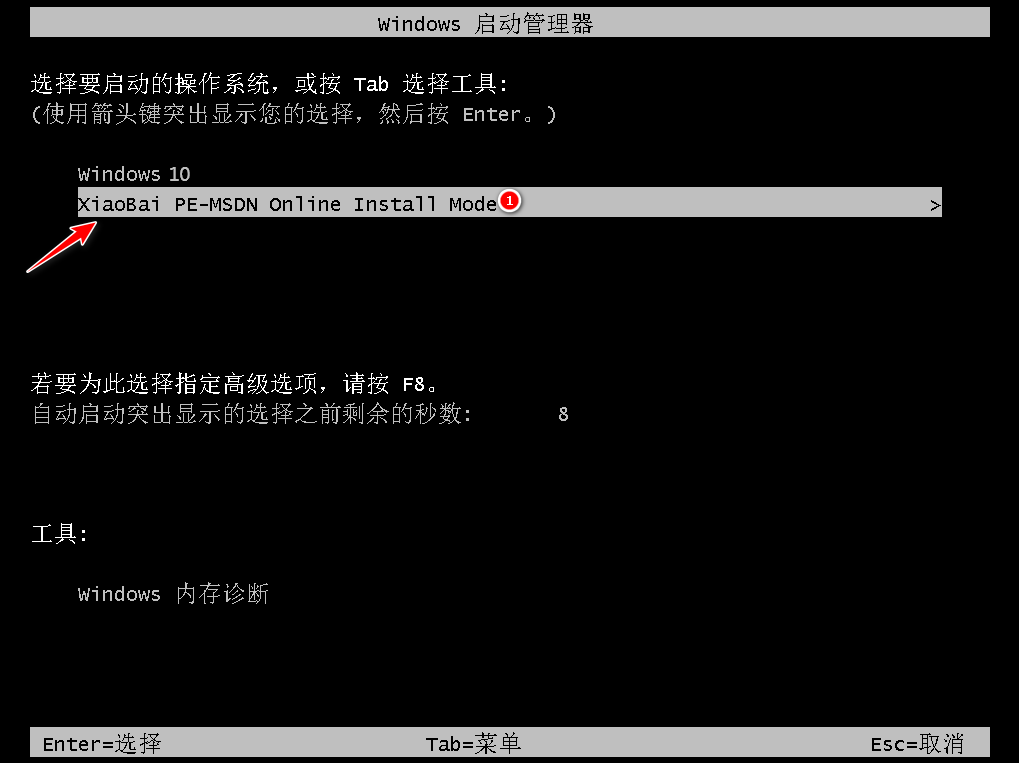
7、进入 PE 系统后软件会自动帮助我们安装系统,我们只需根据提示操作。
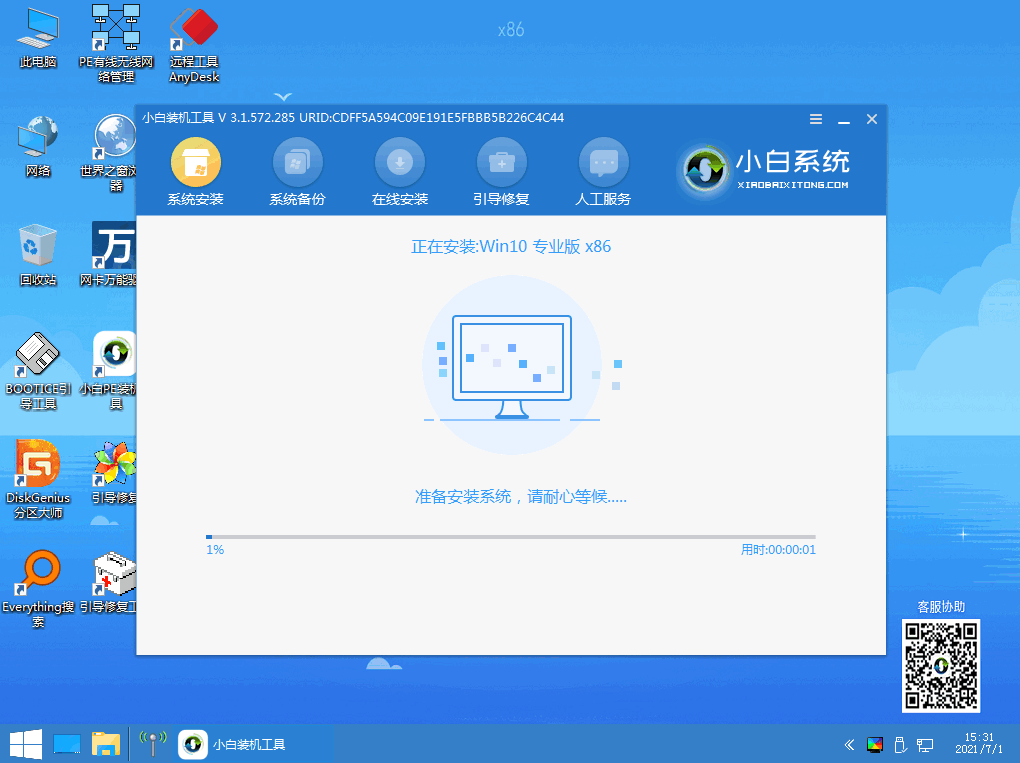
8、在最后的时候会提示修复引导,选择 C 盘修复引导即可。

9、完成完成后正常重启系统操作。

10、在启动菜单界面中我们选择 Windows 10 进入。

11、安装系统需要一定时间,此时耐心等候。

12、安装完成后的界面,接下来就可以使用新的操作系统啦。

以上就是华硕电脑系统重装的内容,你学会了嘛。
 有用
80
有用
80


 小白系统
小白系统


 1000
1000 1000
1000 1000
1000 1000
1000 1000
1000 1000
1000 1000
1000 1000
1000 1000
1000 1000
1000猜您喜欢
- windows10升级windows11教程2023/01/24
- 电脑无法开机怎么重装系统win10..2022/08/15
- win10推送设置下载2017/09/07
- win10家庭版装专业版详细步骤..2020/09/08
- 不用U盘安装win102024/01/29
- win10电脑黑屏按什么键恢复2022/01/17
相关推荐
- 中柏电脑一键重装系统win10教程..2019/10/09
- 联想电脑一键重装系统win10教程..2019/09/21
- 安装win10系统麻烦吗?2024/01/06
- 图文展示windows10安装虚拟机教程..2021/04/17
- WIN10一键重装系统,轻松解决系统问题..2024/01/16
- 不用工具重装Win10系统2023/12/29




















 关注微信公众号
关注微信公众号





