演示电脑重装win10系统教程
- 分类:Win10 教程 回答于: 2021年11月07日 12:26:00
想要将win7升级使用新版的win10系统使用,但是自己不懂如何升级安装怎么办?我们可以借助第三方工具实现,那么具体是如何重装win10系统?下面就教大家一个简单的电脑重装win10系统教程.更多win10教程,尽在小白系统官网。
1.关掉计算机所有杀毒软件,打开小白一键重装系统软件,并u盘插入计算机。在界面左边,点击“制作系统”,选择下一步开始制作。

2.在需要安装windows10系统时,点击界面右下角的“开始制作”按钮。(我的电脑配置适用于win7,所以我们要演示win7的安装步骤。像win7一样,安装win10的步骤动作。)

3.当提示“启动u盘制作成功”后,直接拔下u盘。
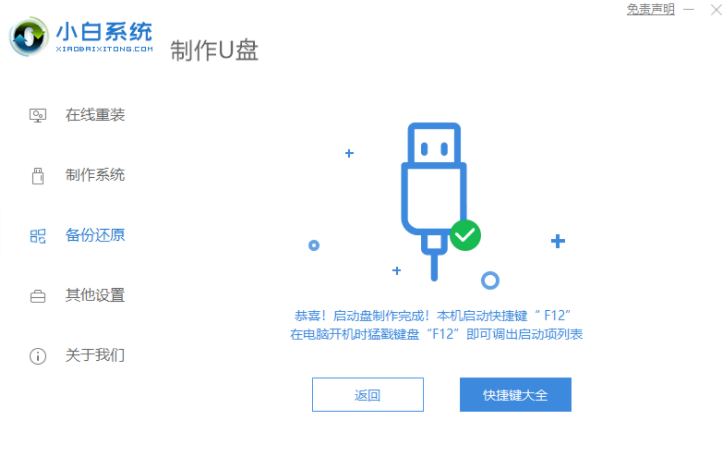
4.将u盘插入电脑,开机快速断续按启动热键f12即可进入快速启动菜单(注意:启动热键一般出现在电脑品牌logo下面会有提示)。
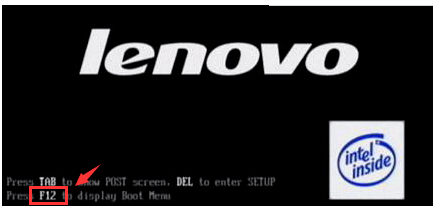
5.选择u盘启动项按回车键进入PE选择界面。

6.移动上下键至“启动win10x64PE(运行2G以上内存)”按回车键即可。

7.选择win10系统版本,点击“安装”,而目标分区通常是“C盘”,点击“立即安装”。
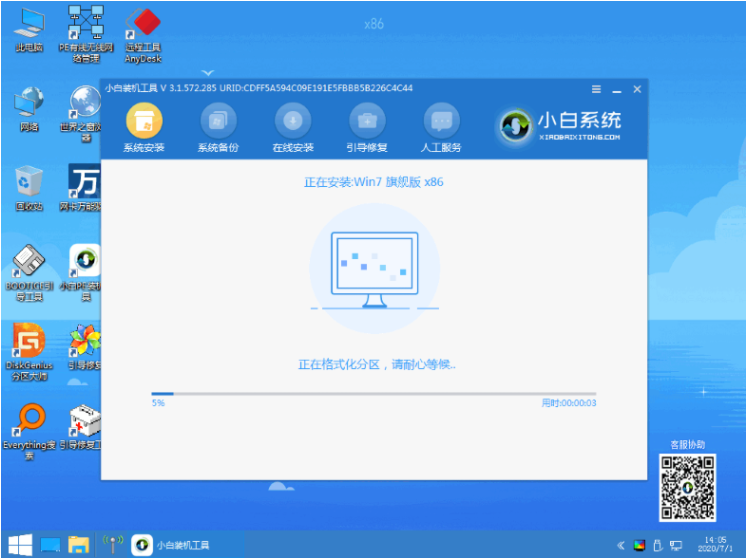
8.当系统安装完成时,根据提示拔下u盘,点击“立即重启”即可。
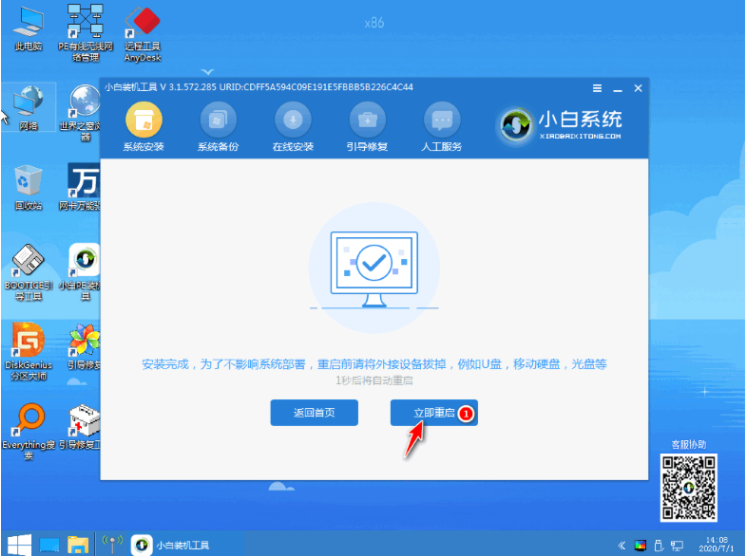
9.进入下面的windows操作界面,这意味着安装成功。

以上就是演示电脑重装win10系统教程,希望能帮助到大家。
 有用
26
有用
26


 小白系统
小白系统


 1000
1000 1000
1000 1000
1000 1000
1000 1000
1000 1000
1000 1000
1000 1000
1000 1000
1000 1000
1000猜您喜欢
- 电脑上安装Win10系统的步骤2024/03/12
- 正版win10重装系统教程2022/05/08
- 手机代替U盘,轻松重装Win10..2023/12/17
- win10安装不了惠普打印机驱动怎么办..2020/10/15
- Win10官方下载指南:解决常见问题,满足用..2024/08/18
- 如何下载安装win10专业版2020/11/09
相关推荐
- 卸载程序?mac,小编教你MAC系统怎么卸..2018/02/23
- windows10激活工具,小编教你激活工具..2018/05/28
- win10装原版好还是ghost版好你知道吗?..2021/04/19
- 教你win10右下角通知去掉该怎么操作..2020/09/16
- win10dns地址怎么设置的详细步骤..2021/05/10
- win10显卡驱动安装失败怎么办..2019/07/09














 关注微信公众号
关注微信公众号



