联想win10系统远程桌面连接操作步骤
- 分类:Win10 教程 回答于: 2021年10月26日 13:04:00
远程桌面连接成功后,我们就可以实现远距离操作电脑了.有使用联想电脑的的网友不了解这个功能,不知道该如何设置win10远程桌面连接.下面小编就教下大家联想设置win10远程桌面连接的方法.
1.很多人可能不知道win10系统怎么进行远程桌面连接,其实我们可以通过Cortana,鼠标右键点击任务栏,选择其中的“Cortana”,如图所示。

2.然后选择弹出菜单中的“显示Cortana图标”,如图所示。
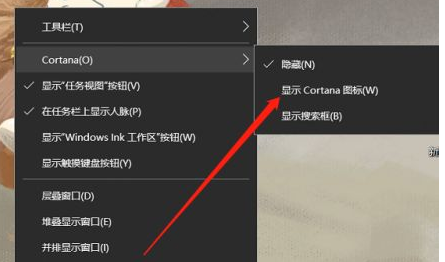
3.Cortana图标在任务栏显示之后,点击即可,如图所示。
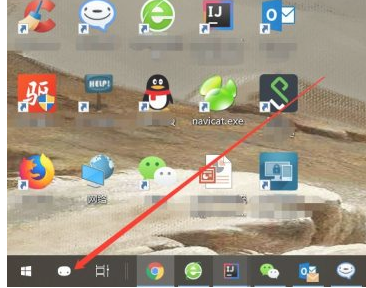
4.然后会出现搜索框,直接搜索“远程”,然后就会出现“远程桌面连接”的选项,点击进入即可,如图所示。
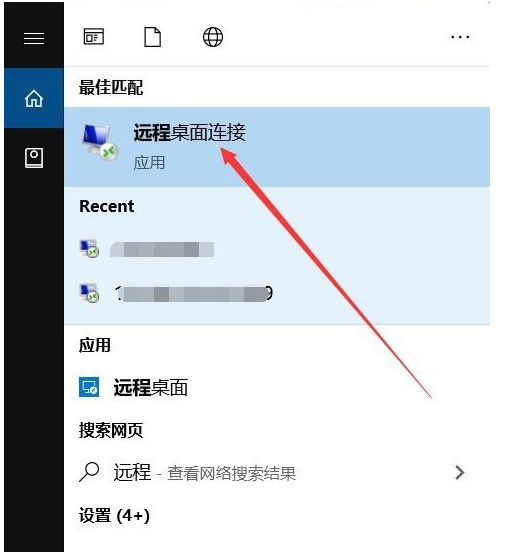
5.打开远程桌面连接的窗口之后,点击左下角的“显示选项”,如图所示。
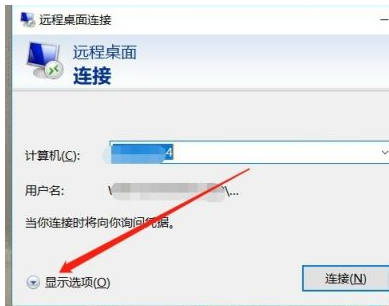
6.然后输入要远程连接的计算机ip和用户名,点击下面的“连接”即可,如图所示。
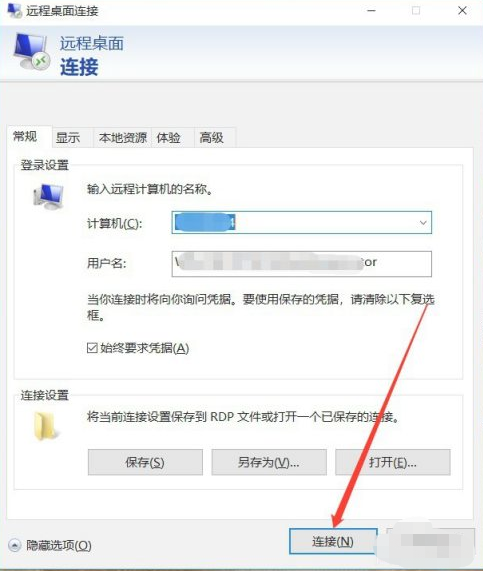
以上就是联想win10系统远程桌面连接操作步骤,希望能帮助到大家。
 有用
26
有用
26


 小白系统
小白系统


 1000
1000 1000
1000 1000
1000 1000
1000 1000
1000 1000
1000 1000
1000 1000
1000 1000
1000 1000
1000猜您喜欢
- Win10商店应用推荐:提升工作效率和生活..2024/04/20
- win10纯净版和专业版的比较2021/12/22
- Win8和Win10有什么不同?2022/10/22
- 细说win10管理员权限设置方法..2018/12/07
- win10系统加入局域网工作组怎么操作..2020/09/28
- 正版Win10系统:提升效率,保护数据,享受无..2024/03/09
相关推荐
- pdf转换成ppt的方法是什么2024/10/11
- win10重置系统没有恢复介质怎么办?..2021/02/12
- 神基电脑一键重装系统win10教程..2019/09/06
- win10瘦身怎么优化最流畅2021/10/19
- 惠普电脑重装系统win10怎么操作..2023/04/30
- 电脑怎样重装系统win10教程2022/05/10














 关注微信公众号
关注微信公众号



