详解win10远程桌面连接不上怎么办
- 分类:Win10 教程 回答于: 2021年10月26日 11:48:01
远程桌面可以在一台电脑操作另一台电脑,比如说需要电脑技术协助的时候就可以通过远程桌面连接实现.不过有网友的win10远程桌面连接不上怎么办?下面小编就教下大家win10无法远程桌面连接的解决方法.
1.在Windows10系统桌面右键点击屏幕上的“此电脑”图标,在弹出菜单中选择“属性”的菜单项。

2.然后在打开的系统属性窗口中点击左侧的“远程设置”菜单项。

3.接着在打开的系统属性的窗口中找到“允许远程协助连接这台计算机”的设置项。
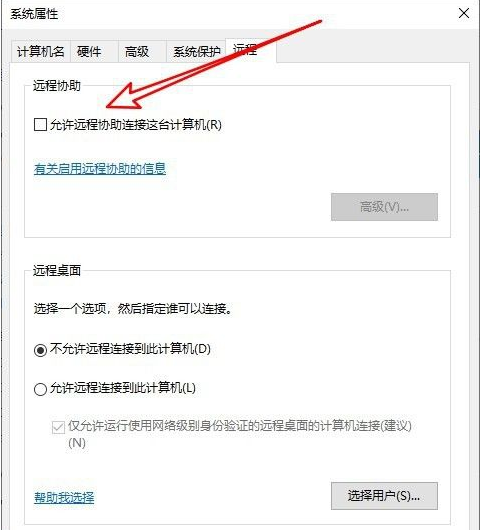
4.接着勾选该设置项前面的复选框,然后点击后面的“高级”按钮。

5.这时就会打开远程协助设置的窗口,在窗口中取消“创建仅可以从运行Windows Vista或更新版本的计算机使用的邀请”前面的勾选。
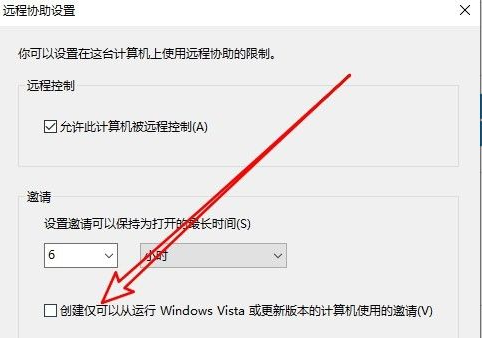
6.接着我们选择远程桌面中的“允许远程连接到此计算机”选项, 同时点击“选择用户”的按钮。

7.在打开的远程桌面用户的窗口中点击“添加”的按钮。
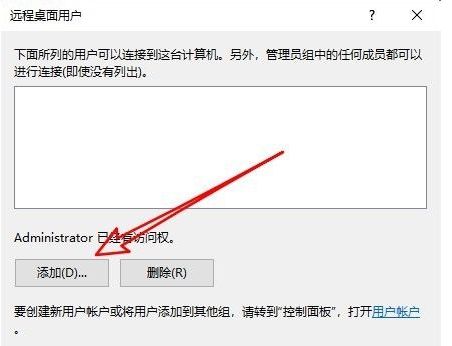
8.接着输入Guest后点击检查名称,然后点击确定按钮添加该用户就可以了。

以上就是详解win10远程桌面连接不上怎么办,希望能帮助到大家。
 有用
87
有用
87


 小白系统
小白系统


 1000
1000 1000
1000 1000
1000 1000
1000 1000
1000 1000
1000 1000
1000 1000
1000 1000
1000 1000
1000猜您喜欢
- 戴尔笔记本重装系统win10的详细步骤..2022/08/10
- 联想笔记本重装系统win10专业版步骤..2022/07/05
- win10系统下载2024/02/04
- 重装系统后有两个win10系统怎么办..2022/03/12
- 详细教您win10打不开网络设置界面解决..2021/03/14
- windows8与windows10哪个好用的介绍..2021/11/02
相关推荐
- win10可以安装还原精灵吗2020/10/25
- 10代i7华硕b460安装win10方法2021/01/12
- win10系统恢复出厂设置如何操作..2021/10/02
- win10系统怎么更改管理员账号名称图文..2020/09/20
- win10桌面:全新体验,提升工作效率..2023/11/21
- 0x803f7001,小编教你Win10激活失败提..2018/04/19




















 关注微信公众号
关注微信公众号





