win10 微软官方下载
- 分类:Win10 教程 回答于: 2021年10月13日 11:48:00
win10系统是目前微软推出的主流系统,相信已经有很多小伙伴升级了win10系统使用,有很多小伙伴在网上搜索win10系统下载的时候发现有很多的下载地址,不知道如何选择,其实我们可以通过win10微软官方下载,接下来小编就把win10系统官方正版下载教程分享给大家。更多win10系统教程,尽在小白系统官网。
win10微软:
1.首先我们下载一个小白一键重装系统软件,安装时注意关闭杀毒软件,避免拦截。打开软件后,选择需要安装的系统,点击”安装此系统“即可。
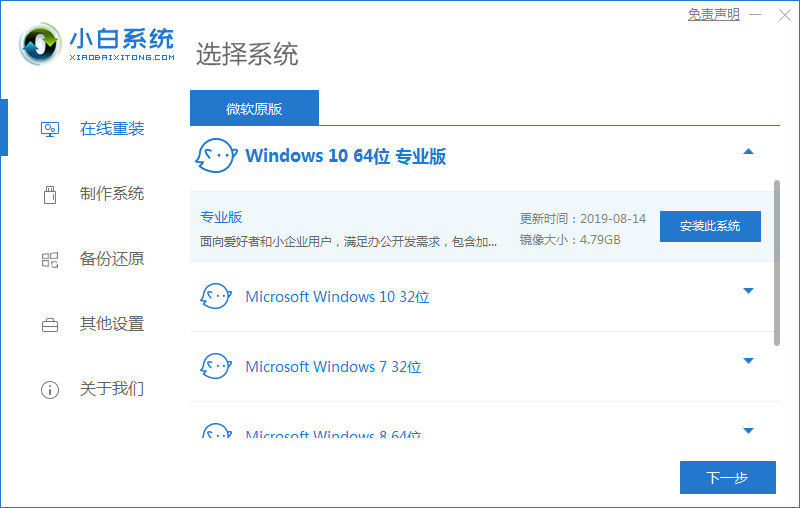
2.开始下载系统镜像文件及驱动设备,我们这时耐心等待下载完成就好。

3.下载完成后,页面会提示我们将进行重启电脑操作,点击页面中的”立即重启“按钮。

4.重启进入到启动项页面时,选择第二选项进入到pe系统中。
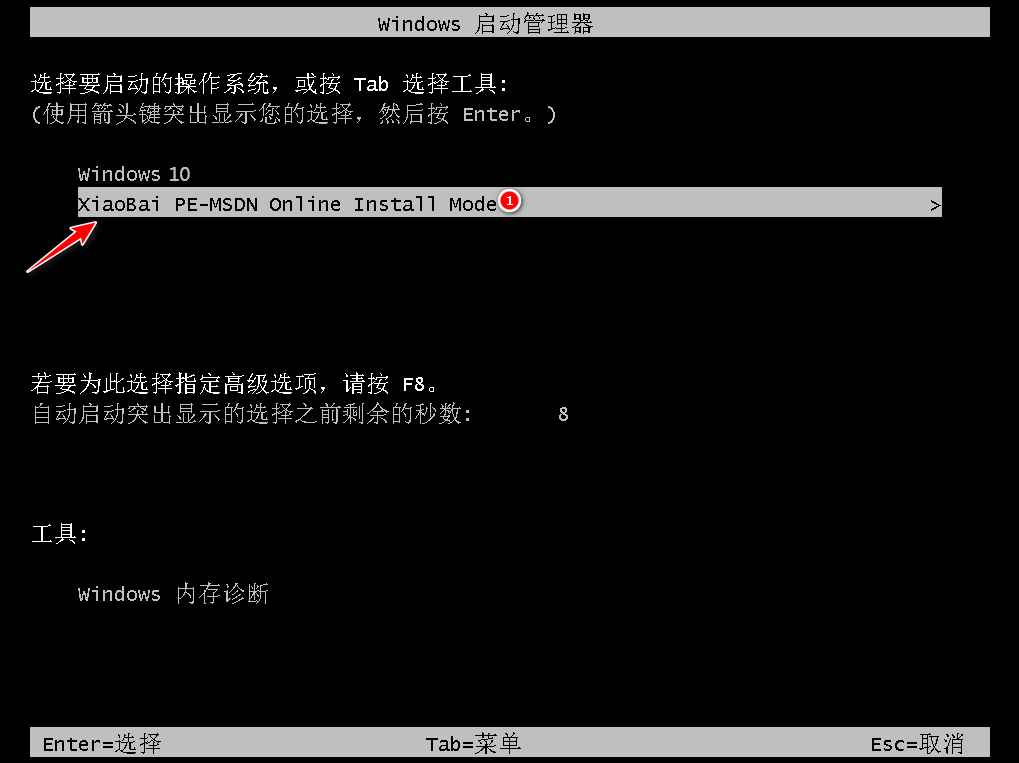
5.进入桌面,我们打开小白装机工具开始自动安装系统。

6.选择系统盘的目标分区,我们以默认为主,选择C盘,点击”确认“即可。

7.接着我们无需手动操作,耐心等待安装完成后,再次重启电脑操作,点击”立即重启“。
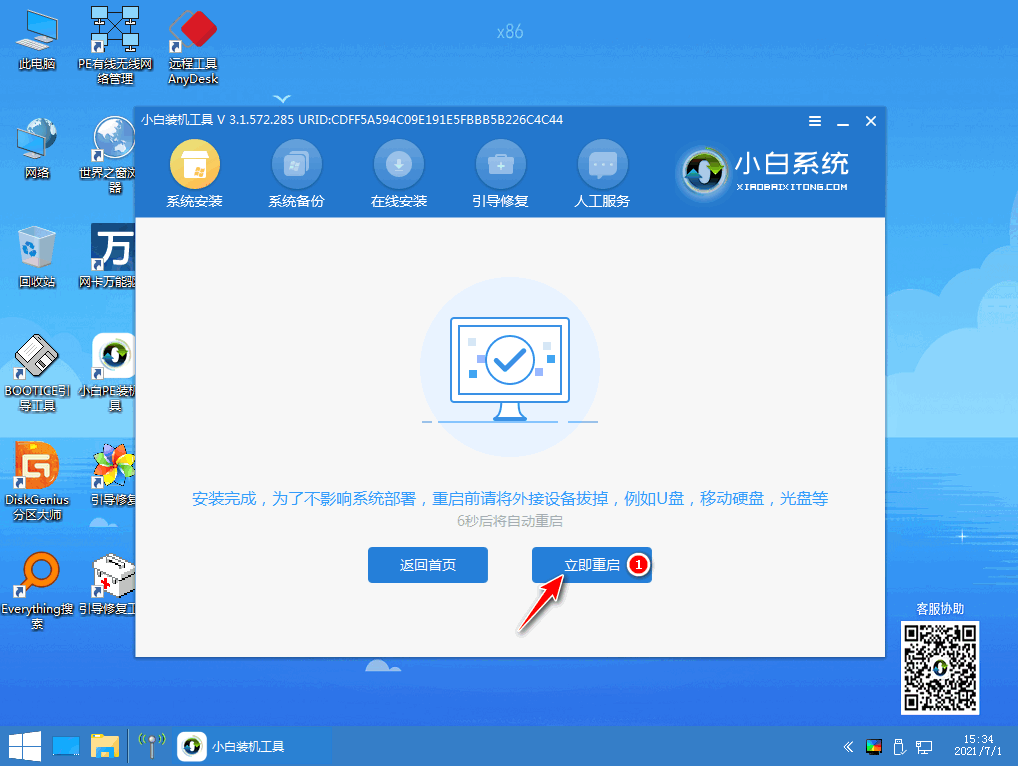
8.当重启进入到新的系统页面时,安装就完成啦。
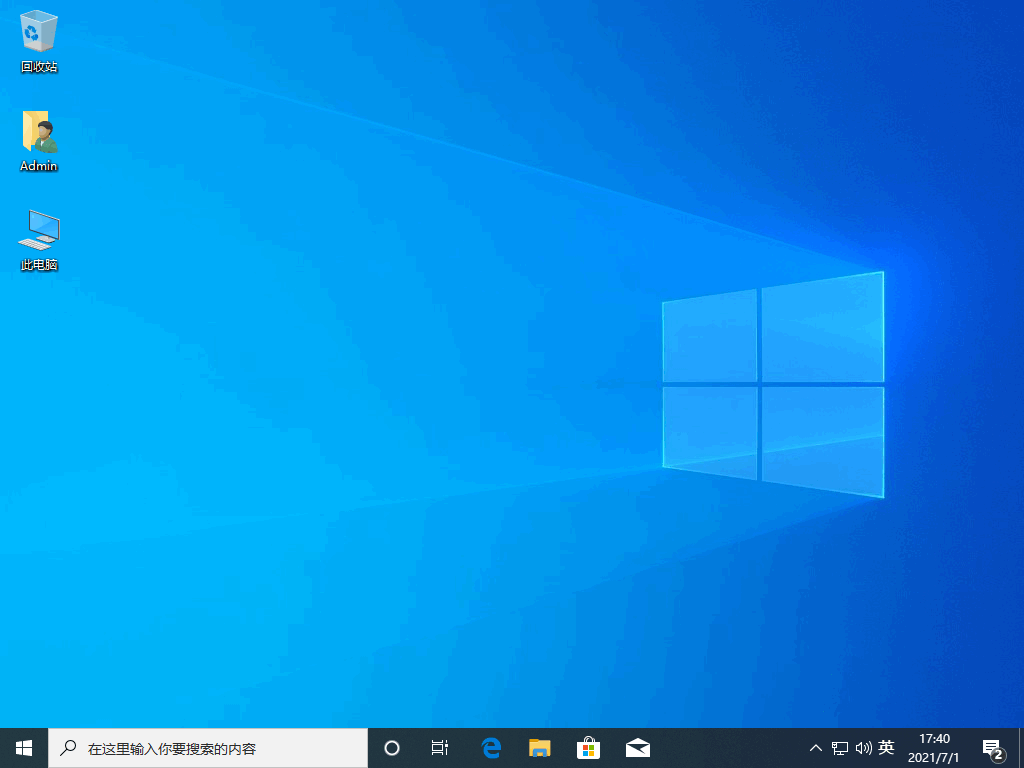
大家可以放心使用,小白一键重装系统软件里的系统都是微软的正版系统。
以上就是win10微软系统下载的内容,希望能帮助到大家。
 有用
36
有用
36


 小白系统
小白系统


 1000
1000 1000
1000 1000
1000 1000
1000 1000
1000 1000
1000 1000
1000 1000
1000 1000
1000 1000
1000猜您喜欢
- 0x80072F8F,小编教你Win10出现错误代..2018/05/07
- 怎么隐藏任务栏,小编教你Win10怎么隐..2018/03/26
- Win10系统安装指南2024/04/01
- win10系统重装win7无法启动怎么办..2021/12/18
- win10游戏专业版如何重装系统..2022/07/06
- 电脑系统如何更换为Win102023/10/28
相关推荐
- win10重装系统无法启动怎么办..2022/10/16
- 告诉你win10服务项哪些可以禁用..2020/10/21
- 电脑怎么恢复系统还原win102022/06/17
- Win10系统安装指南2024/01/26
- 电脑重装系统win10教程2022/04/19
- 戴尔win10重装系统教程2023/12/02




















 关注微信公众号
关注微信公众号





