win10企业版下载安装
- 分类:Win10 教程 回答于: 2021年09月27日 13:42:00
win10企业版一直是最多人使用的系统,win10系统中企业版确实是非常好用的,那么如何下载安装win10企业版是小伙伴们想要知道的问题,下面小编就给大家带来win10企业版下载安装.
win10企业版ios镜像下载地址:http://one-198358-com.supergslb.com/iso/1032_xb_21_03_18.iso。
1.首先下载好小白一键重装系统,并打开小白,点击小白系统界面左侧的备份还原选项,然后切换成自定义还原,选择电脑上下载好的win10系统镜像,点击还原按钮。

2.然后点击install文件的还原按钮。如图所示:
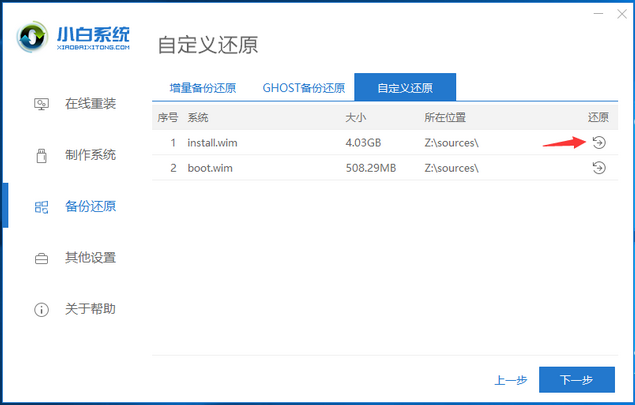
3.之后选择win10企业版系统,点击win10企业版后面的还原按钮。如图所示:
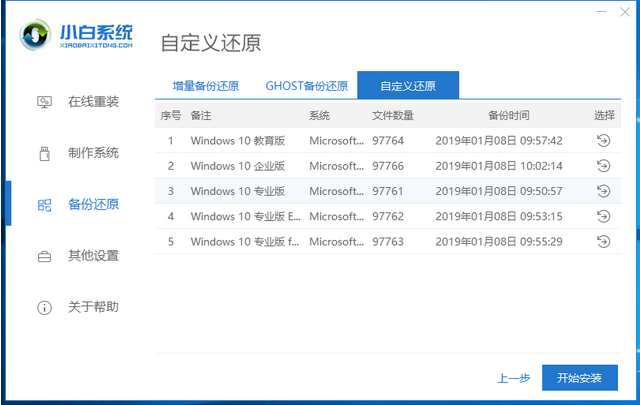
4.等待安装环境部署完成后,点击立即重启即可开始安装win10企业版系统。如图所示:

5.在pe系统内完成win10企业版系统的安装,重启电脑,完成win10企业版系统的初始设置后即可开始使用。
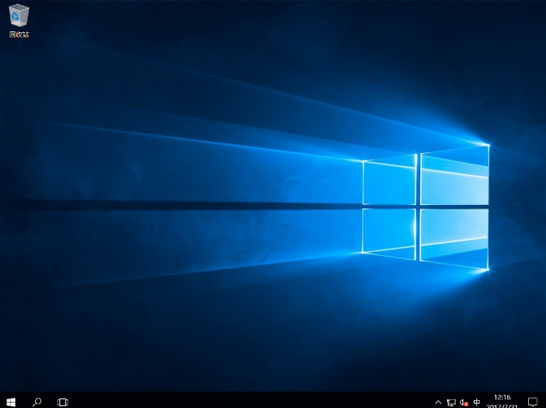
以上就是win10企业版下载安装,希望能帮助到大家。
 有用
26
有用
26


 小白系统
小白系统


 1000
1000 1000
1000 1000
1000 1000
1000 1000
1000 1000
1000 1000
1000 1000
1000 1000
1000 1000
1000猜您喜欢
- uefi引导gpt安装win10细讲教程..2020/12/20
- win10笔记本使用技巧,小编教你关于win..2018/05/15
- 简述镜像重装系统是什么意思以及win10..2023/03/12
- 小编教你win10免费升级2017/08/09
- 装win10系统需要多少钱2024/02/20
- 0xD0000272,小编教你解决Win10激活失..2018/03/09
相关推荐
- win10系统蓝屏无法开机解决方法..2023/12/22
- win10升级系统后变的很卡怎么办..2021/07/26
- 苹果官网序列号查询的步骤..2024/10/11
- 讲解win10重力感应驱动修复方法..2021/08/10
- win10快速启动2024/02/03
- 如何重新安装系统wn102022/12/27














 关注微信公众号
关注微信公众号



