win10开启软件老是跳个选框出来怎么解决的方法教程
- 分类:Win10 教程 回答于: 2021年07月15日 11:10:00
使用win10系统的朋友应该都知道我们打开软件的时候经常会有弹窗跳出。上面写的是“windows已保护你的电脑”,要关闭才可以打开程序,十分麻烦。那么Win10打开软件时老是弹出提示窗口怎么取消掉呢?下面跟着小编来看看解决的方法吧。
1、在左下角的搜索框,输入控制面板,然后在搜索结果里面点击“控制面板”。

2、然后右上角的查看方式选择类别,然后再点击“系统和安全”。

3、然后再点击“安全与维护”选项。
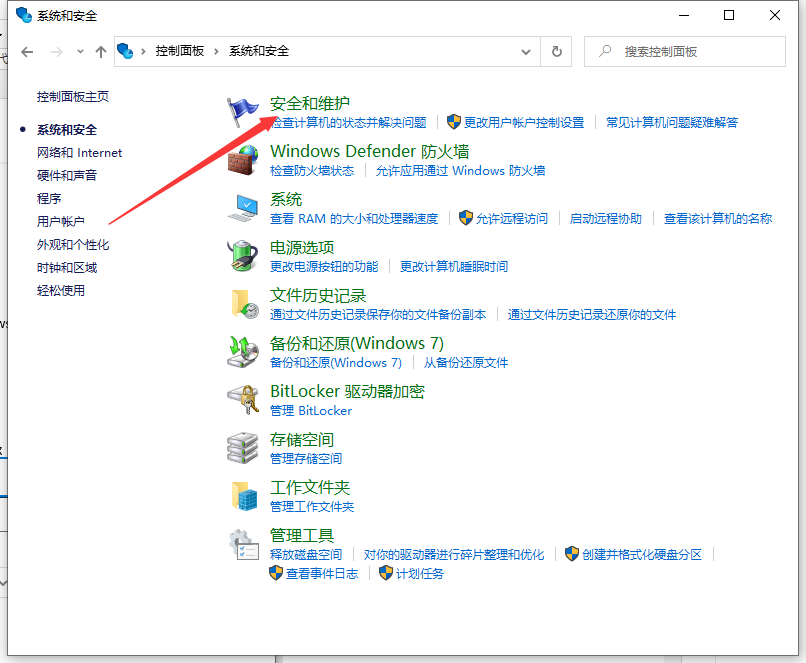
4、然后再点击“更改用户账户控制设置 ”选项。

5、最后,往下来选择从不通知之后再点击确定按钮即可。

以上就是win10开启软件老是跳个选框出来怎么解决的方法教程啦,希望能帮助到大家。
 有用
74
有用
74


 小白系统
小白系统


 1000
1000 1000
1000 1000
1000 1000
1000 1000
1000 1000
1000 1000
1000 1000
1000 1000
1000 1000
1000猜您喜欢
- 找人装系统win10多少钱合理报价指南..2024/10/20
- win10系统盘:优化电脑性能的必备工具..2024/01/26
- 电脑安装Win10的步骤2024/01/17
- 360升级助手升级win10系统教程..2022/07/10
- 将Win11改为Win10桌面2024/01/08
- 解决Win10字体发虚问题:调整显示设置和..2024/07/24
相关推荐
- 小编教你win10如何查看电脑配置信息..2021/02/09
- u盘重装系统步骤win102022/05/05
- 电脑蓝屏是什么原因?深度解析十大常见..2024/10/13
- Win10企业版:助力企业提升效率与安全性..2024/04/25
- 好的,我为您拟定了一个标题,希望能够..2024/08/27
- 大白菜u盘装系统win10方法教程..2022/04/01




















 关注微信公众号
关注微信公众号





