神舟笔记本系统还原的操作步骤教程
- 分类:Win10 教程 回答于: 2021年05月19日 09:54:00
笔记本电脑使用久了之后就容易出现内存不足以及卡顿的状况,遇到这种情况一般情况下都会选择重置电脑系统来让电脑恢复正常,最近就有win10电脑用户询问小编,想问问神舟笔记本电脑系统还原的步骤,下面小编就将这个步骤告诉大家,快来看看吧。
1、打开电脑的开始的界面,点击设置功能。

2、进入以后,下拉页面,点击更新和安全。

3、然后进入以后,看到最下面的恢复功能,点击。
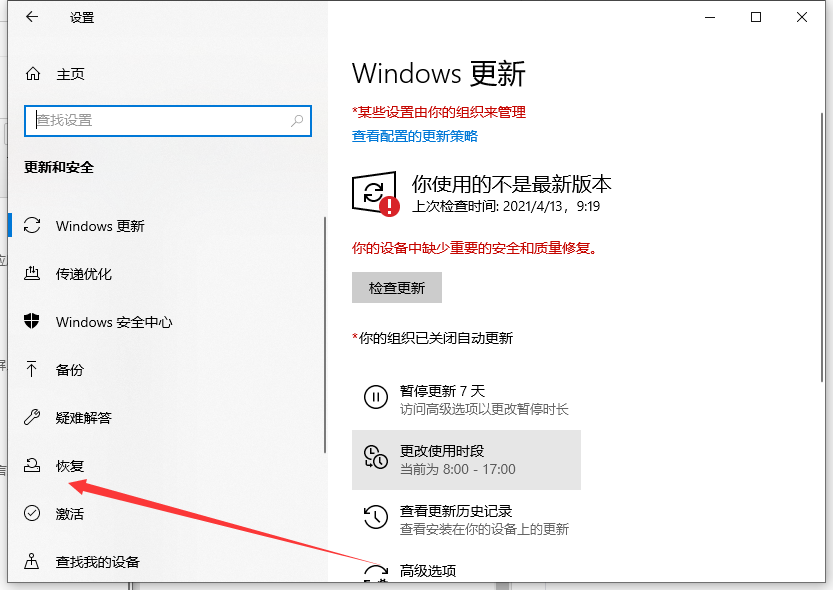
4、然后看到恢复下面是开始的按钮,点击。

5、进入以后,就是以下页面,选择保留文件,或者删除所有内容。然后按照操作即可还原啦。

以上就是神舟笔记本系统还原的步骤教程啦,希望能帮助到大家。
 有用
67
有用
67


 小白系统
小白系统


 1000
1000 1000
1000 1000
1000 1000
1000 1000
1000 1000
1000 1000
1000 1000
1000 1000
1000 1000
1000猜您喜欢
- win10系统安装盘制作教程2022/07/14
- 解答查看电脑配置信息的方法..2018/11/02
- 戴尔win10家庭版升级专业版教程..2021/03/17
- ie浏览器启用javascript高级程序设计p..2023/03/28
- win10耳机没有声音怎么办2021/10/15
- 纯净版Win10:系统优化,流畅体验..2024/01/26
相关推荐
- 详解笔记本重装系统教程win10..2023/04/06
- win10升级win82023/12/12
- 一键装win10系统安装方法图解..2017/08/11
- WIN10一键重装系统教程2023/12/08
- win10系统电脑重装,让电脑焕然一新..2023/12/07
- Win10我的电脑怎么放在桌面:详细步骤与..2024/06/11




















 关注微信公众号
关注微信公众号





