教你win10我的电脑怎么放在桌面
- 分类:Win10 教程 回答于: 2020年06月13日 10:16:00
win10我的电脑怎么放在桌面设置方法如下:
1.在Win10桌面的空白处单击鼠标右键,然后在弹出的桌面右键菜单中单击“个性化”。

2.在个性化设置界面上,单击左侧的“主题”,然后单击右侧的“桌面图标设置”。

3.最后,选中“计算机”,然后单击底部的“确定”以保存设置。
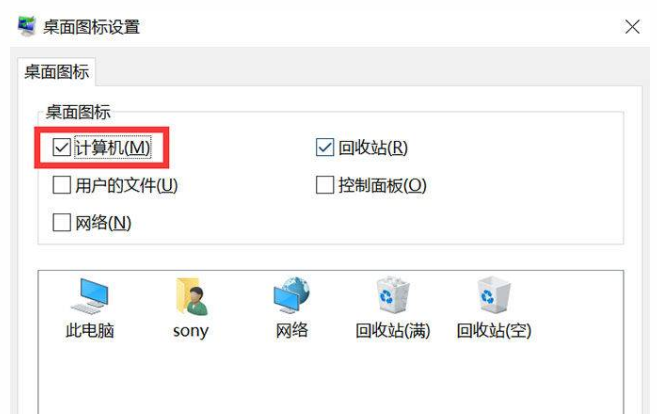
通过以上就是win10我的电脑怎么放在桌面的方法。学会了记得给小编一个赞哦。
 有用
84
有用
84


 小白系统
小白系统


 1000
1000 1000
1000 1000
1000 1000
1000 1000
1000 1000
1000 1000
1000 1000
1000 1000
1000 1000
1000猜您喜欢
- Win10系统直接安装指南2024/02/02
- win10系统更新教程2020/03/07
- win10系统如何通过U盘安装系统..2019/06/07
- win10系统怎么取消开机密码2022/05/29
- win10用不了小米随身wifi的解决方法..2021/06/27
- 双系统启动,小编教你设置双系统启动顺..2018/08/29
相关推荐
- Win10系统安装教程:轻松自己装系统..2023/11/13
- u盘启动盘制作重装win10教程..2022/06/24
- 怎么一键关掉所有运行的步骤教程..2021/09/17
- 联想拯救者R720笔记本怎么安装win10系..2021/02/20
- 小编教你电脑处理器怎么查看..2019/04/19
- win10论坛,小编教你佛系用户怎么win10..2018/01/02




















 关注微信公众号
关注微信公众号





