win10开机启动项怎么设置
- 分类:Win10 教程 回答于: 2020年06月12日 09:42:00
如何在win10开机启动项怎么设置:
1、首先,我们在开始菜单搜索输入命令msconfig,或者我们可以直接在搜索框中搜索系统配置。

2、搜索完成后,我们打开系统配置,然后单击开始。
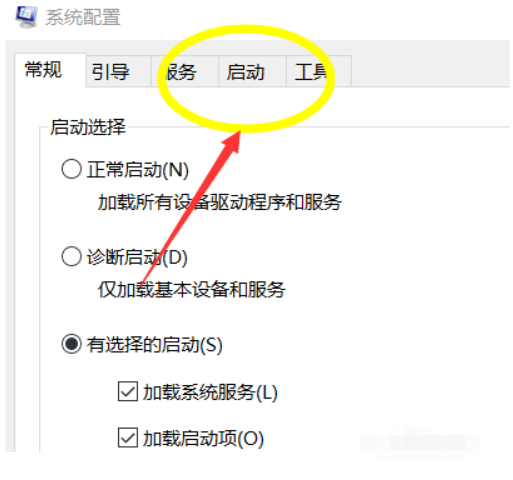
3、单击后,我们根据提示打开任务管理器。
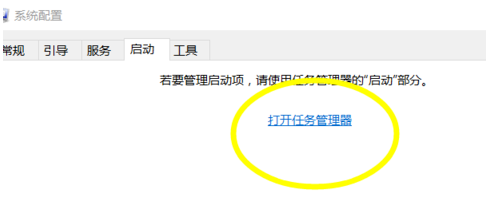
4、打开任务管理器后,打开我们任务管理器的启动按钮。
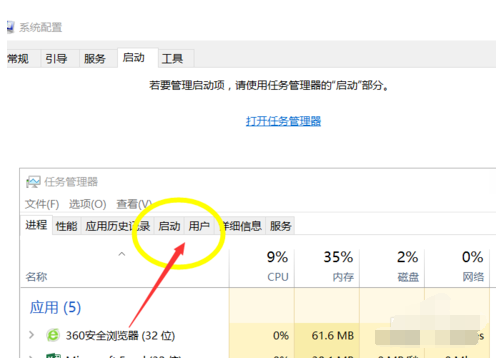
5、单击“开始”将列出当前系统的所有启动项目以及启动禁止状态。
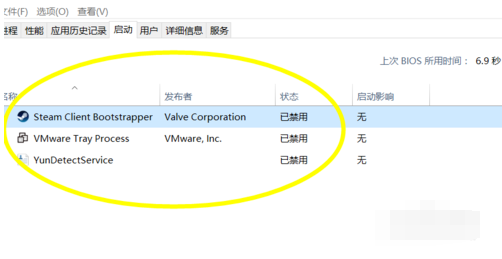
6、如果需要在启动后查找要禁用的程序,则可以选择它并单击右下角的“禁用”。

以上是关于如何在win10开机启动项怎么设置的介绍,希望对大家有所帮助。
 有用
89
有用
89


 小白系统
小白系统


 1000
1000 1000
1000 1000
1000 1000
1000 1000
1000 1000
1000 1000
1000 1000
1000 1000
1000 1000
1000猜您喜欢
- 华硕win10自动修复故障,解决无法开机问..2024/04/07
- win10系统电脑锁屏快捷键怎么锁屏..2023/01/14
- 如何安装win10专业版2021/01/14
- win10优化大师怎么用2021/08/26
- 小编教你使用windows10快捷键..2017/10/25
- 解答一键重装win10系统方法2018/11/29
相关推荐
- 解答电脑光驱无法读盘怎么办..2019/03/05
- Windows XP系统和Windows 7/8/10哪个..2021/06/08
- win10系统重装win7无法启动怎么办的解..2021/12/20
- win10x最新镜像系统内测体验..2021/01/28
- 教你电脑如何在线重装win102021/10/09
- 小编详解win10产品秘钥2019/02/12




















 关注微信公众号
关注微信公众号





