网卡驱动怎么装,小编教你网卡驱动怎么安装
- 分类:Win10 教程 回答于: 2018年05月19日 11:28:00
刚刚新安装电脑系统的用户,就需要安装相关驱动,不过一些用户由于不知道网卡是主板集成的不知道具体的型号,安装了系统之后没有网卡驱动无法连接网络,如何更新网卡驱动呢?下面,小编就来跟大家带来了网卡驱动的安装教程。更多win10教程,尽在小白一键重装系统官网。
网卡和显卡一样都是重要的电脑硬件,在我们安装完成系统之后我们需要对电脑进行驱动的安装,因而电脑各项功能才能正常使用,在使用电脑的过程中,有时候可能需要重装网卡驱动,下面,小编就来跟大家分享安装网卡驱动的方法。
网卡驱动怎么安装
按“Win+R键”打开运行窗口,输入“devmgmt.msc”,点击“确定”。
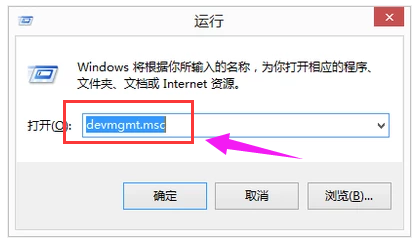
安装驱动图-1
在设备管理器窗口中找到网络适配器,找到要卸载的网络设备,鼠标右键单击选择“卸载”。
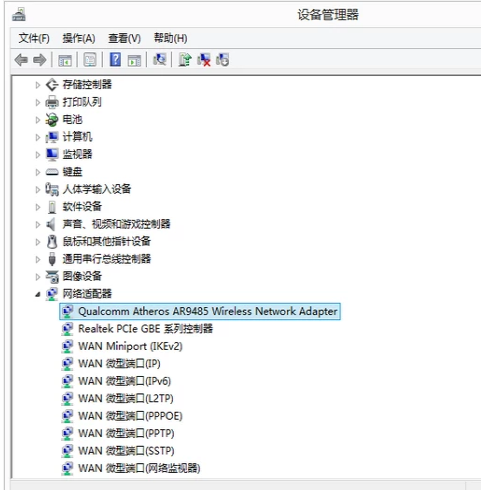
网卡驱动图-2
在弹出的确认窗口点“确定”。
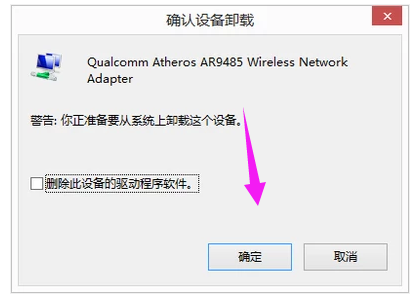
安装驱动图-3
卸载完毕全部的网卡驱动后,选择设备管理器最顶层的计算机名,鼠标右键单击,选择“扫描检测硬件改动”,重新安装网卡驱动即可。

网卡驱动图-4
找到驱动精灵官网。
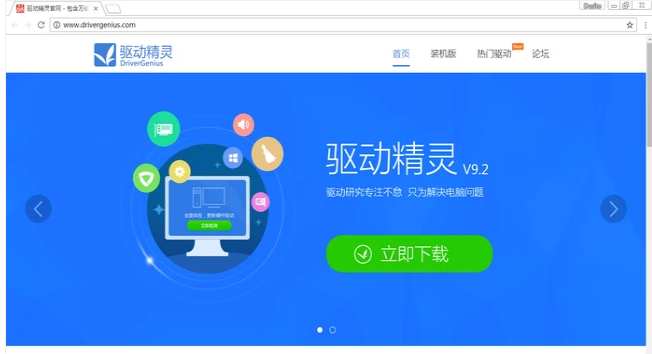
网卡驱动图-5
下载并安装,找到自己的驱动重新安装即可。
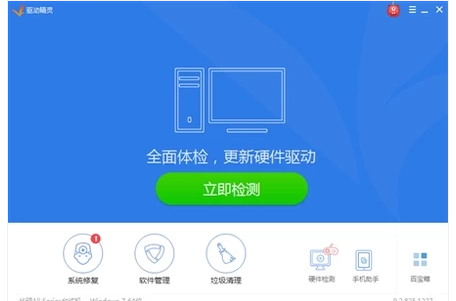
网卡图-6
找到驱动人生官网。
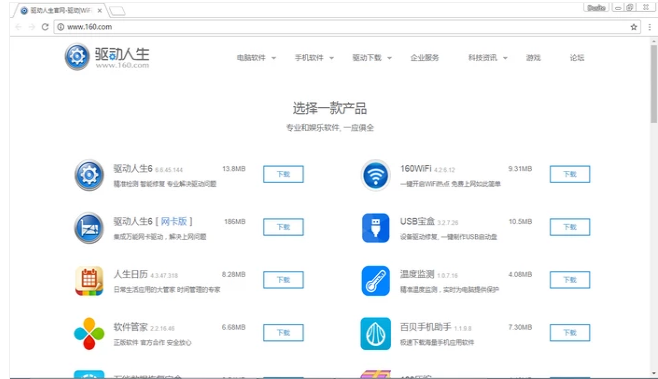
网卡驱动图-7
下载并安装,找到自己的驱动重新安装

网卡图-8
以上就是网卡驱动的安装方法了,是不是很简单?如果大家遇到无法上网的情况就去试一试更新一下网卡驱动吧。
 有用
26
有用
26


 小白系统
小白系统


 1000
1000 1000
1000 1000
1000 1000
1000 1000
1000 1000
1000 1000
1000 1000
1000 1000
1000 1000
1000猜您喜欢
- 小编教你applocale怎么使用2019/04/22
- 联想笔记本电脑重装系统win10教程..2021/06/07
- Win10磁盘分区:电脑系统安装全程指南..2023/12/19
- 三星电脑一键重装系统win10教程步骤..2019/11/01
- 如何直接装win10系统:步骤详解与常见问..2024/08/16
- 定制属于你的独特风格!最新win10主题,让..2023/12/15
相关推荐
- windows10激活工具大全2024/08/31
- win10系统磁盘分区教程2020/11/21
- 正版Win10价格多少?2024/02/04
- Win10系统专业版:提升你的工作效率..2023/12/30
- win10系统电脑锁屏快捷键怎么锁屏..2023/01/14
- win10x系统ps用不了怎么办2021/01/29














 关注微信公众号
关注微信公众号



