u盘装系统教程图解
- 分类:U盘教程 回答于: 2023年01月16日 09:10:00
如何用u盘装系统呢?有网友电脑严重故障导致进不去系统,想要通过u盘重装系统但是又不会操作。下面小编就来分享下u盘装系统教程图解,方便大家了解。
工具/原料:
系统版本:win10专业版
品牌型号:联想小新Pro 16 2021
软件版本:咔咔装机 v3.1.329.319
方法/步骤:
u盘装系统教程图解
1、首先要准备好u盘,下载安装咔咔装机软件,将u盘插入电脑,点击u盘重装系统。

2、进入后点击本地模式,设备栏选好自己的u盘,点击开始制作。
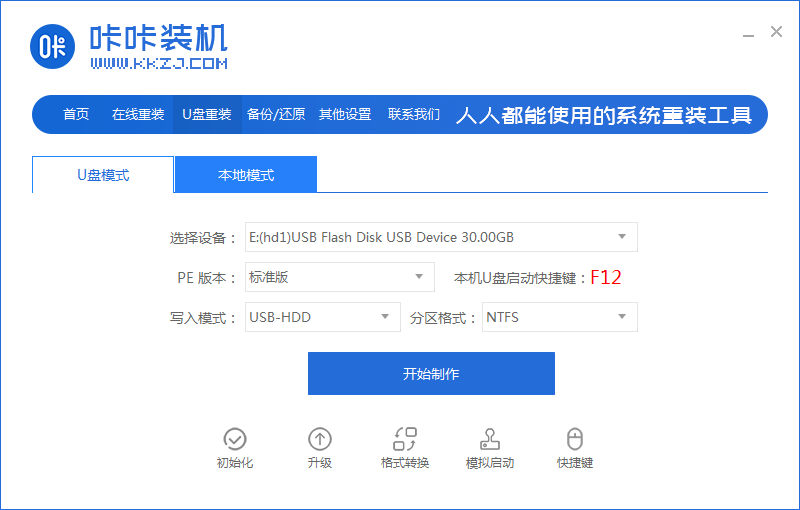
3、选择要按装的系统版本,点击开始制作。
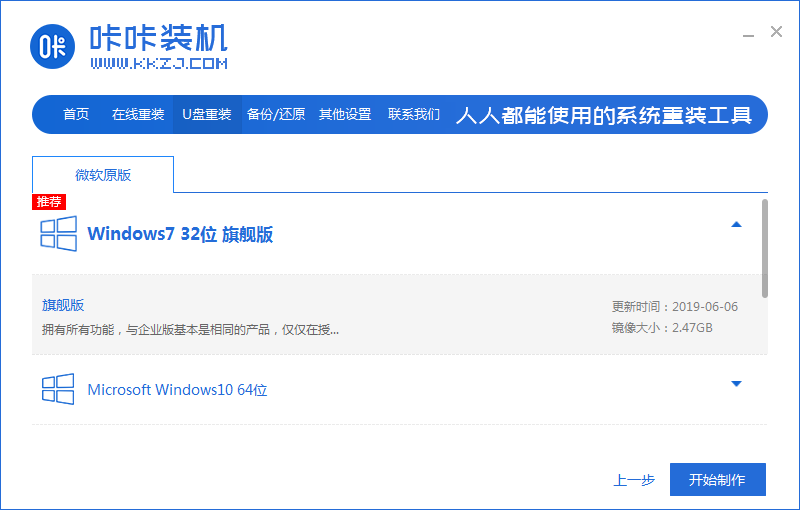
4、确认好u盘内的重要资料都已保存妥当,点击确定。
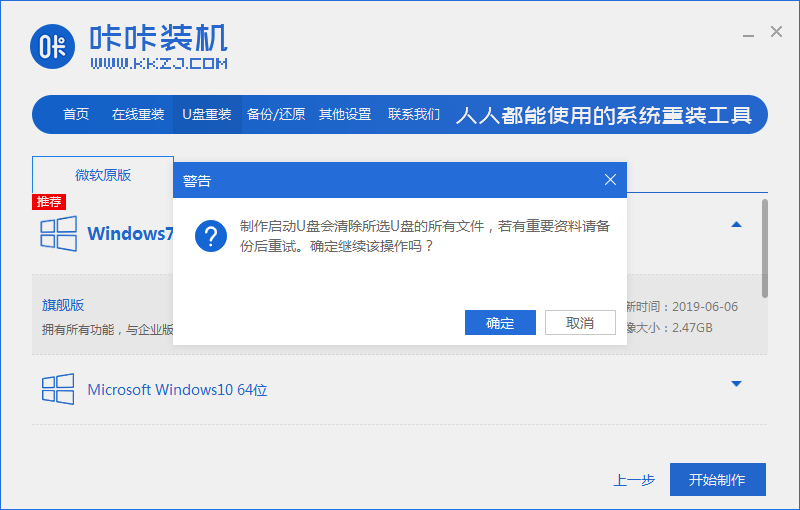
5、等待下载制作启动u盘的资源。
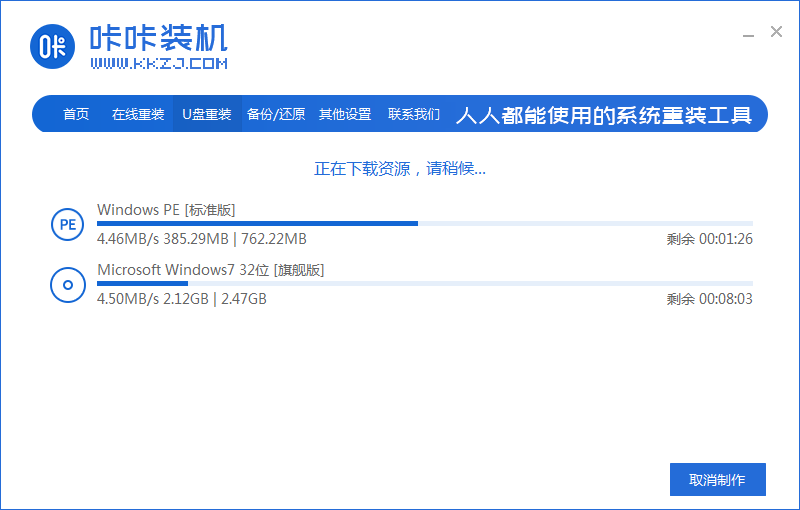
6、下载完毕后自动进入制作u盘的过程。
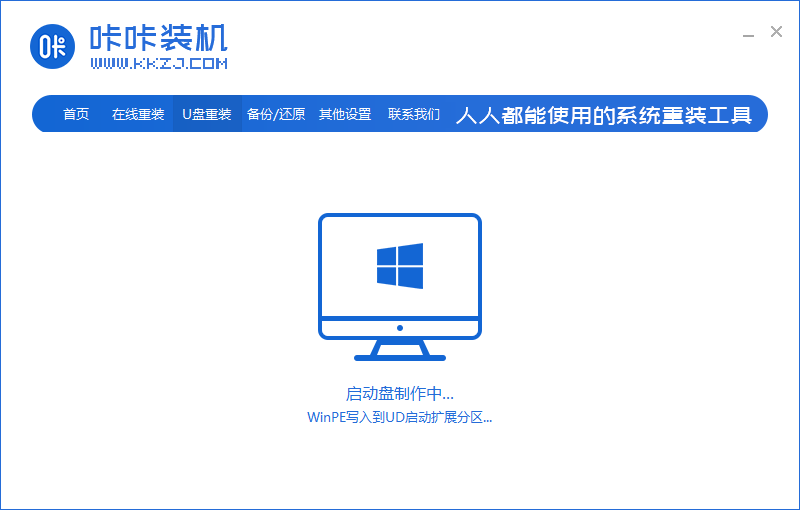
7、提示u盘制作成功后,点击取消,记住自己电脑型号的启动热键,重启电脑。
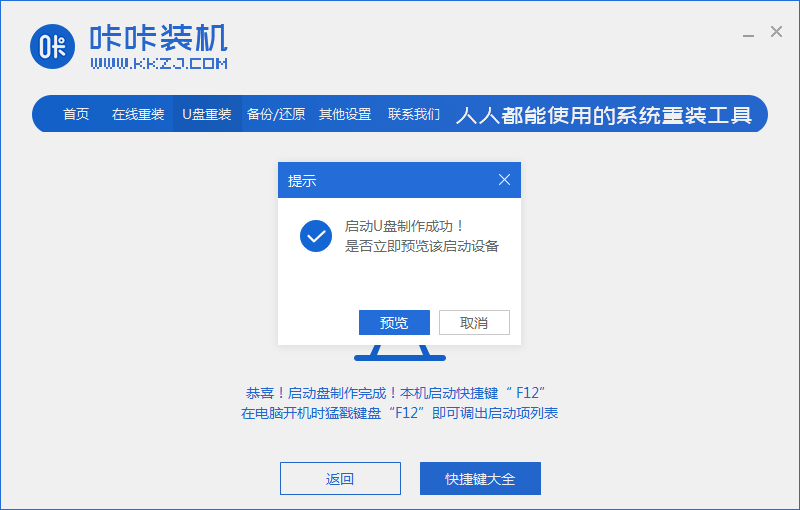
8、开机后按热键进入bois,选择USB选项,回车。
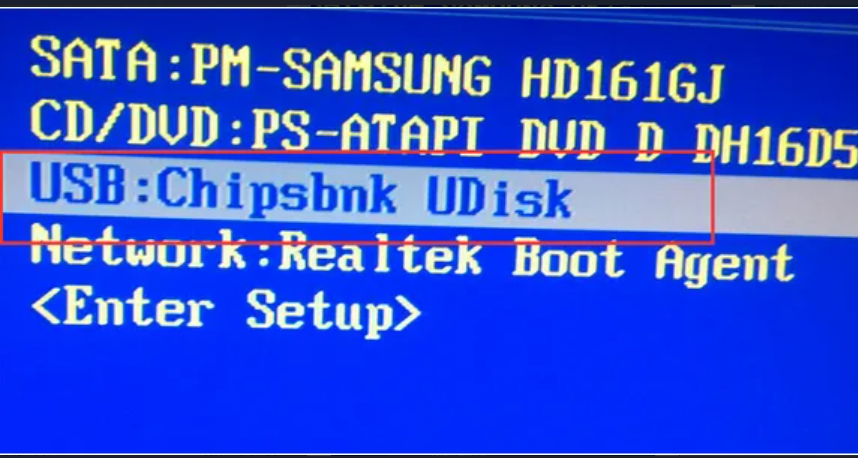
9、等待系统自动重装。
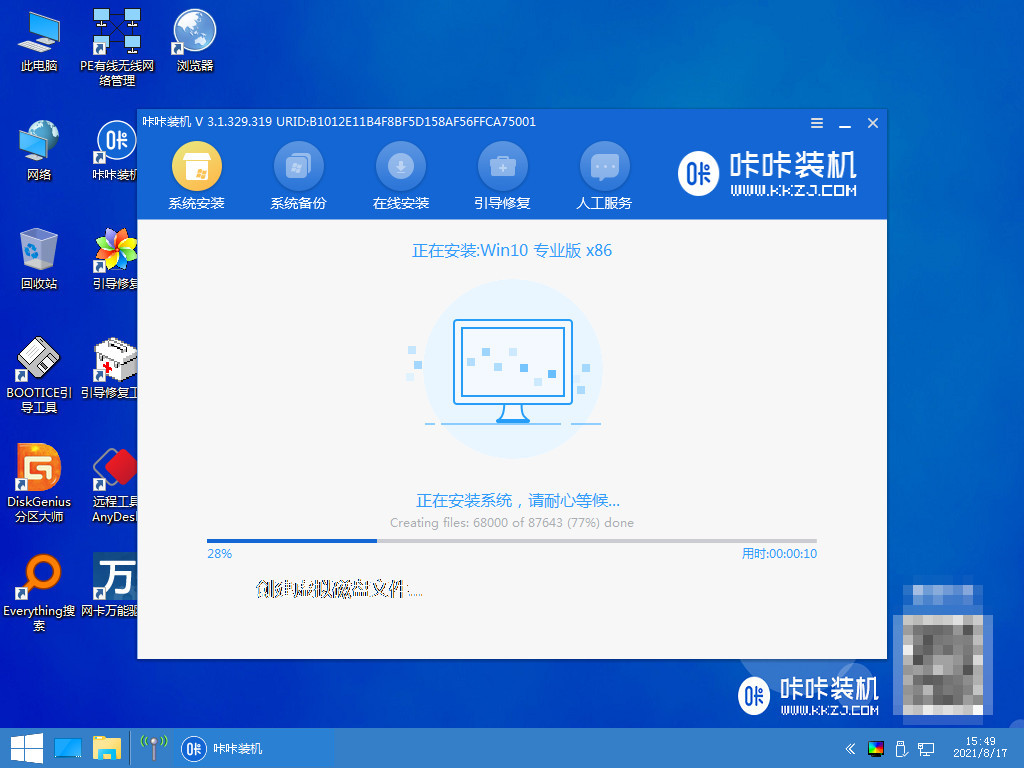
10、提示安装完成后点击立即重启。

11、重启完成后进入系统桌面,安装完成。
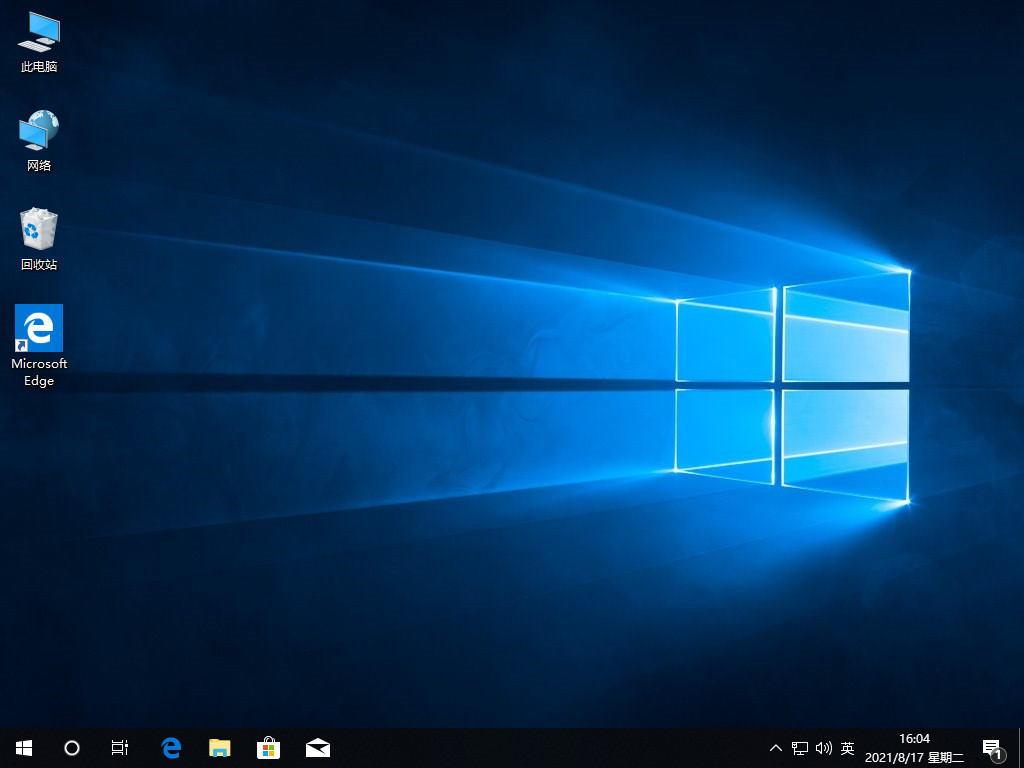
总结:
以上就是小编整理分享的u盘装系统教程图解,用过的朋友都给与了高度评价,不会的朋友可以按照以上步骤操作,希望能帮助到大家。
 有用
26
有用
26


 小白系统
小白系统


 1000
1000 1000
1000 1000
1000 1000
1000 1000
1000 1000
1000 1000
1000 1000
1000 1000
1000 1000
1000猜您喜欢
- u盘安装windows7系统教程演示..2021/10/30
- 告诉你u盘驱动安装失败怎么办..2019/01/17
- U盘重装系统win7步骤详细数程..2022/06/10
- U盘提示格式化怎么办?解决方法详解..2024/08/26
- 电脑没有u盘怎么重装系统2021/09/10
- 展示U盘一键安装系统教程2019/07/27
相关推荐
- u盘重装系统里面的东西还在吗..2023/04/26
- 一步步教你轻松掌握:电脑U盘重装系统方..2024/10/13
- 小白教你大白菜u盘装系统教程..2017/10/06
- 惠普电脑大白菜u盘装win7系统详细教程..2021/02/26
- 小白系统u盘重装教程图解2022/11/26
- 金山U盘卫士,小编教你如何使用鉴别真..2018/01/31














 关注微信公众号
关注微信公众号



