u盘如何安装电脑系统
- 分类:U盘教程 回答于: 2022年12月27日 09:24:30
有网友想学习利用u盘安装系统但有不熟悉具体的操作步骤,咨询小编u盘安装电脑系统的方法,下面小编就来演示下u盘如何安装电脑系统。
工具/原料:
系统版本:win10专业版
品牌型号:华硕F83E42Se-SL
软件版本:小鱼一键重装系统v3.1.329.319
方法/步骤:
u盘安装电脑系统的方法
1、首先需要下载安装小鱼装机工具软件,将u盘插入电脑点击u盘重装系统,选择好自己的u盘设备,点击开始制作。

2、选择要安装的系统版本,点击开始制作。
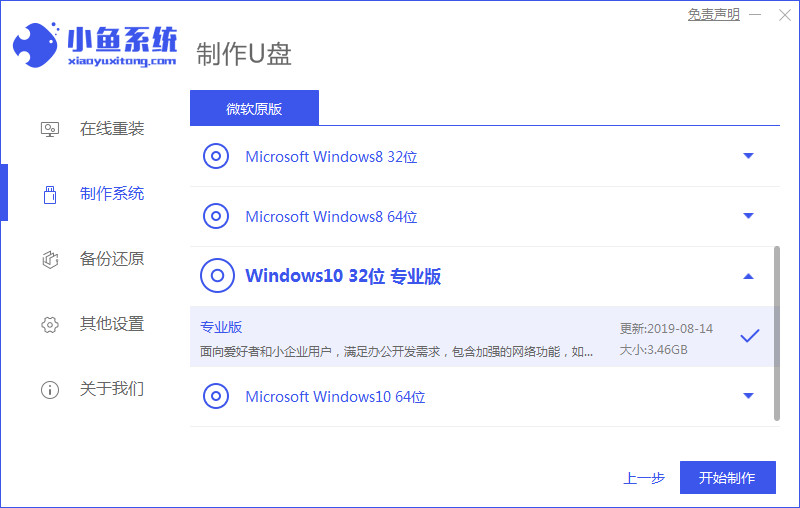
3、确认备份好资料后点击确定。

4、等待软件下载安装系统所需要的各种资源。

5、等待启动盘制作中。

6、提示u盘制作完成后点击取消,记住电脑启动热键。

7、将u盘插入要重装系统的电脑,重启电脑进入bios,选择usb选项,回车。

8、等待系统自动安装。

9、确认在C盘内写入引导文件,点击确定。

10、安装完成后点击立即重启。

11、进入到系统桌面,安装完成。

总结:
以上就是小编整理分享的u盘如何安装电脑系统的方法,用过的朋友都给与了高度评价,不会的朋友可以按照以上步骤操作,希望能帮助到大家。
 有用
26
有用
26


 小白系统
小白系统


 1000
1000 1000
1000 1000
1000 1000
1000 1000
1000 1000
1000 1000
1000 1000
1000 1000
1000 1000
1000猜您喜欢
- 威刚u盘,小编教你威刚u盘怎么样..2017/11/23
- 华硕主板怎么设置u盘启动重装系统..2022/07/28
- 华强北教你u盘装系统教程2024/10/07
- usb无线网卡万能驱动,小编教你教你如..2017/11/17
- 电脑店u盘启动盘制作工具,小编教你如..2018/01/24
- 歌曲下载到U盘,轻松享受音乐..2024/01/06
相关推荐
- 演示怎么用U盘重装系统2019/04/09
- U盘装系统:解决电脑原系统损坏的最佳方..2023/12/19
- 探索卡片式U盘:便携存储的智慧选择..2024/06/11
- 联想如何设置u盘启动为第一启动项..2022/07/08
- U盘插上无反应?解决方法一网打尽!..2024/01/12
- 怎么用u盘重装系统windows102022/05/28














 关注微信公众号
关注微信公众号



